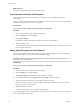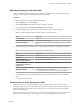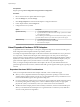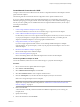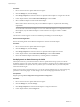6.0.1
Table Of Contents
- vSphere Storage
- Contents
- About vSphere Storage
- Updated Information
- Introduction to Storage
- Overview of Using ESXi with a SAN
- Using ESXi with Fibre Channel SAN
- Configuring Fibre Channel Storage
- Configuring Fibre Channel over Ethernet
- Booting ESXi from Fibre Channel SAN
- Booting ESXi with Software FCoE
- Best Practices for Fibre Channel Storage
- Using ESXi with iSCSI SAN
- Configuring iSCSI Adapters and Storage
- ESXi iSCSI SAN Requirements
- ESXi iSCSI SAN Restrictions
- Setting LUN Allocations for iSCSI
- Network Configuration and Authentication
- Set Up Independent Hardware iSCSI Adapters
- About Dependent Hardware iSCSI Adapters
- Dependent Hardware iSCSI Considerations
- Configure Dependent Hardware iSCSI Adapters
- About the Software iSCSI Adapter
- Modify General Properties for iSCSI Adapters
- Setting Up iSCSI Network
- Using Jumbo Frames with iSCSI
- Configuring Discovery Addresses for iSCSI Adapters
- Configuring CHAP Parameters for iSCSI Adapters
- Configuring Advanced Parameters for iSCSI
- iSCSI Session Management
- Booting from iSCSI SAN
- Best Practices for iSCSI Storage
- Managing Storage Devices
- Storage Device Characteristics
- Understanding Storage Device Naming
- Storage Refresh and Rescan Operations
- Identifying Device Connectivity Problems
- Edit Configuration File Parameters
- Enable or Disable the Locator LED on Storage Devices
- Working with Flash Devices
- About VMware vSphere Flash Read Cache
- Working with Datastores
- Understanding VMFS Datastores
- Understanding Network File System Datastores
- Creating Datastores
- Managing Duplicate VMFS Datastores
- Upgrading VMFS Datastores
- Increasing VMFS Datastore Capacity
- Administrative Operations for Datastores
- Set Up Dynamic Disk Mirroring
- Collecting Diagnostic Information for ESXi Hosts on a Storage Device
- Checking Metadata Consistency with VOMA
- Configuring VMFS Pointer Block Cache
- Understanding Multipathing and Failover
- Raw Device Mapping
- Working with Virtual Volumes
- Virtual Machine Storage Policies
- Upgrading Legacy Storage Profiles
- Understanding Virtual Machine Storage Policies
- Working with Virtual Machine Storage Policies
- Creating and Managing VM Storage Policies
- Storage Policies and Virtual Machines
- Default Storage Policies
- Assign Storage Policies to Virtual Machines
- Change Storage Policy Assignment for Virtual Machine Files and Disks
- Monitor Storage Compliance for Virtual Machines
- Check Compliance for a VM Storage Policy
- Find Compatible Storage Resource for Noncompliant Virtual Machine
- Reapply Virtual Machine Storage Policy
- Filtering Virtual Machine I/O
- VMkernel and Storage
- Storage Hardware Acceleration
- Hardware Acceleration Benefits
- Hardware Acceleration Requirements
- Hardware Acceleration Support Status
- Hardware Acceleration for Block Storage Devices
- Hardware Acceleration on NAS Devices
- Hardware Acceleration Considerations
- Storage Thick and Thin Provisioning
- Using Storage Providers
- Using vmkfstools
- vmkfstools Command Syntax
- vmkfstools Options
- -v Suboption
- File System Options
- Virtual Disk Options
- Supported Disk Formats
- Creating a Virtual Disk
- Example for Creating a Virtual Disk
- Initializing a Virtual Disk
- Inflating a Thin Virtual Disk
- Removing Zeroed Blocks
- Converting a Zeroedthick Virtual Disk to an Eagerzeroedthick Disk
- Deleting a Virtual Disk
- Renaming a Virtual Disk
- Cloning or Converting a Virtual Disk or RDM
- Example for Cloning or Converting a Virtual Disk
- Migrate Virtual Machines Between DifferentVMware Products
- Extending a Virtual Disk
- Upgrading Virtual Disks
- Creating a Virtual Compatibility Mode Raw Device Mapping
- Example for Creating a Virtual Compatibility Mode RDM
- Creating a Physical Compatibility Mode Raw Device Mapping
- Listing Attributes of an RDM
- Displaying Virtual Disk Geometry
- Checking and Repairing Virtual Disks
- Checking Disk Chain for Consistency
- Storage Device Options
- Index
Prerequisites
Required privilege: Host..Storage Partition
Procedure
1 Browse to the host in the vSphere Web Client navigator.
2 Click the Manage tab, and click Storage.
3 Click Storage Adapters and select the iSCSI adapter to congure from the list.
4 Under Adapter Details, click the Targets tab.
5 Congure the discovery method.
Option Description
Dynamic Discovery
a Click Dynamic Discovery and click Add.
b Type the IP address or DNS name of the storage system and click OK.
c Rescan the iSCSI adapter.
After establishing the SendTargets session with the iSCSI system, you host
populates the Static Discovery list with all newly discovered targets.
Static Discovery
a Click Static Discovery and click Add.
b Enter the target’s information and click OK
c Rescan the iSCSI adapter.
About Dependent Hardware iSCSI Adapters
A dependent hardware iSCSI adapter is a third-party adapter that depends on VMware networking, and
iSCSI conguration and management interfaces provided by VMware.
An example of a dependent iSCSI adapter is a Broadcom 5709 NIC. When installed on a host, it presents its
two components, a standard network adapter and an iSCSI engine, to the same port. The iSCSI engine
appears on the list of storage adapters as an iSCSI adapter (vmhba). Although the iSCSI adapter is enabled
by default, to make it functional, you must rst connect it, through a virtual VMkernel adapter (vmk), to a
physical network adapter (vmnic) associated with it. You can then congure the iSCSI adapter.
After you congure the dependent hardware iSCSI adapter, the discovery and authentication data are
passed through the network connection, while the iSCSI trac goes through the iSCSI engine, bypassing the
network.
Dependent Hardware iSCSI Considerations
When you use dependent hardware iSCSI adapters with ESXi, certain considerations apply.
n
When you use any dependent hardware iSCSI adapter, performance reporting for a NIC associated
with the adapter might show lile or no activity, even when iSCSI trac is heavy. This behavior occurs
because the iSCSI trac bypasses the regular networking stack.
n
If you use a third-party virtual switch, for example Cisco Nexus 1000V DVS, disable automatic pinning.
Use manual pinning instead, making sure to connect a VMkernel adapter (vmk) to an appropriate
physical NIC (vmnic). For information, refer to your virtual switch vendor documentation.
n
The Broadcom iSCSI adapter performs data reassembly in hardware, which has a limited buer space.
When you use the Broadcom iSCSI adapter in a congested network or under heavy load, enable ow
control to avoid performance degradation.
vSphere Storage
74 VMware, Inc.