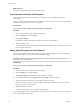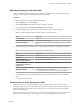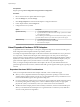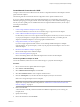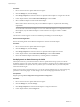6.0.1
Table Of Contents
- vSphere Storage
- Contents
- About vSphere Storage
- Updated Information
- Introduction to Storage
- Overview of Using ESXi with a SAN
- Using ESXi with Fibre Channel SAN
- Configuring Fibre Channel Storage
- Configuring Fibre Channel over Ethernet
- Booting ESXi from Fibre Channel SAN
- Booting ESXi with Software FCoE
- Best Practices for Fibre Channel Storage
- Using ESXi with iSCSI SAN
- Configuring iSCSI Adapters and Storage
- ESXi iSCSI SAN Requirements
- ESXi iSCSI SAN Restrictions
- Setting LUN Allocations for iSCSI
- Network Configuration and Authentication
- Set Up Independent Hardware iSCSI Adapters
- About Dependent Hardware iSCSI Adapters
- Dependent Hardware iSCSI Considerations
- Configure Dependent Hardware iSCSI Adapters
- About the Software iSCSI Adapter
- Modify General Properties for iSCSI Adapters
- Setting Up iSCSI Network
- Using Jumbo Frames with iSCSI
- Configuring Discovery Addresses for iSCSI Adapters
- Configuring CHAP Parameters for iSCSI Adapters
- Configuring Advanced Parameters for iSCSI
- iSCSI Session Management
- Booting from iSCSI SAN
- Best Practices for iSCSI Storage
- Managing Storage Devices
- Storage Device Characteristics
- Understanding Storage Device Naming
- Storage Refresh and Rescan Operations
- Identifying Device Connectivity Problems
- Edit Configuration File Parameters
- Enable or Disable the Locator LED on Storage Devices
- Working with Flash Devices
- About VMware vSphere Flash Read Cache
- Working with Datastores
- Understanding VMFS Datastores
- Understanding Network File System Datastores
- Creating Datastores
- Managing Duplicate VMFS Datastores
- Upgrading VMFS Datastores
- Increasing VMFS Datastore Capacity
- Administrative Operations for Datastores
- Set Up Dynamic Disk Mirroring
- Collecting Diagnostic Information for ESXi Hosts on a Storage Device
- Checking Metadata Consistency with VOMA
- Configuring VMFS Pointer Block Cache
- Understanding Multipathing and Failover
- Raw Device Mapping
- Working with Virtual Volumes
- Virtual Machine Storage Policies
- Upgrading Legacy Storage Profiles
- Understanding Virtual Machine Storage Policies
- Working with Virtual Machine Storage Policies
- Creating and Managing VM Storage Policies
- Storage Policies and Virtual Machines
- Default Storage Policies
- Assign Storage Policies to Virtual Machines
- Change Storage Policy Assignment for Virtual Machine Files and Disks
- Monitor Storage Compliance for Virtual Machines
- Check Compliance for a VM Storage Policy
- Find Compatible Storage Resource for Noncompliant Virtual Machine
- Reapply Virtual Machine Storage Policy
- Filtering Virtual Machine I/O
- VMkernel and Storage
- Storage Hardware Acceleration
- Hardware Acceleration Benefits
- Hardware Acceleration Requirements
- Hardware Acceleration Support Status
- Hardware Acceleration for Block Storage Devices
- Hardware Acceleration on NAS Devices
- Hardware Acceleration Considerations
- Storage Thick and Thin Provisioning
- Using Storage Providers
- Using vmkfstools
- vmkfstools Command Syntax
- vmkfstools Options
- -v Suboption
- File System Options
- Virtual Disk Options
- Supported Disk Formats
- Creating a Virtual Disk
- Example for Creating a Virtual Disk
- Initializing a Virtual Disk
- Inflating a Thin Virtual Disk
- Removing Zeroed Blocks
- Converting a Zeroedthick Virtual Disk to an Eagerzeroedthick Disk
- Deleting a Virtual Disk
- Renaming a Virtual Disk
- Cloning or Converting a Virtual Disk or RDM
- Example for Cloning or Converting a Virtual Disk
- Migrate Virtual Machines Between DifferentVMware Products
- Extending a Virtual Disk
- Upgrading Virtual Disks
- Creating a Virtual Compatibility Mode Raw Device Mapping
- Example for Creating a Virtual Compatibility Mode RDM
- Creating a Physical Compatibility Mode Raw Device Mapping
- Listing Attributes of an RDM
- Displaying Virtual Disk Geometry
- Checking and Repairing Virtual Disks
- Checking Disk Chain for Consistency
- Storage Device Options
- Index
Edit Network Settings for Hardware iSCSI
After you install an independent hardware iSCSI adapter, you might need to change its default network
seings so that the adapter is congured properly for the iSCSI SAN.
Procedure
1 Browse to the host in the vSphere Web Client navigator.
2 Click the Manage tab, and click Storage.
3 Click Storage Adapters, and select the adapter (vmhba#) to congure.
4 Under Adapter Details, click the Network tab and click Edit.
5 In the IPv4 seings section, disable IPv6 or select the method used to obtain IP addresses.
N The automatic DHCP option and static option are mutually exclusive.
Option Description
No IPv4 settings
Disable IPv4.
Obtain IPv4 settings automatically
Use DHCP to obtain IP seings.
Use static IPv4 settings
Enter the IPv4 IP address, subnet mask, and default gateway for the iSCSI
adapter.
6 In the IPv6 seings section, disable IPv6 or select an appropriate option for obtaining IPv6 addresses.
N Automatic options and the static option are mutually exclusive.
Option Description
No IPv6 settings
Disable IPv6.
Enable IPv6
Select an option for obtaining IPv6 addresses.
Obtain IPv6 addresses
automatically through DHCP
Use DHCP to obtain IPv6 addresses.
Obtain IPv6 addresses
automatically through Router
Advertisement
Use router advertisement to obtain IPv6 addresses.
Override Link-local address for IPv6
Override the link-local IP address by conguring a static IP address.
Static IPv6 addresses
a Click Add to add a new IPv6 address.
b Enter the IPv6 address and subnet prex length, and click OK.
7 In the DNS seings section, provide IP addresses for a preferred DNS server and an alternate DNS
server.
You must provide both values.
Set Up Dynamic or Static Discovery for iSCSI
With dynamic discovery, each time the initiator contacts a specied iSCSI storage system, it sends the
SendTargets request to the system. The iSCSI system responds by supplying a list of available targets to the
initiator. In addition to the dynamic discovery method, you can use static discovery and manually enter
information for the targets.
When you set up static or dynamic discovery, you can only add new iSCSI targets. You cannot change any
parameters of an existing target. To make changes, remove the existing target and add a new one.
Chapter 10 Configuring iSCSI Adapters and Storage
VMware, Inc. 73