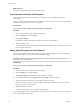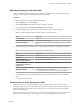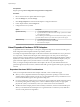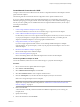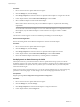6.0.1
Table Of Contents
- vSphere Storage
- Contents
- About vSphere Storage
- Updated Information
- Introduction to Storage
- Overview of Using ESXi with a SAN
- Using ESXi with Fibre Channel SAN
- Configuring Fibre Channel Storage
- Configuring Fibre Channel over Ethernet
- Booting ESXi from Fibre Channel SAN
- Booting ESXi with Software FCoE
- Best Practices for Fibre Channel Storage
- Using ESXi with iSCSI SAN
- Configuring iSCSI Adapters and Storage
- ESXi iSCSI SAN Requirements
- ESXi iSCSI SAN Restrictions
- Setting LUN Allocations for iSCSI
- Network Configuration and Authentication
- Set Up Independent Hardware iSCSI Adapters
- About Dependent Hardware iSCSI Adapters
- Dependent Hardware iSCSI Considerations
- Configure Dependent Hardware iSCSI Adapters
- About the Software iSCSI Adapter
- Modify General Properties for iSCSI Adapters
- Setting Up iSCSI Network
- Using Jumbo Frames with iSCSI
- Configuring Discovery Addresses for iSCSI Adapters
- Configuring CHAP Parameters for iSCSI Adapters
- Configuring Advanced Parameters for iSCSI
- iSCSI Session Management
- Booting from iSCSI SAN
- Best Practices for iSCSI Storage
- Managing Storage Devices
- Storage Device Characteristics
- Understanding Storage Device Naming
- Storage Refresh and Rescan Operations
- Identifying Device Connectivity Problems
- Edit Configuration File Parameters
- Enable or Disable the Locator LED on Storage Devices
- Working with Flash Devices
- About VMware vSphere Flash Read Cache
- Working with Datastores
- Understanding VMFS Datastores
- Understanding Network File System Datastores
- Creating Datastores
- Managing Duplicate VMFS Datastores
- Upgrading VMFS Datastores
- Increasing VMFS Datastore Capacity
- Administrative Operations for Datastores
- Set Up Dynamic Disk Mirroring
- Collecting Diagnostic Information for ESXi Hosts on a Storage Device
- Checking Metadata Consistency with VOMA
- Configuring VMFS Pointer Block Cache
- Understanding Multipathing and Failover
- Raw Device Mapping
- Working with Virtual Volumes
- Virtual Machine Storage Policies
- Upgrading Legacy Storage Profiles
- Understanding Virtual Machine Storage Policies
- Working with Virtual Machine Storage Policies
- Creating and Managing VM Storage Policies
- Storage Policies and Virtual Machines
- Default Storage Policies
- Assign Storage Policies to Virtual Machines
- Change Storage Policy Assignment for Virtual Machine Files and Disks
- Monitor Storage Compliance for Virtual Machines
- Check Compliance for a VM Storage Policy
- Find Compatible Storage Resource for Noncompliant Virtual Machine
- Reapply Virtual Machine Storage Policy
- Filtering Virtual Machine I/O
- VMkernel and Storage
- Storage Hardware Acceleration
- Hardware Acceleration Benefits
- Hardware Acceleration Requirements
- Hardware Acceleration Support Status
- Hardware Acceleration for Block Storage Devices
- Hardware Acceleration on NAS Devices
- Hardware Acceleration Considerations
- Storage Thick and Thin Provisioning
- Using Storage Providers
- Using vmkfstools
- vmkfstools Command Syntax
- vmkfstools Options
- -v Suboption
- File System Options
- Virtual Disk Options
- Supported Disk Formats
- Creating a Virtual Disk
- Example for Creating a Virtual Disk
- Initializing a Virtual Disk
- Inflating a Thin Virtual Disk
- Removing Zeroed Blocks
- Converting a Zeroedthick Virtual Disk to an Eagerzeroedthick Disk
- Deleting a Virtual Disk
- Renaming a Virtual Disk
- Cloning or Converting a Virtual Disk or RDM
- Example for Cloning or Converting a Virtual Disk
- Migrate Virtual Machines Between DifferentVMware Products
- Extending a Virtual Disk
- Upgrading Virtual Disks
- Creating a Virtual Compatibility Mode Raw Device Mapping
- Example for Creating a Virtual Compatibility Mode RDM
- Creating a Physical Compatibility Mode Raw Device Mapping
- Listing Attributes of an RDM
- Displaying Virtual Disk Geometry
- Checking and Repairing Virtual Disks
- Checking Disk Chain for Consistency
- Storage Device Options
- Index
Network Configuration and Authentication
Before your ESXi host can discover iSCSI storage, the iSCSI initiators must be congured and authentication
might have to be set up.
n
For software iSCSI and dependent hardware iSCSI, networking for the VMkernel must be congured.
You can verify the network conguration by using the vmkping utility. With software iSCSI and
dependent iSCSI, IPv4 and IPv6 protocols are supported.
n
For independent hardware iSCSI, network parameters, such as IP address, subnet mask, and default
gateway must be congured on the HBA. You can also specify a network protocol, IPv4 or IPv6 for the
adapter.
n
Check and change the default initiator name if necessary.
n
The dynamic discovery address or static discovery address and target name of the storage system must
be set. For software iSCSI and dependent hardware iSCSI, the address should be pingable using
vmkping.
n
For CHAP authentication, enable it on the initiator and the storage system side. After authentication is
enabled, it applies for all of the targets that are not yet discovered, but does not apply to targets that are
already discovered. After the discovery address is set, the new targets discovered are exposed and can
be used at that point.
For details on how to use the vmkping command, search the VMware Knowledge Base.
Set Up Independent Hardware iSCSI Adapters
An independent hardware iSCSI adapter is a specialized third-party adapter capable of accessing iSCSI
storage over TCP/IP. This iSCSI adapter handles all iSCSI and network processing and management for your
ESXi system.
Prerequisites
n
Check whether the adapter needs to be licensed.
n
Install the adapter.
For information about licencing, installation, and rmware updates, see vendor documentation.
Procedure
1 View Independent Hardware iSCSI Adapters on page 72
View an independent hardware iSCSI adapter to verify that it is correctly installed and ready for
conguration.
2 Modify General Properties for iSCSI Adapters on page 72
You can change the default iSCSI name and alias assigned to your iSCSI adapters. For the for
independent hardware iSCSI adapters, you can also change the default IP seings.
3 Edit Network Seings for Hardware iSCSI on page 73
After you install an independent hardware iSCSI adapter, you might need to change its default
network seings so that the adapter is congured properly for the iSCSI SAN.
4 Set Up Dynamic or Static Discovery for iSCSI on page 73
With dynamic discovery, each time the initiator contacts a specied iSCSI storage system, it sends the
SendTargets request to the system. The iSCSI system responds by supplying a list of available targets
to the initiator. In addition to the dynamic discovery method, you can use static discovery and
manually enter information for the targets.
Chapter 10 Configuring iSCSI Adapters and Storage
VMware, Inc. 71