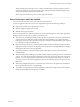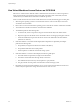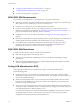6.0.1
Table Of Contents
- vSphere Storage
- Contents
- About vSphere Storage
- Updated Information
- Introduction to Storage
- Overview of Using ESXi with a SAN
- Using ESXi with Fibre Channel SAN
- Configuring Fibre Channel Storage
- Configuring Fibre Channel over Ethernet
- Booting ESXi from Fibre Channel SAN
- Booting ESXi with Software FCoE
- Best Practices for Fibre Channel Storage
- Using ESXi with iSCSI SAN
- Configuring iSCSI Adapters and Storage
- ESXi iSCSI SAN Requirements
- ESXi iSCSI SAN Restrictions
- Setting LUN Allocations for iSCSI
- Network Configuration and Authentication
- Set Up Independent Hardware iSCSI Adapters
- About Dependent Hardware iSCSI Adapters
- Dependent Hardware iSCSI Considerations
- Configure Dependent Hardware iSCSI Adapters
- About the Software iSCSI Adapter
- Modify General Properties for iSCSI Adapters
- Setting Up iSCSI Network
- Using Jumbo Frames with iSCSI
- Configuring Discovery Addresses for iSCSI Adapters
- Configuring CHAP Parameters for iSCSI Adapters
- Configuring Advanced Parameters for iSCSI
- iSCSI Session Management
- Booting from iSCSI SAN
- Best Practices for iSCSI Storage
- Managing Storage Devices
- Storage Device Characteristics
- Understanding Storage Device Naming
- Storage Refresh and Rescan Operations
- Identifying Device Connectivity Problems
- Edit Configuration File Parameters
- Enable or Disable the Locator LED on Storage Devices
- Working with Flash Devices
- About VMware vSphere Flash Read Cache
- Working with Datastores
- Understanding VMFS Datastores
- Understanding Network File System Datastores
- Creating Datastores
- Managing Duplicate VMFS Datastores
- Upgrading VMFS Datastores
- Increasing VMFS Datastore Capacity
- Administrative Operations for Datastores
- Set Up Dynamic Disk Mirroring
- Collecting Diagnostic Information for ESXi Hosts on a Storage Device
- Checking Metadata Consistency with VOMA
- Configuring VMFS Pointer Block Cache
- Understanding Multipathing and Failover
- Raw Device Mapping
- Working with Virtual Volumes
- Virtual Machine Storage Policies
- Upgrading Legacy Storage Profiles
- Understanding Virtual Machine Storage Policies
- Working with Virtual Machine Storage Policies
- Creating and Managing VM Storage Policies
- Storage Policies and Virtual Machines
- Default Storage Policies
- Assign Storage Policies to Virtual Machines
- Change Storage Policy Assignment for Virtual Machine Files and Disks
- Monitor Storage Compliance for Virtual Machines
- Check Compliance for a VM Storage Policy
- Find Compatible Storage Resource for Noncompliant Virtual Machine
- Reapply Virtual Machine Storage Policy
- Filtering Virtual Machine I/O
- VMkernel and Storage
- Storage Hardware Acceleration
- Hardware Acceleration Benefits
- Hardware Acceleration Requirements
- Hardware Acceleration Support Status
- Hardware Acceleration for Block Storage Devices
- Hardware Acceleration on NAS Devices
- Hardware Acceleration Considerations
- Storage Thick and Thin Provisioning
- Using Storage Providers
- Using vmkfstools
- vmkfstools Command Syntax
- vmkfstools Options
- -v Suboption
- File System Options
- Virtual Disk Options
- Supported Disk Formats
- Creating a Virtual Disk
- Example for Creating a Virtual Disk
- Initializing a Virtual Disk
- Inflating a Thin Virtual Disk
- Removing Zeroed Blocks
- Converting a Zeroedthick Virtual Disk to an Eagerzeroedthick Disk
- Deleting a Virtual Disk
- Renaming a Virtual Disk
- Cloning or Converting a Virtual Disk or RDM
- Example for Cloning or Converting a Virtual Disk
- Migrate Virtual Machines Between DifferentVMware Products
- Extending a Virtual Disk
- Upgrading Virtual Disks
- Creating a Virtual Compatibility Mode Raw Device Mapping
- Example for Creating a Virtual Compatibility Mode RDM
- Creating a Physical Compatibility Mode Raw Device Mapping
- Listing Attributes of an RDM
- Displaying Virtual Disk Geometry
- Checking and Repairing Virtual Disks
- Checking Disk Chain for Consistency
- Storage Device Options
- Index
n
“Conguring CHAP Parameters for iSCSI Adapters,” on page 98
n
“Conguring Advanced Parameters for iSCSI,” on page 102
n
“iSCSI Session Management,” on page 103
ESXi iSCSI SAN Requirements
You must meet several requirements for your ESXi host to work properly with a SAN.
n
Verify that your SAN storage hardware and rmware combinations are supported in conjunction with
ESXi systems. For an up-to-date list, see VMware Compatibility Guide.
n
Congure your system to have only one VMFS datastore for each LUN.
n
Unless you are using diskless servers, set up a diagnostic partition on a local storage. If you have
diskless servers that boot from iSCSI SAN, see “General Boot from iSCSI SAN Recommendations,” on
page 107 for information about diagnostic partitions with iSCSI.
n
Use RDMs for access to any raw disk. For information, see Chapter 18, “Raw Device Mapping,” on
page 205.
n
Set the SCSI controller driver in the guest operating system to a large enough queue. For information on
changing queue depth for iSCSI adapters and virtual machines, see vSphere Troubleshooting.
n
On virtual machines running Microsoft Windows, increase the value of the SCSI TimeoutValue
parameter to allow Windows to beer tolerate delayed I/O resulting from path failover. For
information, see “Set Timeout on Windows Guest OS,” on page 187.
ESXi iSCSI SAN Restrictions
A number of restrictions exist when you use ESXi with an iSCSI SAN.
n
ESXi does not support iSCSI-connected tape devices.
n
You cannot use virtual-machine multipathing software to perform I/O load balancing to a single
physical LUN.
n
ESXi does not support multipathing when you combine independent hardware adapters with either
software or dependent hardware adapters.
Setting LUN Allocations for iSCSI
When preparing your ESXi system to use iSCSI SAN storage you need to set LUN allocations.
Note the following points:
n
Storage Provisioning. To ensure that the host recognizes LUNs at startup time, congure all iSCSI
storage targets so that your host can access them and use them. Also, congure your host so that it can
discover all available iSCSI targets.
n
vMotion and VMware DRS. When you use vCenter Server and vMotion or DRS, make sure that the
LUNs for the virtual machines are provisioned to all hosts. This conguration provides the greatest
freedom in moving virtual machines.
n
Active-active versus active-passive arrays. When you use vMotion or DRS with an active-passive SAN
storage device, make sure that all hosts have consistent paths to all storage processors. Not doing so can
cause path thrashing when a vMotion migration occurs.
For active-passive storage arrays not listed in Storage/SAN Compatibility, VMware does not support
storage-port failover. You must connect the server to the active port on the storage system. This
conguration ensures that the LUNs are presented to the host.
vSphere Storage
70 VMware, Inc.