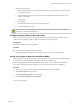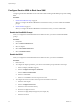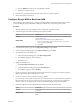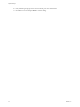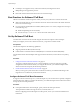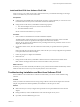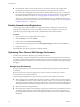6.0.1
Table Of Contents
- vSphere Storage
- Contents
- About vSphere Storage
- Updated Information
- Introduction to Storage
- Overview of Using ESXi with a SAN
- Using ESXi with Fibre Channel SAN
- Configuring Fibre Channel Storage
- Configuring Fibre Channel over Ethernet
- Booting ESXi from Fibre Channel SAN
- Booting ESXi with Software FCoE
- Best Practices for Fibre Channel Storage
- Using ESXi with iSCSI SAN
- Configuring iSCSI Adapters and Storage
- ESXi iSCSI SAN Requirements
- ESXi iSCSI SAN Restrictions
- Setting LUN Allocations for iSCSI
- Network Configuration and Authentication
- Set Up Independent Hardware iSCSI Adapters
- About Dependent Hardware iSCSI Adapters
- Dependent Hardware iSCSI Considerations
- Configure Dependent Hardware iSCSI Adapters
- About the Software iSCSI Adapter
- Modify General Properties for iSCSI Adapters
- Setting Up iSCSI Network
- Using Jumbo Frames with iSCSI
- Configuring Discovery Addresses for iSCSI Adapters
- Configuring CHAP Parameters for iSCSI Adapters
- Configuring Advanced Parameters for iSCSI
- iSCSI Session Management
- Booting from iSCSI SAN
- Best Practices for iSCSI Storage
- Managing Storage Devices
- Storage Device Characteristics
- Understanding Storage Device Naming
- Storage Refresh and Rescan Operations
- Identifying Device Connectivity Problems
- Edit Configuration File Parameters
- Enable or Disable the Locator LED on Storage Devices
- Working with Flash Devices
- About VMware vSphere Flash Read Cache
- Working with Datastores
- Understanding VMFS Datastores
- Understanding Network File System Datastores
- Creating Datastores
- Managing Duplicate VMFS Datastores
- Upgrading VMFS Datastores
- Increasing VMFS Datastore Capacity
- Administrative Operations for Datastores
- Set Up Dynamic Disk Mirroring
- Collecting Diagnostic Information for ESXi Hosts on a Storage Device
- Checking Metadata Consistency with VOMA
- Configuring VMFS Pointer Block Cache
- Understanding Multipathing and Failover
- Raw Device Mapping
- Working with Virtual Volumes
- Virtual Machine Storage Policies
- Upgrading Legacy Storage Profiles
- Understanding Virtual Machine Storage Policies
- Working with Virtual Machine Storage Policies
- Creating and Managing VM Storage Policies
- Storage Policies and Virtual Machines
- Default Storage Policies
- Assign Storage Policies to Virtual Machines
- Change Storage Policy Assignment for Virtual Machine Files and Disks
- Monitor Storage Compliance for Virtual Machines
- Check Compliance for a VM Storage Policy
- Find Compatible Storage Resource for Noncompliant Virtual Machine
- Reapply Virtual Machine Storage Policy
- Filtering Virtual Machine I/O
- VMkernel and Storage
- Storage Hardware Acceleration
- Hardware Acceleration Benefits
- Hardware Acceleration Requirements
- Hardware Acceleration Support Status
- Hardware Acceleration for Block Storage Devices
- Hardware Acceleration on NAS Devices
- Hardware Acceleration Considerations
- Storage Thick and Thin Provisioning
- Using Storage Providers
- Using vmkfstools
- vmkfstools Command Syntax
- vmkfstools Options
- -v Suboption
- File System Options
- Virtual Disk Options
- Supported Disk Formats
- Creating a Virtual Disk
- Example for Creating a Virtual Disk
- Initializing a Virtual Disk
- Inflating a Thin Virtual Disk
- Removing Zeroed Blocks
- Converting a Zeroedthick Virtual Disk to an Eagerzeroedthick Disk
- Deleting a Virtual Disk
- Renaming a Virtual Disk
- Cloning or Converting a Virtual Disk or RDM
- Example for Cloning or Converting a Virtual Disk
- Migrate Virtual Machines Between DifferentVMware Products
- Extending a Virtual Disk
- Upgrading Virtual Disks
- Creating a Virtual Compatibility Mode Raw Device Mapping
- Example for Creating a Virtual Compatibility Mode RDM
- Creating a Physical Compatibility Mode Raw Device Mapping
- Listing Attributes of an RDM
- Displaying Virtual Disk Geometry
- Checking and Repairing Virtual Disks
- Checking Disk Chain for Consistency
- Storage Device Options
- Index
n
Become familiar with the various monitor points in your storage network, at all visibility points,
including host's performance charts, FC switch statistics, and storage performance statistics.
n
Be cautious when changing IDs of the LUNs that have VMFS datastores being used by your ESXi host.
If you change the ID, the datastore becomes inactive and its virtual machines fail. You can resignature
the datastore to make it active again. See “Managing Duplicate VMFS Datastores,” on page 162.
If there are no running virtual machines on the VMFS datastore, after you change the ID of the LUN,
you must use rescan to reset the ID on your host. For information on using rescan, see “Storage Refresh
and Rescan Operations,” on page 124.
Disable Automatic Host Registration
Certain storage arrays require that ESXi hosts register with the arrays. ESXi performs automatic host
registration by sending the host's name and IP address to the array. If you prefer to perform manual
registration using storage management software, disable the ESXi auto-registration feature.
Procedure
1 Browse to the host in the vSphere Web Client navigator.
2 Click the Manage tab, and click .
3 Under System, click Advanced System .
4 Under Advanced System Seings, select the Disk.EnableNaviReg parameter and click the Edit icon.
5 Change the value to 0.
This disables the automatic host registration enabled by default.
Optimizing Fibre Channel SAN Storage Performance
Several factors contribute to optimizing a typical SAN environment.
If the environment is properly congured, the SAN fabric components (particularly the SAN switches) are
only minor contributors because of their low latencies relative to servers and storage arrays. Make sure that
the paths through the switch fabric are not saturated, that is, that the switch fabric is running at the highest
throughput.
Storage Array Performance
Storage array performance is one of the major factors contributing to the performance of the entire SAN
environment.
If there are issues with storage array performance, be sure to consult your storage array vendor’s
documentation for any relevant information.
Follow these general guidelines to improve the array performance in the vSphere environment:
n
When assigning LUNs, remember that each LUN is accessed by a number of hosts, and that a number
of virtual machines can run on each host. One LUN used by a host can service I/O from many dierent
applications running on dierent operating systems. Because of this diverse workload, the RAID group
containing the ESXi LUNs should not include LUNs used by other servers that are not running ESXi.
n
Make sure read/write caching is enabled.
n
SAN storage arrays require continual redesign and tuning to ensure that I/O is load balanced across all
storage array paths. To meet this requirement, distribute the paths to the LUNs among all the SPs to
provide optimal load balancing. Close monitoring indicates when it is necessary to rebalance the LUN
distribution.
vSphere Storage
60 VMware, Inc.