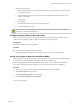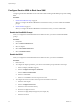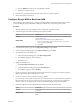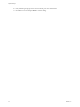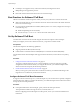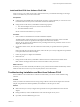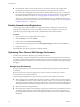6.0.1
Table Of Contents
- vSphere Storage
- Contents
- About vSphere Storage
- Updated Information
- Introduction to Storage
- Overview of Using ESXi with a SAN
- Using ESXi with Fibre Channel SAN
- Configuring Fibre Channel Storage
- Configuring Fibre Channel over Ethernet
- Booting ESXi from Fibre Channel SAN
- Booting ESXi with Software FCoE
- Best Practices for Fibre Channel Storage
- Using ESXi with iSCSI SAN
- Configuring iSCSI Adapters and Storage
- ESXi iSCSI SAN Requirements
- ESXi iSCSI SAN Restrictions
- Setting LUN Allocations for iSCSI
- Network Configuration and Authentication
- Set Up Independent Hardware iSCSI Adapters
- About Dependent Hardware iSCSI Adapters
- Dependent Hardware iSCSI Considerations
- Configure Dependent Hardware iSCSI Adapters
- About the Software iSCSI Adapter
- Modify General Properties for iSCSI Adapters
- Setting Up iSCSI Network
- Using Jumbo Frames with iSCSI
- Configuring Discovery Addresses for iSCSI Adapters
- Configuring CHAP Parameters for iSCSI Adapters
- Configuring Advanced Parameters for iSCSI
- iSCSI Session Management
- Booting from iSCSI SAN
- Best Practices for iSCSI Storage
- Managing Storage Devices
- Storage Device Characteristics
- Understanding Storage Device Naming
- Storage Refresh and Rescan Operations
- Identifying Device Connectivity Problems
- Edit Configuration File Parameters
- Enable or Disable the Locator LED on Storage Devices
- Working with Flash Devices
- About VMware vSphere Flash Read Cache
- Working with Datastores
- Understanding VMFS Datastores
- Understanding Network File System Datastores
- Creating Datastores
- Managing Duplicate VMFS Datastores
- Upgrading VMFS Datastores
- Increasing VMFS Datastore Capacity
- Administrative Operations for Datastores
- Set Up Dynamic Disk Mirroring
- Collecting Diagnostic Information for ESXi Hosts on a Storage Device
- Checking Metadata Consistency with VOMA
- Configuring VMFS Pointer Block Cache
- Understanding Multipathing and Failover
- Raw Device Mapping
- Working with Virtual Volumes
- Virtual Machine Storage Policies
- Upgrading Legacy Storage Profiles
- Understanding Virtual Machine Storage Policies
- Working with Virtual Machine Storage Policies
- Creating and Managing VM Storage Policies
- Storage Policies and Virtual Machines
- Default Storage Policies
- Assign Storage Policies to Virtual Machines
- Change Storage Policy Assignment for Virtual Machine Files and Disks
- Monitor Storage Compliance for Virtual Machines
- Check Compliance for a VM Storage Policy
- Find Compatible Storage Resource for Noncompliant Virtual Machine
- Reapply Virtual Machine Storage Policy
- Filtering Virtual Machine I/O
- VMkernel and Storage
- Storage Hardware Acceleration
- Hardware Acceleration Benefits
- Hardware Acceleration Requirements
- Hardware Acceleration Support Status
- Hardware Acceleration for Block Storage Devices
- Hardware Acceleration on NAS Devices
- Hardware Acceleration Considerations
- Storage Thick and Thin Provisioning
- Using Storage Providers
- Using vmkfstools
- vmkfstools Command Syntax
- vmkfstools Options
- -v Suboption
- File System Options
- Virtual Disk Options
- Supported Disk Formats
- Creating a Virtual Disk
- Example for Creating a Virtual Disk
- Initializing a Virtual Disk
- Inflating a Thin Virtual Disk
- Removing Zeroed Blocks
- Converting a Zeroedthick Virtual Disk to an Eagerzeroedthick Disk
- Deleting a Virtual Disk
- Renaming a Virtual Disk
- Cloning or Converting a Virtual Disk or RDM
- Example for Cloning or Converting a Virtual Disk
- Migrate Virtual Machines Between DifferentVMware Products
- Extending a Virtual Disk
- Upgrading Virtual Disks
- Creating a Virtual Compatibility Mode Raw Device Mapping
- Example for Creating a Virtual Compatibility Mode RDM
- Creating a Physical Compatibility Mode Raw Device Mapping
- Listing Attributes of an RDM
- Displaying Virtual Disk Geometry
- Checking and Repairing Virtual Disks
- Checking Disk Chain for Consistency
- Storage Device Options
- Index
n
Coredump is not supported on any software FCoE LUNs, including the boot LUN.
n
Multipathing is not supported at pre-boot.
n
Boot LUN cannot be shared with other hosts even on shared storage.
Best Practices for Software FCoE Boot
VMware recommends several best practices when you boot your system from a software FCoE LUN.
n
Make sure that the host has access to the entire boot LUN. The boot LUN cannot be shared with other
hosts even on shared storage.
n
If you use Intel 10 Gigabit Ethernet Controller (Niantec) with a Cisco switch, congure the switch port
in the following way:
n
Enable the Spanning Tree Protocol (STP).
n
Turn o switchport trunk native vlan for the VLAN used for FCoE.
Set Up Software FCoE Boot
Your ESXi host can boot from a FCoE LUN using the software FCoE adapter a network adapter.
When you congure your host for a software FCoE boot, you perform a number of tasks.
Prerequisites
The network adapter has the following capabilities:
n
Support partial FCoE ooad (software FCoE).
n
Contain either a FCoE Boot Firmware Table (FBFT) or a FCoE Boot Parameter Table (FBPT).
For information about network adapters that support software FCoE boot, see the VMware Compatibility
Guide.
Procedure
1 Congure Software FCoE Boot Parameters on page 56
To support a software FCoE boot process, a network adapter on your host must have a specially
congured FCoE boot rmware. When you congure the rmware, you enable the adapter for the
software FCoE boot and specify the boot LUN parameters.
2 Install and Boot ESXi from Software FCoE LUN on page 57
When you set up your system to boot from a software FCoE LUN, you install the ESXi image to the
target LUN. You can then boot your host from that LUN.
Configure Software FCoE Boot Parameters
To support a software FCoE boot process, a network adapter on your host must have a specially congured
FCoE boot rmware. When you congure the rmware, you enable the adapter for the software FCoE boot
and specify the boot LUN parameters.
Procedure
u
In the option ROM of the network adapter, specify software FCoE boot parameters.
These parameters include boot target, boot LUN, VLAN ID, and so on.
Because conguring the network adapter is vendor specic, review your vendor documentation for
instructions.
vSphere Storage
56 VMware, Inc.