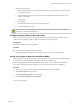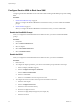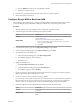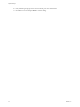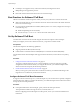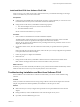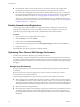6.0.1
Table Of Contents
- vSphere Storage
- Contents
- About vSphere Storage
- Updated Information
- Introduction to Storage
- Overview of Using ESXi with a SAN
- Using ESXi with Fibre Channel SAN
- Configuring Fibre Channel Storage
- Configuring Fibre Channel over Ethernet
- Booting ESXi from Fibre Channel SAN
- Booting ESXi with Software FCoE
- Best Practices for Fibre Channel Storage
- Using ESXi with iSCSI SAN
- Configuring iSCSI Adapters and Storage
- ESXi iSCSI SAN Requirements
- ESXi iSCSI SAN Restrictions
- Setting LUN Allocations for iSCSI
- Network Configuration and Authentication
- Set Up Independent Hardware iSCSI Adapters
- About Dependent Hardware iSCSI Adapters
- Dependent Hardware iSCSI Considerations
- Configure Dependent Hardware iSCSI Adapters
- About the Software iSCSI Adapter
- Modify General Properties for iSCSI Adapters
- Setting Up iSCSI Network
- Using Jumbo Frames with iSCSI
- Configuring Discovery Addresses for iSCSI Adapters
- Configuring CHAP Parameters for iSCSI Adapters
- Configuring Advanced Parameters for iSCSI
- iSCSI Session Management
- Booting from iSCSI SAN
- Best Practices for iSCSI Storage
- Managing Storage Devices
- Storage Device Characteristics
- Understanding Storage Device Naming
- Storage Refresh and Rescan Operations
- Identifying Device Connectivity Problems
- Edit Configuration File Parameters
- Enable or Disable the Locator LED on Storage Devices
- Working with Flash Devices
- About VMware vSphere Flash Read Cache
- Working with Datastores
- Understanding VMFS Datastores
- Understanding Network File System Datastores
- Creating Datastores
- Managing Duplicate VMFS Datastores
- Upgrading VMFS Datastores
- Increasing VMFS Datastore Capacity
- Administrative Operations for Datastores
- Set Up Dynamic Disk Mirroring
- Collecting Diagnostic Information for ESXi Hosts on a Storage Device
- Checking Metadata Consistency with VOMA
- Configuring VMFS Pointer Block Cache
- Understanding Multipathing and Failover
- Raw Device Mapping
- Working with Virtual Volumes
- Virtual Machine Storage Policies
- Upgrading Legacy Storage Profiles
- Understanding Virtual Machine Storage Policies
- Working with Virtual Machine Storage Policies
- Creating and Managing VM Storage Policies
- Storage Policies and Virtual Machines
- Default Storage Policies
- Assign Storage Policies to Virtual Machines
- Change Storage Policy Assignment for Virtual Machine Files and Disks
- Monitor Storage Compliance for Virtual Machines
- Check Compliance for a VM Storage Policy
- Find Compatible Storage Resource for Noncompliant Virtual Machine
- Reapply Virtual Machine Storage Policy
- Filtering Virtual Machine I/O
- VMkernel and Storage
- Storage Hardware Acceleration
- Hardware Acceleration Benefits
- Hardware Acceleration Requirements
- Hardware Acceleration Support Status
- Hardware Acceleration for Block Storage Devices
- Hardware Acceleration on NAS Devices
- Hardware Acceleration Considerations
- Storage Thick and Thin Provisioning
- Using Storage Providers
- Using vmkfstools
- vmkfstools Command Syntax
- vmkfstools Options
- -v Suboption
- File System Options
- Virtual Disk Options
- Supported Disk Formats
- Creating a Virtual Disk
- Example for Creating a Virtual Disk
- Initializing a Virtual Disk
- Inflating a Thin Virtual Disk
- Removing Zeroed Blocks
- Converting a Zeroedthick Virtual Disk to an Eagerzeroedthick Disk
- Deleting a Virtual Disk
- Renaming a Virtual Disk
- Cloning or Converting a Virtual Disk or RDM
- Example for Cloning or Converting a Virtual Disk
- Migrate Virtual Machines Between DifferentVMware Products
- Extending a Virtual Disk
- Upgrading Virtual Disks
- Creating a Virtual Compatibility Mode Raw Device Mapping
- Example for Creating a Virtual Compatibility Mode RDM
- Creating a Physical Compatibility Mode Raw Device Mapping
- Listing Attributes of an RDM
- Displaying Virtual Disk Geometry
- Checking and Repairing Virtual Disks
- Checking Disk Chain for Consistency
- Storage Device Options
- Index
g Select 1. WWPN. (Boot this device using WWPN, not DID).
h Select x to exit and Y to reboot.
4 Boot into the system BIOS and move Emulex rst in the boot controller sequence.
5 Reboot and install on a SAN LUN.
Configure QLogic HBA to Boot from SAN
This sample procedure explains how to congure the QLogic HBA to boot ESXi from SAN. The procedure
involves enabling the QLogic HBA BIOS, enabling the selectable boot, and selecting the boot LUN.
Procedure
1 While booting the server, press Ctrl+Q to enter the Fast!UTIL conguration utility.
2 Perform the appropriate action depending on the number of HBAs.
Option Description
One HBA
If you have only one host bus adapter (HBA), the Fast!UTIL Options page
appears. Skip to Step 3.
Multiple HBAs
If you have more than one HBA, select the HBA manually.
a In the Select Host Adapter page, use the arrow keys to position the
cursor on the appropriate HBA.
b Press Enter.
3 In the Fast!UTIL Options page, select and press Enter.
4 In the Conguration Seings page, select Adapter and press Enter.
5 Set the BIOS to search for SCSI devices.
a In the Host Adapter Seings page, select Host Adapter BIOS.
b Press Enter to toggle the value to Enabled.
c Press Esc to exit.
6 Enable the selectable boot.
a Select Selectable Boot and press Enter.
b In the Selectable Boot Seings page, select Selectable Boot.
c Press Enter to toggle the value to Enabled.
7 Use the cursor keys to select the Boot Port Name entry in the list of storage processors (SPs) and press
Enter to open the Select Fibre Channel Device screen.
8 Use the cursor keys to select the specic SP and press Enter.
If you are using an active-passive storage array, the selected SP must be on the preferred (active) path to
the boot LUN. If you are not sure which SP is on the active path, use your storage array management
software to nd out. The target IDs are created by the BIOS and might change with each reboot.
9 Perform the appropriate action depending on the number of LUNs aached to the SP.
Option Description
One LUN
The LUN is selected as the boot LUN. You do not need to enter the Select
LUN screen.
Multiple LUNs
Select LUN screen opens. Use the cursor to select the boot LUN, then press
Enter.
Chapter 6 Booting ESXi from Fibre Channel SAN
VMware, Inc. 53