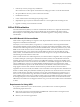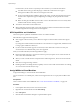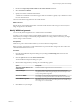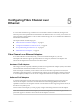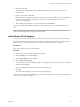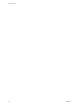6.0.1
Table Of Contents
- vSphere Storage
- Contents
- About vSphere Storage
- Updated Information
- Introduction to Storage
- Overview of Using ESXi with a SAN
- Using ESXi with Fibre Channel SAN
- Configuring Fibre Channel Storage
- Configuring Fibre Channel over Ethernet
- Booting ESXi from Fibre Channel SAN
- Booting ESXi with Software FCoE
- Best Practices for Fibre Channel Storage
- Using ESXi with iSCSI SAN
- Configuring iSCSI Adapters and Storage
- ESXi iSCSI SAN Requirements
- ESXi iSCSI SAN Restrictions
- Setting LUN Allocations for iSCSI
- Network Configuration and Authentication
- Set Up Independent Hardware iSCSI Adapters
- About Dependent Hardware iSCSI Adapters
- Dependent Hardware iSCSI Considerations
- Configure Dependent Hardware iSCSI Adapters
- About the Software iSCSI Adapter
- Modify General Properties for iSCSI Adapters
- Setting Up iSCSI Network
- Using Jumbo Frames with iSCSI
- Configuring Discovery Addresses for iSCSI Adapters
- Configuring CHAP Parameters for iSCSI Adapters
- Configuring Advanced Parameters for iSCSI
- iSCSI Session Management
- Booting from iSCSI SAN
- Best Practices for iSCSI Storage
- Managing Storage Devices
- Storage Device Characteristics
- Understanding Storage Device Naming
- Storage Refresh and Rescan Operations
- Identifying Device Connectivity Problems
- Edit Configuration File Parameters
- Enable or Disable the Locator LED on Storage Devices
- Working with Flash Devices
- About VMware vSphere Flash Read Cache
- Working with Datastores
- Understanding VMFS Datastores
- Understanding Network File System Datastores
- Creating Datastores
- Managing Duplicate VMFS Datastores
- Upgrading VMFS Datastores
- Increasing VMFS Datastore Capacity
- Administrative Operations for Datastores
- Set Up Dynamic Disk Mirroring
- Collecting Diagnostic Information for ESXi Hosts on a Storage Device
- Checking Metadata Consistency with VOMA
- Configuring VMFS Pointer Block Cache
- Understanding Multipathing and Failover
- Raw Device Mapping
- Working with Virtual Volumes
- Virtual Machine Storage Policies
- Upgrading Legacy Storage Profiles
- Understanding Virtual Machine Storage Policies
- Working with Virtual Machine Storage Policies
- Creating and Managing VM Storage Policies
- Storage Policies and Virtual Machines
- Default Storage Policies
- Assign Storage Policies to Virtual Machines
- Change Storage Policy Assignment for Virtual Machine Files and Disks
- Monitor Storage Compliance for Virtual Machines
- Check Compliance for a VM Storage Policy
- Find Compatible Storage Resource for Noncompliant Virtual Machine
- Reapply Virtual Machine Storage Policy
- Filtering Virtual Machine I/O
- VMkernel and Storage
- Storage Hardware Acceleration
- Hardware Acceleration Benefits
- Hardware Acceleration Requirements
- Hardware Acceleration Support Status
- Hardware Acceleration for Block Storage Devices
- Hardware Acceleration on NAS Devices
- Hardware Acceleration Considerations
- Storage Thick and Thin Provisioning
- Using Storage Providers
- Using vmkfstools
- vmkfstools Command Syntax
- vmkfstools Options
- -v Suboption
- File System Options
- Virtual Disk Options
- Supported Disk Formats
- Creating a Virtual Disk
- Example for Creating a Virtual Disk
- Initializing a Virtual Disk
- Inflating a Thin Virtual Disk
- Removing Zeroed Blocks
- Converting a Zeroedthick Virtual Disk to an Eagerzeroedthick Disk
- Deleting a Virtual Disk
- Renaming a Virtual Disk
- Cloning or Converting a Virtual Disk or RDM
- Example for Cloning or Converting a Virtual Disk
- Migrate Virtual Machines Between DifferentVMware Products
- Extending a Virtual Disk
- Upgrading Virtual Disks
- Creating a Virtual Compatibility Mode Raw Device Mapping
- Example for Creating a Virtual Compatibility Mode RDM
- Creating a Physical Compatibility Mode Raw Device Mapping
- Listing Attributes of an RDM
- Displaying Virtual Disk Geometry
- Checking and Repairing Virtual Disks
- Checking Disk Chain for Consistency
- Storage Device Options
- Index
Boot from Fibre Channel SAN Requirements and Considerations
Your ESXi boot conguration must meet specic requirements.
Table 6‑1. Boot from SAN Requirements
Requirement Description
ESXi system
requirements
Follow vendor recommendation for the server booting from a SAN.
Adapter
requirements
Enable and correctly congure the adapter, so it can access the boot LUN. See your vendor
documentation.
Access control
n
Each host must have access to its own boot LUN only, not the boot LUNs of other hosts. Use
storage system software to make sure that the host accesses only the designated LUNs.
n
Multiple servers can share a diagnostic partition. You can use array specic LUN masking to
achieve this.
Multipathing
support
Multipathing to a boot LUN on active-passive arrays is not supported because the BIOS does not
support multipathing and is unable to activate a standby path.
SAN considerations SAN connections must be through a switched topology if the array is not certied for direct
connect topology. If the array is certied for direct connect topology, the SAN connections can be
made directly to the array. Boot from SAN is supported for both switched topology and direct
connect topology if these topologies for the specic array are certied.
Hardware- specic
considerations
If you are running an IBM eServer BladeCenter and use boot from SAN, you must disable IDE
drives on the blades.
Getting Ready for Boot from SAN
When you set up your boot from SAN environment, you perform a number of tasks.
This section describes the generic boot-from-SAN enablement process on the rack mounted servers. For
information on enabling boot from SAN on Cisco Unied Computing System FCoE blade servers, refer to
Cisco documentation.
1 Congure SAN Components and Storage System on page 50
Before you set up your ESXi host to boot from a SAN LUN, congure SAN components and a storage
system.
2 Congure Storage Adapter to Boot from SAN on page 51
When you set up your host to boot from SAN, you enable the boot adapter in the host BIOS. You then
congure the boot adapter to initiate a primitive connection to the target boot LUN.
3 Set Up Your System to Boot from Installation Media on page 51
When seing up your host to boot from SAN, you rst boot the host from the VMware installation
media. To achieve this, you need to change the system boot sequence in the BIOS setup.
Configure SAN Components and Storage System
Before you set up your ESXi host to boot from a SAN LUN, congure SAN components and a storage
system.
Because conguring the SAN components is vendor specic, refer to the product documentation for each
item.
Procedure
1 Connect network cable, referring to any cabling guide that applies to your setup.
Check the switch wiring, if there is any.
vSphere Storage
50 VMware, Inc.