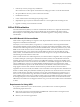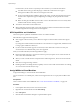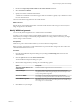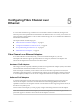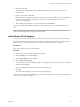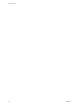6.0.1
Table Of Contents
- vSphere Storage
- Contents
- About vSphere Storage
- Updated Information
- Introduction to Storage
- Overview of Using ESXi with a SAN
- Using ESXi with Fibre Channel SAN
- Configuring Fibre Channel Storage
- Configuring Fibre Channel over Ethernet
- Booting ESXi from Fibre Channel SAN
- Booting ESXi with Software FCoE
- Best Practices for Fibre Channel Storage
- Using ESXi with iSCSI SAN
- Configuring iSCSI Adapters and Storage
- ESXi iSCSI SAN Requirements
- ESXi iSCSI SAN Restrictions
- Setting LUN Allocations for iSCSI
- Network Configuration and Authentication
- Set Up Independent Hardware iSCSI Adapters
- About Dependent Hardware iSCSI Adapters
- Dependent Hardware iSCSI Considerations
- Configure Dependent Hardware iSCSI Adapters
- About the Software iSCSI Adapter
- Modify General Properties for iSCSI Adapters
- Setting Up iSCSI Network
- Using Jumbo Frames with iSCSI
- Configuring Discovery Addresses for iSCSI Adapters
- Configuring CHAP Parameters for iSCSI Adapters
- Configuring Advanced Parameters for iSCSI
- iSCSI Session Management
- Booting from iSCSI SAN
- Best Practices for iSCSI Storage
- Managing Storage Devices
- Storage Device Characteristics
- Understanding Storage Device Naming
- Storage Refresh and Rescan Operations
- Identifying Device Connectivity Problems
- Edit Configuration File Parameters
- Enable or Disable the Locator LED on Storage Devices
- Working with Flash Devices
- About VMware vSphere Flash Read Cache
- Working with Datastores
- Understanding VMFS Datastores
- Understanding Network File System Datastores
- Creating Datastores
- Managing Duplicate VMFS Datastores
- Upgrading VMFS Datastores
- Increasing VMFS Datastore Capacity
- Administrative Operations for Datastores
- Set Up Dynamic Disk Mirroring
- Collecting Diagnostic Information for ESXi Hosts on a Storage Device
- Checking Metadata Consistency with VOMA
- Configuring VMFS Pointer Block Cache
- Understanding Multipathing and Failover
- Raw Device Mapping
- Working with Virtual Volumes
- Virtual Machine Storage Policies
- Upgrading Legacy Storage Profiles
- Understanding Virtual Machine Storage Policies
- Working with Virtual Machine Storage Policies
- Creating and Managing VM Storage Policies
- Storage Policies and Virtual Machines
- Default Storage Policies
- Assign Storage Policies to Virtual Machines
- Change Storage Policy Assignment for Virtual Machine Files and Disks
- Monitor Storage Compliance for Virtual Machines
- Check Compliance for a VM Storage Policy
- Find Compatible Storage Resource for Noncompliant Virtual Machine
- Reapply Virtual Machine Storage Policy
- Filtering Virtual Machine I/O
- VMkernel and Storage
- Storage Hardware Acceleration
- Hardware Acceleration Benefits
- Hardware Acceleration Requirements
- Hardware Acceleration Support Status
- Hardware Acceleration for Block Storage Devices
- Hardware Acceleration on NAS Devices
- Hardware Acceleration Considerations
- Storage Thick and Thin Provisioning
- Using Storage Providers
- Using vmkfstools
- vmkfstools Command Syntax
- vmkfstools Options
- -v Suboption
- File System Options
- Virtual Disk Options
- Supported Disk Formats
- Creating a Virtual Disk
- Example for Creating a Virtual Disk
- Initializing a Virtual Disk
- Inflating a Thin Virtual Disk
- Removing Zeroed Blocks
- Converting a Zeroedthick Virtual Disk to an Eagerzeroedthick Disk
- Deleting a Virtual Disk
- Renaming a Virtual Disk
- Cloning or Converting a Virtual Disk or RDM
- Example for Cloning or Converting a Virtual Disk
- Migrate Virtual Machines Between DifferentVMware Products
- Extending a Virtual Disk
- Upgrading Virtual Disks
- Creating a Virtual Compatibility Mode Raw Device Mapping
- Example for Creating a Virtual Compatibility Mode RDM
- Creating a Physical Compatibility Mode Raw Device Mapping
- Listing Attributes of an RDM
- Displaying Virtual Disk Geometry
- Checking and Repairing Virtual Disks
- Checking Disk Chain for Consistency
- Storage Device Options
- Index
Configuration Guidelines for Software FCoE
When seing up your network environment to work with ESXi software FCoE, follow the guidelines and
best practices that VMware oers.
Network Switch Guidelines
Follow these guidelines when you congure a network switch for software FCoE environment:
n
On the ports that communicate with your ESXi host, disable the Spanning Tree Protocol (STP). Having
the STP enabled might delay the FCoE Initialization Protocol (FIP) response at the switch and cause an
all paths down (APD) condition.
The FIP is a protocol that FCoE uses to discover and initialize FCoE entities on the Ethernet.
n
Turn on Priority-based Flow Control (PFC) and set it to AUTO.
n
Make sure that you have a compatible rmware version on the FCoE switch.
Network Adapter Best Practices
If you plan to enable software FCoE adapters to work with network adapters, specic considerations apply.
n
Make sure that the latest microcode is installed on the FCoE network adapter.
n
If the network adapter has multiple ports, when conguring networking, add each port to a separate
vSwitch. This practice helps you to avoid an APD condition when a disruptive event, such as an MTU
change, occurs.
n
Do not move a network adapter port from one vSwitch to another when FCoE trac is active. If you
need to make this change, reboot your host afterwards.
n
If you changed the vSwitch for a network adapter port and caused a failure, moving the port back to the
original vSwitch resolves the problem.
Set Up Networking for Software FCoE
Before you activate the software FCoE adapters, you need to create VMkernel network adapters for all
physical FCoE NICs installed on your host.
This procedure explains how to create a single VMkernel network adapter connected to a single FCoE
physical network adapter through a vSphere standard switch. If your host has multiple network adapters or
multiple ports on the adapter, connect each FCoE NIC to a separate standard switch. For more information,
see the vSphere Networking documentation.
N ESXi supports the maximum of four network adapter ports used for software FCoE.
Procedure
1 Browse to the host in the vSphere Web Client navigator.
2 Click Actions > Add Networking.
3 Select VMkernel Network Adapter, and click Next.
4 Select New standard switch to create a vSphere standard switch.
5 Under Unclaimed Adapters, select the network adapter (vmnic#) that supports FCoE and click Assign.
Make sure to assign the adapter to Active Adapters.
vSphere Storage
46 VMware, Inc.