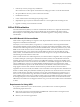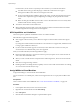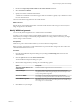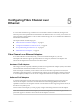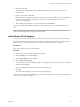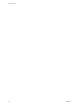6.0.1
Table Of Contents
- vSphere Storage
- Contents
- About vSphere Storage
- Updated Information
- Introduction to Storage
- Overview of Using ESXi with a SAN
- Using ESXi with Fibre Channel SAN
- Configuring Fibre Channel Storage
- Configuring Fibre Channel over Ethernet
- Booting ESXi from Fibre Channel SAN
- Booting ESXi with Software FCoE
- Best Practices for Fibre Channel Storage
- Using ESXi with iSCSI SAN
- Configuring iSCSI Adapters and Storage
- ESXi iSCSI SAN Requirements
- ESXi iSCSI SAN Restrictions
- Setting LUN Allocations for iSCSI
- Network Configuration and Authentication
- Set Up Independent Hardware iSCSI Adapters
- About Dependent Hardware iSCSI Adapters
- Dependent Hardware iSCSI Considerations
- Configure Dependent Hardware iSCSI Adapters
- About the Software iSCSI Adapter
- Modify General Properties for iSCSI Adapters
- Setting Up iSCSI Network
- Using Jumbo Frames with iSCSI
- Configuring Discovery Addresses for iSCSI Adapters
- Configuring CHAP Parameters for iSCSI Adapters
- Configuring Advanced Parameters for iSCSI
- iSCSI Session Management
- Booting from iSCSI SAN
- Best Practices for iSCSI Storage
- Managing Storage Devices
- Storage Device Characteristics
- Understanding Storage Device Naming
- Storage Refresh and Rescan Operations
- Identifying Device Connectivity Problems
- Edit Configuration File Parameters
- Enable or Disable the Locator LED on Storage Devices
- Working with Flash Devices
- About VMware vSphere Flash Read Cache
- Working with Datastores
- Understanding VMFS Datastores
- Understanding Network File System Datastores
- Creating Datastores
- Managing Duplicate VMFS Datastores
- Upgrading VMFS Datastores
- Increasing VMFS Datastore Capacity
- Administrative Operations for Datastores
- Set Up Dynamic Disk Mirroring
- Collecting Diagnostic Information for ESXi Hosts on a Storage Device
- Checking Metadata Consistency with VOMA
- Configuring VMFS Pointer Block Cache
- Understanding Multipathing and Failover
- Raw Device Mapping
- Working with Virtual Volumes
- Virtual Machine Storage Policies
- Upgrading Legacy Storage Profiles
- Understanding Virtual Machine Storage Policies
- Working with Virtual Machine Storage Policies
- Creating and Managing VM Storage Policies
- Storage Policies and Virtual Machines
- Default Storage Policies
- Assign Storage Policies to Virtual Machines
- Change Storage Policy Assignment for Virtual Machine Files and Disks
- Monitor Storage Compliance for Virtual Machines
- Check Compliance for a VM Storage Policy
- Find Compatible Storage Resource for Noncompliant Virtual Machine
- Reapply Virtual Machine Storage Policy
- Filtering Virtual Machine I/O
- VMkernel and Storage
- Storage Hardware Acceleration
- Hardware Acceleration Benefits
- Hardware Acceleration Requirements
- Hardware Acceleration Support Status
- Hardware Acceleration for Block Storage Devices
- Hardware Acceleration on NAS Devices
- Hardware Acceleration Considerations
- Storage Thick and Thin Provisioning
- Using Storage Providers
- Using vmkfstools
- vmkfstools Command Syntax
- vmkfstools Options
- -v Suboption
- File System Options
- Virtual Disk Options
- Supported Disk Formats
- Creating a Virtual Disk
- Example for Creating a Virtual Disk
- Initializing a Virtual Disk
- Inflating a Thin Virtual Disk
- Removing Zeroed Blocks
- Converting a Zeroedthick Virtual Disk to an Eagerzeroedthick Disk
- Deleting a Virtual Disk
- Renaming a Virtual Disk
- Cloning or Converting a Virtual Disk or RDM
- Example for Cloning or Converting a Virtual Disk
- Migrate Virtual Machines Between DifferentVMware Products
- Extending a Virtual Disk
- Upgrading Virtual Disks
- Creating a Virtual Compatibility Mode Raw Device Mapping
- Example for Creating a Virtual Compatibility Mode RDM
- Creating a Physical Compatibility Mode Raw Device Mapping
- Listing Attributes of an RDM
- Displaying Virtual Disk Geometry
- Checking and Repairing Virtual Disks
- Checking Disk Chain for Consistency
- Storage Device Options
- Index
Configuring Fibre Channel over
Ethernet 5
To access Fibre Channel storage, an ESXi host can use the Fibre Channel over Ethernet (FCoE) protocol.
The FCoE protocol encapsulates Fibre Channel frames into Ethernet frames. As a result, your host does not
need special Fibre Channel links to connect to Fibre Channel storage, but can use 10Gbit lossless Ethernet to
deliver Fibre Channel trac.
This chapter includes the following topics:
n
“Fibre Channel over Ethernet Adapters,” on page 45
n
“Conguration Guidelines for Software FCoE,” on page 46
n
“Set Up Networking for Software FCoE,” on page 46
n
“Add Software FCoE Adapters,” on page 47
Fibre Channel over Ethernet Adapters
To use Fibre Channel over Ethernet (FCoE), you need to install FCoE adapters on your host.
The adapters that VMware supports generally fall into two categories, hardware FCoE adapters and
software FCoE adapters that use the native FCoE stack in ESXi.
Hardware FCoE Adapters
This category includes completely ooaded specialized Converged Network Adapters (CNAs) that contain
network and Fibre Channel functionalities on the same card.
When such adapter is installed, your host detects and can use both CNA components. In the client, the
networking component appears as a standard network adapter (vmnic) and the Fibre Channel component
as a FCoE adapter (vmhba). You do not need to congure the hardware FCoE adapter to be able to use it.
Software FCoE Adapters
A software FCoE adapter uses the native FCoE protocol stack in ESXi for the protocol processing. The
software FCoE adapter is used with a NIC that oers Data Center Bridging (DCB) and I/O ooad
capabilities. Intel X520 is an example of such NIC. For information on NICs supporting software FCoE, see
the VMware Compatibility Guide.
For the software FCoE adapter, you must properly congure networking and then activate the adapter.
N The number of software FCoE adapters you activate corresponds to the number of physical NIC
ports. ESXi supports a maximum of four software FCoE adapters on one host.
VMware, Inc.
45