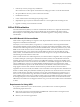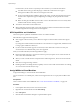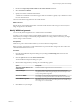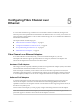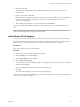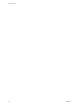6.0.1
Table Of Contents
- vSphere Storage
- Contents
- About vSphere Storage
- Updated Information
- Introduction to Storage
- Overview of Using ESXi with a SAN
- Using ESXi with Fibre Channel SAN
- Configuring Fibre Channel Storage
- Configuring Fibre Channel over Ethernet
- Booting ESXi from Fibre Channel SAN
- Booting ESXi with Software FCoE
- Best Practices for Fibre Channel Storage
- Using ESXi with iSCSI SAN
- Configuring iSCSI Adapters and Storage
- ESXi iSCSI SAN Requirements
- ESXi iSCSI SAN Restrictions
- Setting LUN Allocations for iSCSI
- Network Configuration and Authentication
- Set Up Independent Hardware iSCSI Adapters
- About Dependent Hardware iSCSI Adapters
- Dependent Hardware iSCSI Considerations
- Configure Dependent Hardware iSCSI Adapters
- About the Software iSCSI Adapter
- Modify General Properties for iSCSI Adapters
- Setting Up iSCSI Network
- Using Jumbo Frames with iSCSI
- Configuring Discovery Addresses for iSCSI Adapters
- Configuring CHAP Parameters for iSCSI Adapters
- Configuring Advanced Parameters for iSCSI
- iSCSI Session Management
- Booting from iSCSI SAN
- Best Practices for iSCSI Storage
- Managing Storage Devices
- Storage Device Characteristics
- Understanding Storage Device Naming
- Storage Refresh and Rescan Operations
- Identifying Device Connectivity Problems
- Edit Configuration File Parameters
- Enable or Disable the Locator LED on Storage Devices
- Working with Flash Devices
- About VMware vSphere Flash Read Cache
- Working with Datastores
- Understanding VMFS Datastores
- Understanding Network File System Datastores
- Creating Datastores
- Managing Duplicate VMFS Datastores
- Upgrading VMFS Datastores
- Increasing VMFS Datastore Capacity
- Administrative Operations for Datastores
- Set Up Dynamic Disk Mirroring
- Collecting Diagnostic Information for ESXi Hosts on a Storage Device
- Checking Metadata Consistency with VOMA
- Configuring VMFS Pointer Block Cache
- Understanding Multipathing and Failover
- Raw Device Mapping
- Working with Virtual Volumes
- Virtual Machine Storage Policies
- Upgrading Legacy Storage Profiles
- Understanding Virtual Machine Storage Policies
- Working with Virtual Machine Storage Policies
- Creating and Managing VM Storage Policies
- Storage Policies and Virtual Machines
- Default Storage Policies
- Assign Storage Policies to Virtual Machines
- Change Storage Policy Assignment for Virtual Machine Files and Disks
- Monitor Storage Compliance for Virtual Machines
- Check Compliance for a VM Storage Policy
- Find Compatible Storage Resource for Noncompliant Virtual Machine
- Reapply Virtual Machine Storage Policy
- Filtering Virtual Machine I/O
- VMkernel and Storage
- Storage Hardware Acceleration
- Hardware Acceleration Benefits
- Hardware Acceleration Requirements
- Hardware Acceleration Support Status
- Hardware Acceleration for Block Storage Devices
- Hardware Acceleration on NAS Devices
- Hardware Acceleration Considerations
- Storage Thick and Thin Provisioning
- Using Storage Providers
- Using vmkfstools
- vmkfstools Command Syntax
- vmkfstools Options
- -v Suboption
- File System Options
- Virtual Disk Options
- Supported Disk Formats
- Creating a Virtual Disk
- Example for Creating a Virtual Disk
- Initializing a Virtual Disk
- Inflating a Thin Virtual Disk
- Removing Zeroed Blocks
- Converting a Zeroedthick Virtual Disk to an Eagerzeroedthick Disk
- Deleting a Virtual Disk
- Renaming a Virtual Disk
- Cloning or Converting a Virtual Disk or RDM
- Example for Cloning or Converting a Virtual Disk
- Migrate Virtual Machines Between DifferentVMware Products
- Extending a Virtual Disk
- Upgrading Virtual Disks
- Creating a Virtual Compatibility Mode Raw Device Mapping
- Example for Creating a Virtual Compatibility Mode RDM
- Creating a Physical Compatibility Mode Raw Device Mapping
- Listing Attributes of an RDM
- Displaying Virtual Disk Geometry
- Checking and Repairing Virtual Disks
- Checking Disk Chain for Consistency
- Storage Device Options
- Index
For information, see the VMware Compatibility Guide and refer to your vendor documentation.
n
Use HBAs of the same type, either all QLogic or all Emulex. VMware does not support
heterogeneous HBAs on the same host accessing the same LUNs.
n
If a host uses multiple physical HBAs as paths to the storage, zone all physical paths to the virtual
machine. This is required to support multipathing even though only one path at a time will be
active.
n
Make sure that physical HBAs on the host have access to all LUNs that are to be accessed by NPIV-
enabled virtual machines running on that host.
n
The switches in the fabric must be NPIV-aware.
n
When conguring a LUN for NPIV access at the storage level, make sure that the NPIV LUN number
and NPIV target ID match the physical LUN and Target ID.
NPIV Capabilities and Limitations
Learn about specic capabilities and limitations of the use of NPIV with ESXi.
ESXi with NPIV supports the following items:
n
NPIV supports vMotion. When you use vMotion to migrate a virtual machine it retains the assigned
WWN.
If you migrate an NPIV-enabled virtual machine to a host that does not support NPIV, VMkernel reverts
to using a physical HBA to route the I/O.
n
If your FC SAN environment supports concurrent I/O on the disks from an active-active array, the
concurrent I/O to two dierent NPIV ports is also supported.
When you use ESXi with NPIV, the following limitations apply:
n
Because the NPIV technology is an extension to the FC protocol, it requires an FC switch and does not
work on the direct aached FC disks.
n
When you clone a virtual machine or template with a WWN assigned to it, the clones do not retain the
WWN.
n
NPIV does not support Storage vMotion.
n
Disabling and then re-enabling the NPIV capability on an FC switch while virtual machines are running
can cause an FC link to fail and I/O to stop.
Assign WWNs to Virtual Machines
Assign WWN seings to virtual machine with an RDM disk.
You can create from 1 to 16 WWN pairs, which can be mapped to the rst 1 to 16 physical FC HBAs on the
host.
Prerequisites
Create a virtual machine with an RDM disk. See “Create Virtual Machines with RDMs,” on page 210.
Procedure
1 In the vSphere Web Client, browse to the virtual machine.
2 Right-click the virtual machine and select Edit .
3 Click VM Options.
4 Click the Fibre Channel NPIV triangle to expand the NPIV options.
vSphere Storage
42 VMware, Inc.