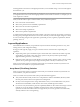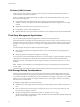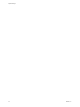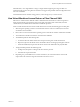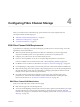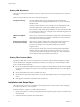6.0.1
Table Of Contents
- vSphere Storage
- Contents
- About vSphere Storage
- Updated Information
- Introduction to Storage
- Overview of Using ESXi with a SAN
- Using ESXi with Fibre Channel SAN
- Configuring Fibre Channel Storage
- Configuring Fibre Channel over Ethernet
- Booting ESXi from Fibre Channel SAN
- Booting ESXi with Software FCoE
- Best Practices for Fibre Channel Storage
- Using ESXi with iSCSI SAN
- Configuring iSCSI Adapters and Storage
- ESXi iSCSI SAN Requirements
- ESXi iSCSI SAN Restrictions
- Setting LUN Allocations for iSCSI
- Network Configuration and Authentication
- Set Up Independent Hardware iSCSI Adapters
- About Dependent Hardware iSCSI Adapters
- Dependent Hardware iSCSI Considerations
- Configure Dependent Hardware iSCSI Adapters
- About the Software iSCSI Adapter
- Modify General Properties for iSCSI Adapters
- Setting Up iSCSI Network
- Using Jumbo Frames with iSCSI
- Configuring Discovery Addresses for iSCSI Adapters
- Configuring CHAP Parameters for iSCSI Adapters
- Configuring Advanced Parameters for iSCSI
- iSCSI Session Management
- Booting from iSCSI SAN
- Best Practices for iSCSI Storage
- Managing Storage Devices
- Storage Device Characteristics
- Understanding Storage Device Naming
- Storage Refresh and Rescan Operations
- Identifying Device Connectivity Problems
- Edit Configuration File Parameters
- Enable or Disable the Locator LED on Storage Devices
- Working with Flash Devices
- About VMware vSphere Flash Read Cache
- Working with Datastores
- Understanding VMFS Datastores
- Understanding Network File System Datastores
- Creating Datastores
- Managing Duplicate VMFS Datastores
- Upgrading VMFS Datastores
- Increasing VMFS Datastore Capacity
- Administrative Operations for Datastores
- Set Up Dynamic Disk Mirroring
- Collecting Diagnostic Information for ESXi Hosts on a Storage Device
- Checking Metadata Consistency with VOMA
- Configuring VMFS Pointer Block Cache
- Understanding Multipathing and Failover
- Raw Device Mapping
- Working with Virtual Volumes
- Virtual Machine Storage Policies
- Upgrading Legacy Storage Profiles
- Understanding Virtual Machine Storage Policies
- Working with Virtual Machine Storage Policies
- Creating and Managing VM Storage Policies
- Storage Policies and Virtual Machines
- Default Storage Policies
- Assign Storage Policies to Virtual Machines
- Change Storage Policy Assignment for Virtual Machine Files and Disks
- Monitor Storage Compliance for Virtual Machines
- Check Compliance for a VM Storage Policy
- Find Compatible Storage Resource for Noncompliant Virtual Machine
- Reapply Virtual Machine Storage Policy
- Filtering Virtual Machine I/O
- VMkernel and Storage
- Storage Hardware Acceleration
- Hardware Acceleration Benefits
- Hardware Acceleration Requirements
- Hardware Acceleration Support Status
- Hardware Acceleration for Block Storage Devices
- Hardware Acceleration on NAS Devices
- Hardware Acceleration Considerations
- Storage Thick and Thin Provisioning
- Using Storage Providers
- Using vmkfstools
- vmkfstools Command Syntax
- vmkfstools Options
- -v Suboption
- File System Options
- Virtual Disk Options
- Supported Disk Formats
- Creating a Virtual Disk
- Example for Creating a Virtual Disk
- Initializing a Virtual Disk
- Inflating a Thin Virtual Disk
- Removing Zeroed Blocks
- Converting a Zeroedthick Virtual Disk to an Eagerzeroedthick Disk
- Deleting a Virtual Disk
- Renaming a Virtual Disk
- Cloning or Converting a Virtual Disk or RDM
- Example for Cloning or Converting a Virtual Disk
- Migrate Virtual Machines Between DifferentVMware Products
- Extending a Virtual Disk
- Upgrading Virtual Disks
- Creating a Virtual Compatibility Mode Raw Device Mapping
- Example for Creating a Virtual Compatibility Mode RDM
- Creating a Physical Compatibility Mode Raw Device Mapping
- Listing Attributes of an RDM
- Displaying Virtual Disk Geometry
- Checking and Repairing Virtual Disks
- Checking Disk Chain for Consistency
- Storage Device Options
- Index
Setting LUN Allocations
This topic provides general information about how to allocate LUNs when your ESXi works in conjunction
with SAN.
When you set LUN allocations, be aware of the following points:
Storage provisioning
To ensure that the ESXi system recognizes the LUNs at startup time,
provision all LUNs to the appropriate HBAs before you connect the SAN to
the ESXi system.
VMware recommends that you provision all LUNs to all ESXi HBAs at the
same time. HBA failover works only if all HBAs see the same LUNs.
For LUNs that will be shared among multiple hosts, make sure that LUN IDs
are consistent across all hosts. For example, LUN 5 should be mapped to host
1, host 2, and host 3 as LUN 5.
vMotion and VMware
DRS
When you use vCenter Server and vMotion or DRS, make sure that the LUNs
for the virtual machines are provisioned to all ESXi hosts. This provides the
most ability to move virtual machines.
Active-active compared
to active-passive arrays
When you use vMotion or DRS with an active-passive SAN storage device,
make sure that all ESXi systems have consistent paths to all storage
processors. Not doing so can cause path thrashing when a vMotion
migration occurs.
For active-passive storage arrays not listed in Storage/SAN Compatibility,
VMware does not support storage port failover. In those cases, you must
connect the server to the active port on the storage array. This conguration
ensures that the LUNs are presented to the ESXi host.
Setting Fibre Channel HBAs
Typically, FC HBAs that you use on your ESXi host work correctly with the default conguration seings.
You should follow the conguration guidelines provided by your storage array vendor. During FC HBA
setup, consider the following issues.
n
Do not mix FC HBAs from dierent vendors in a single host. Having dierent models of the same HBA
is supported, but a single LUN cannot be accessed through two dierent HBA types, only through the
same type.
n
Ensure that the rmware level on each HBA is the same.
n
Set the timeout value for detecting a failover. To ensure optimal performance, do not change the default
value.
n
ESXi supports 16 GB end-to-end Fibre Channel connectivity.
Installation and Setup Steps
This topic provides an overview of installation and setup steps that you need to follow when conguring
your SAN environment to work with ESXi.
Follow these steps to congure your ESXi SAN environment.
1 Design your SAN if it is not already congured. Most existing SANs require only minor modication to
work with ESXi.
2 Check that all SAN components meet requirements.
vSphere Storage
40 VMware, Inc.