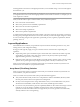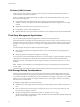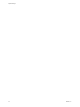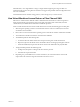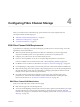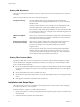6.0.1
Table Of Contents
- vSphere Storage
- Contents
- About vSphere Storage
- Updated Information
- Introduction to Storage
- Overview of Using ESXi with a SAN
- Using ESXi with Fibre Channel SAN
- Configuring Fibre Channel Storage
- Configuring Fibre Channel over Ethernet
- Booting ESXi from Fibre Channel SAN
- Booting ESXi with Software FCoE
- Best Practices for Fibre Channel Storage
- Using ESXi with iSCSI SAN
- Configuring iSCSI Adapters and Storage
- ESXi iSCSI SAN Requirements
- ESXi iSCSI SAN Restrictions
- Setting LUN Allocations for iSCSI
- Network Configuration and Authentication
- Set Up Independent Hardware iSCSI Adapters
- About Dependent Hardware iSCSI Adapters
- Dependent Hardware iSCSI Considerations
- Configure Dependent Hardware iSCSI Adapters
- About the Software iSCSI Adapter
- Modify General Properties for iSCSI Adapters
- Setting Up iSCSI Network
- Using Jumbo Frames with iSCSI
- Configuring Discovery Addresses for iSCSI Adapters
- Configuring CHAP Parameters for iSCSI Adapters
- Configuring Advanced Parameters for iSCSI
- iSCSI Session Management
- Booting from iSCSI SAN
- Best Practices for iSCSI Storage
- Managing Storage Devices
- Storage Device Characteristics
- Understanding Storage Device Naming
- Storage Refresh and Rescan Operations
- Identifying Device Connectivity Problems
- Edit Configuration File Parameters
- Enable or Disable the Locator LED on Storage Devices
- Working with Flash Devices
- About VMware vSphere Flash Read Cache
- Working with Datastores
- Understanding VMFS Datastores
- Understanding Network File System Datastores
- Creating Datastores
- Managing Duplicate VMFS Datastores
- Upgrading VMFS Datastores
- Increasing VMFS Datastore Capacity
- Administrative Operations for Datastores
- Set Up Dynamic Disk Mirroring
- Collecting Diagnostic Information for ESXi Hosts on a Storage Device
- Checking Metadata Consistency with VOMA
- Configuring VMFS Pointer Block Cache
- Understanding Multipathing and Failover
- Raw Device Mapping
- Working with Virtual Volumes
- Virtual Machine Storage Policies
- Upgrading Legacy Storage Profiles
- Understanding Virtual Machine Storage Policies
- Working with Virtual Machine Storage Policies
- Creating and Managing VM Storage Policies
- Storage Policies and Virtual Machines
- Default Storage Policies
- Assign Storage Policies to Virtual Machines
- Change Storage Policy Assignment for Virtual Machine Files and Disks
- Monitor Storage Compliance for Virtual Machines
- Check Compliance for a VM Storage Policy
- Find Compatible Storage Resource for Noncompliant Virtual Machine
- Reapply Virtual Machine Storage Policy
- Filtering Virtual Machine I/O
- VMkernel and Storage
- Storage Hardware Acceleration
- Hardware Acceleration Benefits
- Hardware Acceleration Requirements
- Hardware Acceleration Support Status
- Hardware Acceleration for Block Storage Devices
- Hardware Acceleration on NAS Devices
- Hardware Acceleration Considerations
- Storage Thick and Thin Provisioning
- Using Storage Providers
- Using vmkfstools
- vmkfstools Command Syntax
- vmkfstools Options
- -v Suboption
- File System Options
- Virtual Disk Options
- Supported Disk Formats
- Creating a Virtual Disk
- Example for Creating a Virtual Disk
- Initializing a Virtual Disk
- Inflating a Thin Virtual Disk
- Removing Zeroed Blocks
- Converting a Zeroedthick Virtual Disk to an Eagerzeroedthick Disk
- Deleting a Virtual Disk
- Renaming a Virtual Disk
- Cloning or Converting a Virtual Disk or RDM
- Example for Cloning or Converting a Virtual Disk
- Migrate Virtual Machines Between DifferentVMware Products
- Extending a Virtual Disk
- Upgrading Virtual Disks
- Creating a Virtual Compatibility Mode Raw Device Mapping
- Example for Creating a Virtual Compatibility Mode RDM
- Creating a Physical Compatibility Mode Raw Device Mapping
- Listing Attributes of an RDM
- Displaying Virtual Disk Geometry
- Checking and Repairing Virtual Disks
- Checking Disk Chain for Consistency
- Storage Device Options
- Index
Configuring Fibre Channel Storage 4
When you use ESXi systems with SAN storage, specic hardware and system requirements exist.
This chapter includes the following topics:
n
“ESXi Fibre Channel SAN Requirements,” on page 39
n
“Installation and Setup Steps,” on page 40
n
“N-Port ID Virtualization,” on page 41
ESXi Fibre Channel SAN Requirements
In preparation for conguring your SAN and seing up your ESXi system to use SAN storage, review the
requirements and recommendations.
n
Make sure that the SAN storage hardware and rmware combinations you use are supported in
conjunction with ESXi systems. For an up-to-date list, see the VMware Compatibility Guide.
n
Congure your system to have only one VMFS volume per LUN.
n
Unless you are using diskless servers, do not set up the diagnostic partition on a SAN LUN.
In the case of diskless servers that boot from a SAN, a shared diagnostic partition is appropriate.
n
Use RDMs to access raw disks. For information, see Chapter 18, “Raw Device Mapping,” on page 205.
n
For multipathing to work properly, each LUN must present the same LUN ID number to all ESXi hosts.
n
Make sure the storage device driver species a large enough queue. You can set the queue depth for the
physical HBA during system setup. For information on changing queue depth for HBAs and virtual
machines, see the vSphere Troubleshooting documentation.
n
On virtual machines running Microsoft Windows, increase the value of the SCSI TimeoutValue
parameter to 60. This increase allows Windows to beer tolerate delayed I/O resulting from path
failover. For information, see “Set Timeout on Windows Guest OS,” on page 187.
ESXi Fibre Channel SAN Restrictions
When you use ESXi with a SAN, certain restrictions apply.
n
ESXi does not support FC connected tape devices.
n
You cannot use multipathing software inside a virtual machine to perform I/O load balancing to a single
physical LUN. However, when your Microsoft Windows virtual machine uses dynamic disks, this
restriction does not apply. For information about conguring dynamic disks, see “Set Up Dynamic Disk
Mirroring,” on page 174.
VMware, Inc.
39