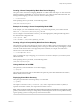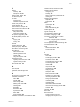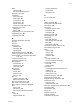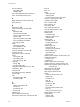6.0.1
Table Of Contents
- vSphere Storage
- Contents
- About vSphere Storage
- Updated Information
- Introduction to Storage
- Overview of Using ESXi with a SAN
- Using ESXi with Fibre Channel SAN
- Configuring Fibre Channel Storage
- Configuring Fibre Channel over Ethernet
- Booting ESXi from Fibre Channel SAN
- Booting ESXi with Software FCoE
- Best Practices for Fibre Channel Storage
- Using ESXi with iSCSI SAN
- Configuring iSCSI Adapters and Storage
- ESXi iSCSI SAN Requirements
- ESXi iSCSI SAN Restrictions
- Setting LUN Allocations for iSCSI
- Network Configuration and Authentication
- Set Up Independent Hardware iSCSI Adapters
- About Dependent Hardware iSCSI Adapters
- Dependent Hardware iSCSI Considerations
- Configure Dependent Hardware iSCSI Adapters
- About the Software iSCSI Adapter
- Modify General Properties for iSCSI Adapters
- Setting Up iSCSI Network
- Using Jumbo Frames with iSCSI
- Configuring Discovery Addresses for iSCSI Adapters
- Configuring CHAP Parameters for iSCSI Adapters
- Configuring Advanced Parameters for iSCSI
- iSCSI Session Management
- Booting from iSCSI SAN
- Best Practices for iSCSI Storage
- Managing Storage Devices
- Storage Device Characteristics
- Understanding Storage Device Naming
- Storage Refresh and Rescan Operations
- Identifying Device Connectivity Problems
- Edit Configuration File Parameters
- Enable or Disable the Locator LED on Storage Devices
- Working with Flash Devices
- About VMware vSphere Flash Read Cache
- Working with Datastores
- Understanding VMFS Datastores
- Understanding Network File System Datastores
- Creating Datastores
- Managing Duplicate VMFS Datastores
- Upgrading VMFS Datastores
- Increasing VMFS Datastore Capacity
- Administrative Operations for Datastores
- Set Up Dynamic Disk Mirroring
- Collecting Diagnostic Information for ESXi Hosts on a Storage Device
- Checking Metadata Consistency with VOMA
- Configuring VMFS Pointer Block Cache
- Understanding Multipathing and Failover
- Raw Device Mapping
- Working with Virtual Volumes
- Virtual Machine Storage Policies
- Upgrading Legacy Storage Profiles
- Understanding Virtual Machine Storage Policies
- Working with Virtual Machine Storage Policies
- Creating and Managing VM Storage Policies
- Storage Policies and Virtual Machines
- Default Storage Policies
- Assign Storage Policies to Virtual Machines
- Change Storage Policy Assignment for Virtual Machine Files and Disks
- Monitor Storage Compliance for Virtual Machines
- Check Compliance for a VM Storage Policy
- Find Compatible Storage Resource for Noncompliant Virtual Machine
- Reapply Virtual Machine Storage Policy
- Filtering Virtual Machine I/O
- VMkernel and Storage
- Storage Hardware Acceleration
- Hardware Acceleration Benefits
- Hardware Acceleration Requirements
- Hardware Acceleration Support Status
- Hardware Acceleration for Block Storage Devices
- Hardware Acceleration on NAS Devices
- Hardware Acceleration Considerations
- Storage Thick and Thin Provisioning
- Using Storage Providers
- Using vmkfstools
- vmkfstools Command Syntax
- vmkfstools Options
- -v Suboption
- File System Options
- Virtual Disk Options
- Supported Disk Formats
- Creating a Virtual Disk
- Example for Creating a Virtual Disk
- Initializing a Virtual Disk
- Inflating a Thin Virtual Disk
- Removing Zeroed Blocks
- Converting a Zeroedthick Virtual Disk to an Eagerzeroedthick Disk
- Deleting a Virtual Disk
- Renaming a Virtual Disk
- Cloning or Converting a Virtual Disk or RDM
- Example for Cloning or Converting a Virtual Disk
- Migrate Virtual Machines Between DifferentVMware Products
- Extending a Virtual Disk
- Upgrading Virtual Disks
- Creating a Virtual Compatibility Mode Raw Device Mapping
- Example for Creating a Virtual Compatibility Mode RDM
- Creating a Physical Compatibility Mode Raw Device Mapping
- Listing Attributes of an RDM
- Displaying Virtual Disk Geometry
- Checking and Repairing Virtual Disks
- Checking Disk Chain for Consistency
- Storage Device Options
- Index
Checking and Repairing Virtual Disks
Use this option to check or repair a virtual disk in case of an unclean shutdown.
-x , --fix [check|repair]
Checking Disk Chain for Consistency
With this option, you can check the entire disk chain. You can determine if any of the links in the chain are
corrupted or any invalid parent-child relationships exist.
-e --chainConsistent
Storage Device Options
Device options allows you to perform administrative task for physical storage devices.
Managing SCSI Reservations of LUNs
The -L option lets you reserve a SCSI LUN for exclusive use by the ESXi host, release a reservation so that
other hosts can access the LUN, and reset a reservation, forcing all reservations from the target to be
released.
-L --lock [reserve|release|lunreset|targetreset|busreset] device
C Using the -L option can interrupt the operations of other servers on a SAN. Use the -L option
only when troubleshooting clustering setups.
Unless specically advised by VMware, never use this option on a LUN hosting a VMFS volume.
You can specify the -L option in several ways:
n
-L reserve – Reserves the specied LUN. After the reservation, only the server that reserved that LUN
can access it. If other servers aempt to access that LUN, a reservation error results.
n
-L release – Releases the reservation on the specied LUN. Other servers can access the LUN again.
n
-L lunreset – Resets the specied LUN by clearing any reservation on the LUN and making the LUN
available to all servers again. The reset does not aect any of the other LUNs on the device. If another
LUN on the device is reserved, it remains reserved.
n
-L targetreset – Resets the entire target. The reset clears any reservations on all the LUNs associated
with that target and makes the LUNs available to all servers again.
n
-L busreset – Resets all accessible targets on the bus. The reset clears any reservation on all the LUNs
accessible through the bus and makes them available to all servers again.
When entering the device parameter, use the following format:
/vmfs/devices/disks/disk_ID:P
Breaking Device Locks
The -B option allows you to forcibly break the device lock on a particular partition.
-B --breaklock device
When entering the device parameter, use the following format:
/vmfs/devices/disks/disk_ID:P
You can use this command when a host fails in the middle of a datastore operation, such as grow extent, add
extent, or resignaturing. When you issue this command, make sure that no other host is holding the lock.
vSphere Storage
292 VMware, Inc.