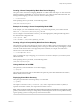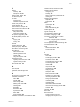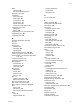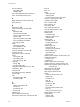6.0.1
Table Of Contents
- vSphere Storage
- Contents
- About vSphere Storage
- Updated Information
- Introduction to Storage
- Overview of Using ESXi with a SAN
- Using ESXi with Fibre Channel SAN
- Configuring Fibre Channel Storage
- Configuring Fibre Channel over Ethernet
- Booting ESXi from Fibre Channel SAN
- Booting ESXi with Software FCoE
- Best Practices for Fibre Channel Storage
- Using ESXi with iSCSI SAN
- Configuring iSCSI Adapters and Storage
- ESXi iSCSI SAN Requirements
- ESXi iSCSI SAN Restrictions
- Setting LUN Allocations for iSCSI
- Network Configuration and Authentication
- Set Up Independent Hardware iSCSI Adapters
- About Dependent Hardware iSCSI Adapters
- Dependent Hardware iSCSI Considerations
- Configure Dependent Hardware iSCSI Adapters
- About the Software iSCSI Adapter
- Modify General Properties for iSCSI Adapters
- Setting Up iSCSI Network
- Using Jumbo Frames with iSCSI
- Configuring Discovery Addresses for iSCSI Adapters
- Configuring CHAP Parameters for iSCSI Adapters
- Configuring Advanced Parameters for iSCSI
- iSCSI Session Management
- Booting from iSCSI SAN
- Best Practices for iSCSI Storage
- Managing Storage Devices
- Storage Device Characteristics
- Understanding Storage Device Naming
- Storage Refresh and Rescan Operations
- Identifying Device Connectivity Problems
- Edit Configuration File Parameters
- Enable or Disable the Locator LED on Storage Devices
- Working with Flash Devices
- About VMware vSphere Flash Read Cache
- Working with Datastores
- Understanding VMFS Datastores
- Understanding Network File System Datastores
- Creating Datastores
- Managing Duplicate VMFS Datastores
- Upgrading VMFS Datastores
- Increasing VMFS Datastore Capacity
- Administrative Operations for Datastores
- Set Up Dynamic Disk Mirroring
- Collecting Diagnostic Information for ESXi Hosts on a Storage Device
- Checking Metadata Consistency with VOMA
- Configuring VMFS Pointer Block Cache
- Understanding Multipathing and Failover
- Raw Device Mapping
- Working with Virtual Volumes
- Virtual Machine Storage Policies
- Upgrading Legacy Storage Profiles
- Understanding Virtual Machine Storage Policies
- Working with Virtual Machine Storage Policies
- Creating and Managing VM Storage Policies
- Storage Policies and Virtual Machines
- Default Storage Policies
- Assign Storage Policies to Virtual Machines
- Change Storage Policy Assignment for Virtual Machine Files and Disks
- Monitor Storage Compliance for Virtual Machines
- Check Compliance for a VM Storage Policy
- Find Compatible Storage Resource for Noncompliant Virtual Machine
- Reapply Virtual Machine Storage Policy
- Filtering Virtual Machine I/O
- VMkernel and Storage
- Storage Hardware Acceleration
- Hardware Acceleration Benefits
- Hardware Acceleration Requirements
- Hardware Acceleration Support Status
- Hardware Acceleration for Block Storage Devices
- Hardware Acceleration on NAS Devices
- Hardware Acceleration Considerations
- Storage Thick and Thin Provisioning
- Using Storage Providers
- Using vmkfstools
- vmkfstools Command Syntax
- vmkfstools Options
- -v Suboption
- File System Options
- Virtual Disk Options
- Supported Disk Formats
- Creating a Virtual Disk
- Example for Creating a Virtual Disk
- Initializing a Virtual Disk
- Inflating a Thin Virtual Disk
- Removing Zeroed Blocks
- Converting a Zeroedthick Virtual Disk to an Eagerzeroedthick Disk
- Deleting a Virtual Disk
- Renaming a Virtual Disk
- Cloning or Converting a Virtual Disk or RDM
- Example for Cloning or Converting a Virtual Disk
- Migrate Virtual Machines Between DifferentVMware Products
- Extending a Virtual Disk
- Upgrading Virtual Disks
- Creating a Virtual Compatibility Mode Raw Device Mapping
- Example for Creating a Virtual Compatibility Mode RDM
- Creating a Physical Compatibility Mode Raw Device Mapping
- Listing Attributes of an RDM
- Displaying Virtual Disk Geometry
- Checking and Repairing Virtual Disks
- Checking Disk Chain for Consistency
- Storage Device Options
- Index
Creating a Virtual Compatibility Mode Raw Device Mapping
This option creates a Raw Device Mapping (RDM) le on a VMFS volume and maps a raw LUN to this le.
After this mapping is established, you can access the LUN as you would a normal VMFS virtual disk. The
le length of the mapping is the same as the size of the raw LUN it points to.
-r --createrdm device
When specifying the device parameter, use the following format:
/vmfs/devices/disks/disk_ID:P
Example for Creating a Virtual Compatibility Mode RDM
In this example, you create an RDM le named my_rdm.vmdk and map the disk_ID raw disk to that le.
vmkfstools -r /vmfs/devices/disks/disk_ID my_rdm.vmdk
You can congure a virtual machine to use the my_rdm.vmdk mapping le by adding the following lines to
the virtual machine conguration le:
scsi0:0.present = TRUE
scsi0:0.fileName = /vmfs/volumes/myVMFS/my_rdm.vmdk
Creating a Physical Compatibility Mode Raw Device Mapping
This option lets you map a pass-through raw device to a le on a VMFS volume. This mapping lets a virtual
machine bypass ESXi SCSI command ltering when accessing its virtual disk.This type of mapping is useful
when the virtual machine needs to send proprietary SCSI commands, for example, when SAN-aware
software runs on the virtual machine.
-z --createrdmpassthru device
After you establish this type of mapping, you can use it to access the raw disk just as you would any other
VMFS virtual disk.
When specifying the device parameter, use the following format:
/vmfs/devices/disks/disk_ID
Listing Attributes of an RDM
This option lets you list the aributes of a raw disk mapping.
-q --queryrdm
This option prints the name of the raw disk RDM. The option also prints other identication information,
like the disk ID, for the raw disk.
Displaying Virtual Disk Geometry
This option gets information about the geometry of a virtual disk.
-g --geometry
The output is in the form: Geometry information C/H/S, where C represents the number of cylinders, H
represents the number of heads, and S represents the number of sectors.
N When you import virtual disks from hosted VMware products to the ESXi host, you might see a disk
geometry mismatch error message. A disk geometry mismatch might also be the cause of problems loading
a guest operating system or running a newly-created virtual machine.
Chapter 26 Using vmkfstools
VMware, Inc. 291