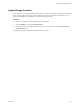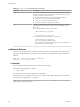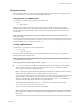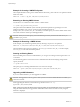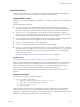6.0.1
Table Of Contents
- vSphere Storage
- Contents
- About vSphere Storage
- Updated Information
- Introduction to Storage
- Overview of Using ESXi with a SAN
- Using ESXi with Fibre Channel SAN
- Configuring Fibre Channel Storage
- Configuring Fibre Channel over Ethernet
- Booting ESXi from Fibre Channel SAN
- Booting ESXi with Software FCoE
- Best Practices for Fibre Channel Storage
- Using ESXi with iSCSI SAN
- Configuring iSCSI Adapters and Storage
- ESXi iSCSI SAN Requirements
- ESXi iSCSI SAN Restrictions
- Setting LUN Allocations for iSCSI
- Network Configuration and Authentication
- Set Up Independent Hardware iSCSI Adapters
- About Dependent Hardware iSCSI Adapters
- Dependent Hardware iSCSI Considerations
- Configure Dependent Hardware iSCSI Adapters
- About the Software iSCSI Adapter
- Modify General Properties for iSCSI Adapters
- Setting Up iSCSI Network
- Using Jumbo Frames with iSCSI
- Configuring Discovery Addresses for iSCSI Adapters
- Configuring CHAP Parameters for iSCSI Adapters
- Configuring Advanced Parameters for iSCSI
- iSCSI Session Management
- Booting from iSCSI SAN
- Best Practices for iSCSI Storage
- Managing Storage Devices
- Storage Device Characteristics
- Understanding Storage Device Naming
- Storage Refresh and Rescan Operations
- Identifying Device Connectivity Problems
- Edit Configuration File Parameters
- Enable or Disable the Locator LED on Storage Devices
- Working with Flash Devices
- About VMware vSphere Flash Read Cache
- Working with Datastores
- Understanding VMFS Datastores
- Understanding Network File System Datastores
- Creating Datastores
- Managing Duplicate VMFS Datastores
- Upgrading VMFS Datastores
- Increasing VMFS Datastore Capacity
- Administrative Operations for Datastores
- Set Up Dynamic Disk Mirroring
- Collecting Diagnostic Information for ESXi Hosts on a Storage Device
- Checking Metadata Consistency with VOMA
- Configuring VMFS Pointer Block Cache
- Understanding Multipathing and Failover
- Raw Device Mapping
- Working with Virtual Volumes
- Virtual Machine Storage Policies
- Upgrading Legacy Storage Profiles
- Understanding Virtual Machine Storage Policies
- Working with Virtual Machine Storage Policies
- Creating and Managing VM Storage Policies
- Storage Policies and Virtual Machines
- Default Storage Policies
- Assign Storage Policies to Virtual Machines
- Change Storage Policy Assignment for Virtual Machine Files and Disks
- Monitor Storage Compliance for Virtual Machines
- Check Compliance for a VM Storage Policy
- Find Compatible Storage Resource for Noncompliant Virtual Machine
- Reapply Virtual Machine Storage Policy
- Filtering Virtual Machine I/O
- VMkernel and Storage
- Storage Hardware Acceleration
- Hardware Acceleration Benefits
- Hardware Acceleration Requirements
- Hardware Acceleration Support Status
- Hardware Acceleration for Block Storage Devices
- Hardware Acceleration on NAS Devices
- Hardware Acceleration Considerations
- Storage Thick and Thin Provisioning
- Using Storage Providers
- Using vmkfstools
- vmkfstools Command Syntax
- vmkfstools Options
- -v Suboption
- File System Options
- Virtual Disk Options
- Supported Disk Formats
- Creating a Virtual Disk
- Example for Creating a Virtual Disk
- Initializing a Virtual Disk
- Inflating a Thin Virtual Disk
- Removing Zeroed Blocks
- Converting a Zeroedthick Virtual Disk to an Eagerzeroedthick Disk
- Deleting a Virtual Disk
- Renaming a Virtual Disk
- Cloning or Converting a Virtual Disk or RDM
- Example for Cloning or Converting a Virtual Disk
- Migrate Virtual Machines Between DifferentVMware Products
- Extending a Virtual Disk
- Upgrading Virtual Disks
- Creating a Virtual Compatibility Mode Raw Device Mapping
- Example for Creating a Virtual Compatibility Mode RDM
- Creating a Physical Compatibility Mode Raw Device Mapping
- Listing Attributes of an RDM
- Displaying Virtual Disk Geometry
- Checking and Repairing Virtual Disks
- Checking Disk Chain for Consistency
- Storage Device Options
- Index
You can congure a virtual machine to use this virtual disk by adding lines to the virtual machine
conguration le, as in the following example:
scsi0:0.present = TRUE
scsi0:0.fileName = /vmfs/volumes/myVMFS/myOS.vmdk
If you want to convert the format of the disk or change the adapter type, use the -d|--diskformat and the -
a|--adaptertype suboptions. For example:
vmkfstools -i /vmfs/volumes/myVMFS/templates/gold-master.vmdk /vmfs/volumes/myVMFS/myOS.vmdk -d
thin -a buslogic
Migrate Virtual Machines Between DifferentVMware Products
Typically, you use VMware Converter to migrate virtual machines from other VMware products into your
ESXi system. However, you can use the vmkfstools -i command to import virtual disks in 2gbsparse format
into ESXi and then aach this disk to a new virtual machine you create in ESXi.
You must import the virtual disk rst because you cannot power on disks in 2gbsparse format on the ESXi
host.
Procedure
1 Import a disk in 2gbsparse format into the ESXi host by running the following command. Make sure to
select the disk format compatible with ESXi.
vmkfstools -i <input> <output> -d <format>
2 Use the vSphere Web Client to aach the disk you imported to a virtual machine in ESXi.
For information, see the vSphere Virtual Machine Administration.
Extending a Virtual Disk
This option extends the size of a disk allocated to a virtual machine after the virtual machine has been
created.
-X --extendvirtualdisk newSize [kK|mM|gG]
You must power o the virtual machine that uses this disk le before you enter this command. You might
have to update the le system on the disk so the guest operating system can recognize and use the new size
of the disk and take advantage of the extra space.
N You cannot hot-extend virtual SATA disks, or any virtual disk if the capacity after extension is equal
to or greater than 2TB.
You specify the newSize parameter in kilobytes, megabytes, or gigabytes by adding a k (kilobytes), m
(megabytes), or g (gigabytes) sux. The unit type is not case sensitive. vmkfstools interprets either k or K to
mean kilobytes. If you don’t specify a unit type, vmkfstools defaults to kilobytes.
The newSize parameter denes the entire new size, not just the increment you add to the disk.
For example, to extend a 4g virtual disk by 1g, enter: vmkfstools -X 5g disk name.
You can extend the virtual disk to the eagerzeroedthick format by using the -d eagerzeroedthick option.
N Do not extend the base disk of a virtual machine that has snapshots associated with it. If you do, you
can no longer commit the snapshot or revert the base disk to its original size.
Upgrading Virtual Disks
This option converts the specied virtual disk le from ESX Server 2 format to the ESXi format.
-M --migratevirtualdisk
vSphere Storage
290 VMware, Inc.