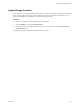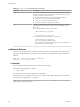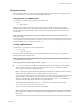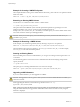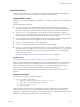6.0.1
Table Of Contents
- vSphere Storage
- Contents
- About vSphere Storage
- Updated Information
- Introduction to Storage
- Overview of Using ESXi with a SAN
- Using ESXi with Fibre Channel SAN
- Configuring Fibre Channel Storage
- Configuring Fibre Channel over Ethernet
- Booting ESXi from Fibre Channel SAN
- Booting ESXi with Software FCoE
- Best Practices for Fibre Channel Storage
- Using ESXi with iSCSI SAN
- Configuring iSCSI Adapters and Storage
- ESXi iSCSI SAN Requirements
- ESXi iSCSI SAN Restrictions
- Setting LUN Allocations for iSCSI
- Network Configuration and Authentication
- Set Up Independent Hardware iSCSI Adapters
- About Dependent Hardware iSCSI Adapters
- Dependent Hardware iSCSI Considerations
- Configure Dependent Hardware iSCSI Adapters
- About the Software iSCSI Adapter
- Modify General Properties for iSCSI Adapters
- Setting Up iSCSI Network
- Using Jumbo Frames with iSCSI
- Configuring Discovery Addresses for iSCSI Adapters
- Configuring CHAP Parameters for iSCSI Adapters
- Configuring Advanced Parameters for iSCSI
- iSCSI Session Management
- Booting from iSCSI SAN
- Best Practices for iSCSI Storage
- Managing Storage Devices
- Storage Device Characteristics
- Understanding Storage Device Naming
- Storage Refresh and Rescan Operations
- Identifying Device Connectivity Problems
- Edit Configuration File Parameters
- Enable or Disable the Locator LED on Storage Devices
- Working with Flash Devices
- About VMware vSphere Flash Read Cache
- Working with Datastores
- Understanding VMFS Datastores
- Understanding Network File System Datastores
- Creating Datastores
- Managing Duplicate VMFS Datastores
- Upgrading VMFS Datastores
- Increasing VMFS Datastore Capacity
- Administrative Operations for Datastores
- Set Up Dynamic Disk Mirroring
- Collecting Diagnostic Information for ESXi Hosts on a Storage Device
- Checking Metadata Consistency with VOMA
- Configuring VMFS Pointer Block Cache
- Understanding Multipathing and Failover
- Raw Device Mapping
- Working with Virtual Volumes
- Virtual Machine Storage Policies
- Upgrading Legacy Storage Profiles
- Understanding Virtual Machine Storage Policies
- Working with Virtual Machine Storage Policies
- Creating and Managing VM Storage Policies
- Storage Policies and Virtual Machines
- Default Storage Policies
- Assign Storage Policies to Virtual Machines
- Change Storage Policy Assignment for Virtual Machine Files and Disks
- Monitor Storage Compliance for Virtual Machines
- Check Compliance for a VM Storage Policy
- Find Compatible Storage Resource for Noncompliant Virtual Machine
- Reapply Virtual Machine Storage Policy
- Filtering Virtual Machine I/O
- VMkernel and Storage
- Storage Hardware Acceleration
- Hardware Acceleration Benefits
- Hardware Acceleration Requirements
- Hardware Acceleration Support Status
- Hardware Acceleration for Block Storage Devices
- Hardware Acceleration on NAS Devices
- Hardware Acceleration Considerations
- Storage Thick and Thin Provisioning
- Using Storage Providers
- Using vmkfstools
- vmkfstools Command Syntax
- vmkfstools Options
- -v Suboption
- File System Options
- Virtual Disk Options
- Supported Disk Formats
- Creating a Virtual Disk
- Example for Creating a Virtual Disk
- Initializing a Virtual Disk
- Inflating a Thin Virtual Disk
- Removing Zeroed Blocks
- Converting a Zeroedthick Virtual Disk to an Eagerzeroedthick Disk
- Deleting a Virtual Disk
- Renaming a Virtual Disk
- Cloning or Converting a Virtual Disk or RDM
- Example for Cloning or Converting a Virtual Disk
- Migrate Virtual Machines Between DifferentVMware Products
- Extending a Virtual Disk
- Upgrading Virtual Disks
- Creating a Virtual Compatibility Mode Raw Device Mapping
- Example for Creating a Virtual Compatibility Mode RDM
- Creating a Physical Compatibility Mode Raw Device Mapping
- Listing Attributes of an RDM
- Displaying Virtual Disk Geometry
- Checking and Repairing Virtual Disks
- Checking Disk Chain for Consistency
- Storage Device Options
- Index
Virtual Disk Options
Virtual disk options allow you to set up, migrate, and manage virtual disks stored in VMFS and NFS le
systems. You can also perform most of these tasks through the vSphere Web Client.
Supported Disk Formats
When you create or clone a virtual disk, you can use the -d --diskformat suboption to specify the format for
the disk.
Choose from the following formats:
n
zeroedthick (default) – Space required for the virtual disk is allocated during creation. Any data
remaining on the physical device is not erased during creation, but is zeroed out on demand at a later
time on rst write from the virtual machine. The virtual machine does not read stale data from disk.
n
eagerzeroedthick – Space required for the virtual disk is allocated at creation time. In contrast to
zeroedthick format, the data remaining on the physical device is zeroed out during creation. It might
take much longer to create disks in this format than to create other types of disks.
n
thin – Thin-provisioned virtual disk. Unlike with the thick format, space required for the virtual disk is
not allocated during creation, but is supplied, zeroed out, on demand at a later time.
n
rdm:device – Virtual compatibility mode raw disk mapping.
n
rdmp:device – Physical compatibility mode (pass-through) raw disk mapping.
n
2gbsparse – A sparse disk with 2GB maximum extent size. You can use disks in this format with hosted
VMware products, such as VMware Fusion, Player, Server, or Workstation. However, you cannot power
on sparse disk on an ESXi host unless you rst re-import the disk with vmkfstools in a compatible
format, such as thick or thin.
See “Migrate Virtual Machines Between Dierent VMware Products,” on page 290.
NFS Disk Formats
The only disk formats you can use for NFS are thin, thick, zeroedthick and 2gbsparse.
Thick, zeroedthick and thin formats usually behave the same because the NFS server and not the ESXi host
determines the allocation policy. The default allocation policy on most NFS servers is thin. However, on
NFS servers that support Storage APIs - Array Integration, you can create virtual disks in zeroedthick
format. The reserve space operation enables NFS servers to allocate and guarantee space.
For more information on array integration APIs, see Chapter 23, “Storage Hardware Acceleration,” on
page 259.
Creating a Virtual Disk
Use the vmkfstools command to create a virtual disk.
-c --createvirtualdisk size[kK|mM|gG]
-a --adaptertype [buslogic|lsilogic|ide|lsisas|pvscsi] srcfile
-d --diskformat [thin|zeroedthick|eagerzeroedthick]
-W --objecttype [file|vsan|vvol]
--policyFile fileName
This option creates a virtual disk at the specied path on a datastore. Specify the size of the virtual disk.
When you enter the value for size, you can indicate the unit type by adding a sux of k (kilobytes), m
(megabytes), or g (gigabytes). The unit type is not case sensitive. vmkfstools interprets either k or K to mean
kilobytes. If you don’t specify a unit type, vmkfstools defaults to bytes.
Chapter 26 Using vmkfstools
VMware, Inc. 287