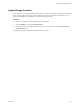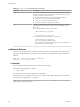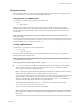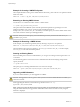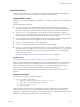6.0.1
Table Of Contents
- vSphere Storage
- Contents
- About vSphere Storage
- Updated Information
- Introduction to Storage
- Overview of Using ESXi with a SAN
- Using ESXi with Fibre Channel SAN
- Configuring Fibre Channel Storage
- Configuring Fibre Channel over Ethernet
- Booting ESXi from Fibre Channel SAN
- Booting ESXi with Software FCoE
- Best Practices for Fibre Channel Storage
- Using ESXi with iSCSI SAN
- Configuring iSCSI Adapters and Storage
- ESXi iSCSI SAN Requirements
- ESXi iSCSI SAN Restrictions
- Setting LUN Allocations for iSCSI
- Network Configuration and Authentication
- Set Up Independent Hardware iSCSI Adapters
- About Dependent Hardware iSCSI Adapters
- Dependent Hardware iSCSI Considerations
- Configure Dependent Hardware iSCSI Adapters
- About the Software iSCSI Adapter
- Modify General Properties for iSCSI Adapters
- Setting Up iSCSI Network
- Using Jumbo Frames with iSCSI
- Configuring Discovery Addresses for iSCSI Adapters
- Configuring CHAP Parameters for iSCSI Adapters
- Configuring Advanced Parameters for iSCSI
- iSCSI Session Management
- Booting from iSCSI SAN
- Best Practices for iSCSI Storage
- Managing Storage Devices
- Storage Device Characteristics
- Understanding Storage Device Naming
- Storage Refresh and Rescan Operations
- Identifying Device Connectivity Problems
- Edit Configuration File Parameters
- Enable or Disable the Locator LED on Storage Devices
- Working with Flash Devices
- About VMware vSphere Flash Read Cache
- Working with Datastores
- Understanding VMFS Datastores
- Understanding Network File System Datastores
- Creating Datastores
- Managing Duplicate VMFS Datastores
- Upgrading VMFS Datastores
- Increasing VMFS Datastore Capacity
- Administrative Operations for Datastores
- Set Up Dynamic Disk Mirroring
- Collecting Diagnostic Information for ESXi Hosts on a Storage Device
- Checking Metadata Consistency with VOMA
- Configuring VMFS Pointer Block Cache
- Understanding Multipathing and Failover
- Raw Device Mapping
- Working with Virtual Volumes
- Virtual Machine Storage Policies
- Upgrading Legacy Storage Profiles
- Understanding Virtual Machine Storage Policies
- Working with Virtual Machine Storage Policies
- Creating and Managing VM Storage Policies
- Storage Policies and Virtual Machines
- Default Storage Policies
- Assign Storage Policies to Virtual Machines
- Change Storage Policy Assignment for Virtual Machine Files and Disks
- Monitor Storage Compliance for Virtual Machines
- Check Compliance for a VM Storage Policy
- Find Compatible Storage Resource for Noncompliant Virtual Machine
- Reapply Virtual Machine Storage Policy
- Filtering Virtual Machine I/O
- VMkernel and Storage
- Storage Hardware Acceleration
- Hardware Acceleration Benefits
- Hardware Acceleration Requirements
- Hardware Acceleration Support Status
- Hardware Acceleration for Block Storage Devices
- Hardware Acceleration on NAS Devices
- Hardware Acceleration Considerations
- Storage Thick and Thin Provisioning
- Using Storage Providers
- Using vmkfstools
- vmkfstools Command Syntax
- vmkfstools Options
- -v Suboption
- File System Options
- Virtual Disk Options
- Supported Disk Formats
- Creating a Virtual Disk
- Example for Creating a Virtual Disk
- Initializing a Virtual Disk
- Inflating a Thin Virtual Disk
- Removing Zeroed Blocks
- Converting a Zeroedthick Virtual Disk to an Eagerzeroedthick Disk
- Deleting a Virtual Disk
- Renaming a Virtual Disk
- Cloning or Converting a Virtual Disk or RDM
- Example for Cloning or Converting a Virtual Disk
- Migrate Virtual Machines Between DifferentVMware Products
- Extending a Virtual Disk
- Upgrading Virtual Disks
- Creating a Virtual Compatibility Mode Raw Device Mapping
- Example for Creating a Virtual Compatibility Mode RDM
- Creating a Physical Compatibility Mode Raw Device Mapping
- Listing Attributes of an RDM
- Displaying Virtual Disk Geometry
- Checking and Repairing Virtual Disks
- Checking Disk Chain for Consistency
- Storage Device Options
- Index
File System Options
File system options allow you to create and manage VMFS datastores. These options do not apply to NFS.
You can perform many of these tasks through the vSphere Web Client.
Listing Attributes of a VMFS Volume
Use the vmkfstools command to list aributes of a VMFS volume.
-P --queryfs
-h --humanreadable
When you use this option on any le or directory that resides on a VMFS volume, the option lists the
aributes of the specied volume. The listed aributes include the le system label, if any, the number of
extents comprising the specied VMFS volume, the UUID, and a listing of the device names where each
extent resides.
N If any device backing VMFS le system goes oine, the number of extents and available space
change accordingly.
You can specify the -h suboption with the -P option. If you do so, vmkfstools lists the capacity of the volume
in a more readable form, for example, 5k, 12.1M, or 2.1G.
Creating a VMFS Datastore
Use the vmkfstools command to create a VMFS datastore.
-C --createfs [vmfs5]
-S --setfsname datastore
This option creates a VMFS5 datastore on the specied SCSI partition, such as disk_ID:P. The partition
becomes the le system's head partition.
N You cannot create a new VMFS3 datastore, but you can use existing VMFS3 datastores. Upgrade
your VMFS3 datastores to VMFS5.
You can specify the following suboptions with the -C option:
n
-S --setfsname – Dene the volume label of the VMFS datastore you are creating. Use this suboption
only in conjunction with the -C option. The label you specify can be up to 128 characters long and
cannot contain any leading or trailing blank spaces.
N vCenter Server supports the 80 character limit for all its entities. If a datastore name exceeds this
limit, the name gets shortened when you add this datastore to vCenter Server.
After you dene a volume label, you can use it whenever you specify the VMFS datastore for the
vmkfstools command. The volume label appears in listings generated for the ls -l command and as a
symbolic link to the VMFS volume under the /vmfs/volumes directory.
To change the VMFS volume label, use the ln -sf command. Use the following as an example:
ln -sf /vmfs/volumes/UUID /vmfs/volumes/datastore
datastore is the new volume label to use for the UUID VMFS.
N If your host is registered with vCenter Server, any changes you make to the VMFS volume label
get overwrien by vCenter Server. This guarantees that the VMFS label is consistent across all vCenter
Server hosts.
Chapter 26 Using vmkfstools
VMware, Inc. 285