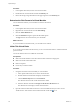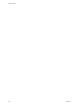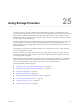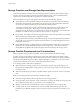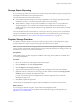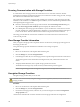6.0.1
Table Of Contents
- vSphere Storage
- Contents
- About vSphere Storage
- Updated Information
- Introduction to Storage
- Overview of Using ESXi with a SAN
- Using ESXi with Fibre Channel SAN
- Configuring Fibre Channel Storage
- Configuring Fibre Channel over Ethernet
- Booting ESXi from Fibre Channel SAN
- Booting ESXi with Software FCoE
- Best Practices for Fibre Channel Storage
- Using ESXi with iSCSI SAN
- Configuring iSCSI Adapters and Storage
- ESXi iSCSI SAN Requirements
- ESXi iSCSI SAN Restrictions
- Setting LUN Allocations for iSCSI
- Network Configuration and Authentication
- Set Up Independent Hardware iSCSI Adapters
- About Dependent Hardware iSCSI Adapters
- Dependent Hardware iSCSI Considerations
- Configure Dependent Hardware iSCSI Adapters
- About the Software iSCSI Adapter
- Modify General Properties for iSCSI Adapters
- Setting Up iSCSI Network
- Using Jumbo Frames with iSCSI
- Configuring Discovery Addresses for iSCSI Adapters
- Configuring CHAP Parameters for iSCSI Adapters
- Configuring Advanced Parameters for iSCSI
- iSCSI Session Management
- Booting from iSCSI SAN
- Best Practices for iSCSI Storage
- Managing Storage Devices
- Storage Device Characteristics
- Understanding Storage Device Naming
- Storage Refresh and Rescan Operations
- Identifying Device Connectivity Problems
- Edit Configuration File Parameters
- Enable or Disable the Locator LED on Storage Devices
- Working with Flash Devices
- About VMware vSphere Flash Read Cache
- Working with Datastores
- Understanding VMFS Datastores
- Understanding Network File System Datastores
- Creating Datastores
- Managing Duplicate VMFS Datastores
- Upgrading VMFS Datastores
- Increasing VMFS Datastore Capacity
- Administrative Operations for Datastores
- Set Up Dynamic Disk Mirroring
- Collecting Diagnostic Information for ESXi Hosts on a Storage Device
- Checking Metadata Consistency with VOMA
- Configuring VMFS Pointer Block Cache
- Understanding Multipathing and Failover
- Raw Device Mapping
- Working with Virtual Volumes
- Virtual Machine Storage Policies
- Upgrading Legacy Storage Profiles
- Understanding Virtual Machine Storage Policies
- Working with Virtual Machine Storage Policies
- Creating and Managing VM Storage Policies
- Storage Policies and Virtual Machines
- Default Storage Policies
- Assign Storage Policies to Virtual Machines
- Change Storage Policy Assignment for Virtual Machine Files and Disks
- Monitor Storage Compliance for Virtual Machines
- Check Compliance for a VM Storage Policy
- Find Compatible Storage Resource for Noncompliant Virtual Machine
- Reapply Virtual Machine Storage Policy
- Filtering Virtual Machine I/O
- VMkernel and Storage
- Storage Hardware Acceleration
- Hardware Acceleration Benefits
- Hardware Acceleration Requirements
- Hardware Acceleration Support Status
- Hardware Acceleration for Block Storage Devices
- Hardware Acceleration on NAS Devices
- Hardware Acceleration Considerations
- Storage Thick and Thin Provisioning
- Using Storage Providers
- Using vmkfstools
- vmkfstools Command Syntax
- vmkfstools Options
- -v Suboption
- File System Options
- Virtual Disk Options
- Supported Disk Formats
- Creating a Virtual Disk
- Example for Creating a Virtual Disk
- Initializing a Virtual Disk
- Inflating a Thin Virtual Disk
- Removing Zeroed Blocks
- Converting a Zeroedthick Virtual Disk to an Eagerzeroedthick Disk
- Deleting a Virtual Disk
- Renaming a Virtual Disk
- Cloning or Converting a Virtual Disk or RDM
- Example for Cloning or Converting a Virtual Disk
- Migrate Virtual Machines Between DifferentVMware Products
- Extending a Virtual Disk
- Upgrading Virtual Disks
- Creating a Virtual Compatibility Mode Raw Device Mapping
- Example for Creating a Virtual Compatibility Mode RDM
- Creating a Physical Compatibility Mode Raw Device Mapping
- Listing Attributes of an RDM
- Displaying Virtual Disk Geometry
- Checking and Repairing Virtual Disks
- Checking Disk Chain for Consistency
- Storage Device Options
- Index
Securing Communication with Storage Providers
To communicate with a storage provider, the vCenter Server uses a secure SSL connection. The SSL
authentication mechanism requires that both parties, the vCenter Server and the storage provider, exchange
SSL certicates and add them to their truststores.
The vCenter Server can add the storage provider certicate to its truststore as part of the storage provider
installation. If the certicate is not added during the installation, use one of the following methods to add it
when registering the storage provider:
n
Direct the vCenter Server to the storage provider certicate. In the New Storage Provider dialog box,
select the Use storage provider option and specify the certicate's location.
n
Use a thumbprint of the storage provider certicate. If you do not direct the vCenter Server to use the
provider certicate, the certicate thumbprint is displayed. You can check the thumbprint and approve
it. The vCenter Server adds the certicate to the truststore and proceeds with the connection.
The storage provider adds the vCenter Server certicate to its truststore when the vCenter Server rst
connects to the provider.
View Storage Provider Information
After you register a storage provider component with the vCenter Server, the Storage provider appears on
the storage providers list.
View general Storage provider information and details for each storage component.
Procedure
1 Browse to vCenter Server in the vSphere Web Client navigator.
2 Click the Manage tab, and click Storage Providers.
3 In the Storage Providers list, view the storage provider components registered with the vCenter Server.
The list shows general vendor information including the name, URL, and the time of the last view
refresh.
4 To display additional details, select a specic storage provider from the list.
The details include storage array vendors and array models that the provider supports.
N A single Storage provider can support storage arrays from multiple dierent vendors.
Unregister Storage Providers
Unregister storage providers that you do not need.
C You cannot manually unregister storage providers supplied by VMware, such as Virtual SAN
storage providers.
Procedure
1 Browse to vCenter Server in the vSphere Web Client navigator.
2 Click the Manage tab, and click Storage Providers.
3 From the list of storage providers, select the one you want to unregister and click the Unregister the
storage provider icon.
vCenter Server terminates the connection and removes the storage provider from its conguration.
vSphere Storage
280 VMware, Inc.