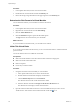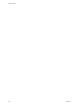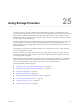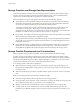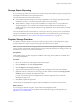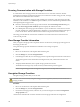6.0.1
Table Of Contents
- vSphere Storage
- Contents
- About vSphere Storage
- Updated Information
- Introduction to Storage
- Overview of Using ESXi with a SAN
- Using ESXi with Fibre Channel SAN
- Configuring Fibre Channel Storage
- Configuring Fibre Channel over Ethernet
- Booting ESXi from Fibre Channel SAN
- Booting ESXi with Software FCoE
- Best Practices for Fibre Channel Storage
- Using ESXi with iSCSI SAN
- Configuring iSCSI Adapters and Storage
- ESXi iSCSI SAN Requirements
- ESXi iSCSI SAN Restrictions
- Setting LUN Allocations for iSCSI
- Network Configuration and Authentication
- Set Up Independent Hardware iSCSI Adapters
- About Dependent Hardware iSCSI Adapters
- Dependent Hardware iSCSI Considerations
- Configure Dependent Hardware iSCSI Adapters
- About the Software iSCSI Adapter
- Modify General Properties for iSCSI Adapters
- Setting Up iSCSI Network
- Using Jumbo Frames with iSCSI
- Configuring Discovery Addresses for iSCSI Adapters
- Configuring CHAP Parameters for iSCSI Adapters
- Configuring Advanced Parameters for iSCSI
- iSCSI Session Management
- Booting from iSCSI SAN
- Best Practices for iSCSI Storage
- Managing Storage Devices
- Storage Device Characteristics
- Understanding Storage Device Naming
- Storage Refresh and Rescan Operations
- Identifying Device Connectivity Problems
- Edit Configuration File Parameters
- Enable or Disable the Locator LED on Storage Devices
- Working with Flash Devices
- About VMware vSphere Flash Read Cache
- Working with Datastores
- Understanding VMFS Datastores
- Understanding Network File System Datastores
- Creating Datastores
- Managing Duplicate VMFS Datastores
- Upgrading VMFS Datastores
- Increasing VMFS Datastore Capacity
- Administrative Operations for Datastores
- Set Up Dynamic Disk Mirroring
- Collecting Diagnostic Information for ESXi Hosts on a Storage Device
- Checking Metadata Consistency with VOMA
- Configuring VMFS Pointer Block Cache
- Understanding Multipathing and Failover
- Raw Device Mapping
- Working with Virtual Volumes
- Virtual Machine Storage Policies
- Upgrading Legacy Storage Profiles
- Understanding Virtual Machine Storage Policies
- Working with Virtual Machine Storage Policies
- Creating and Managing VM Storage Policies
- Storage Policies and Virtual Machines
- Default Storage Policies
- Assign Storage Policies to Virtual Machines
- Change Storage Policy Assignment for Virtual Machine Files and Disks
- Monitor Storage Compliance for Virtual Machines
- Check Compliance for a VM Storage Policy
- Find Compatible Storage Resource for Noncompliant Virtual Machine
- Reapply Virtual Machine Storage Policy
- Filtering Virtual Machine I/O
- VMkernel and Storage
- Storage Hardware Acceleration
- Hardware Acceleration Benefits
- Hardware Acceleration Requirements
- Hardware Acceleration Support Status
- Hardware Acceleration for Block Storage Devices
- Hardware Acceleration on NAS Devices
- Hardware Acceleration Considerations
- Storage Thick and Thin Provisioning
- Using Storage Providers
- Using vmkfstools
- vmkfstools Command Syntax
- vmkfstools Options
- -v Suboption
- File System Options
- Virtual Disk Options
- Supported Disk Formats
- Creating a Virtual Disk
- Example for Creating a Virtual Disk
- Initializing a Virtual Disk
- Inflating a Thin Virtual Disk
- Removing Zeroed Blocks
- Converting a Zeroedthick Virtual Disk to an Eagerzeroedthick Disk
- Deleting a Virtual Disk
- Renaming a Virtual Disk
- Cloning or Converting a Virtual Disk or RDM
- Example for Cloning or Converting a Virtual Disk
- Migrate Virtual Machines Between DifferentVMware Products
- Extending a Virtual Disk
- Upgrading Virtual Disks
- Creating a Virtual Compatibility Mode Raw Device Mapping
- Example for Creating a Virtual Compatibility Mode RDM
- Creating a Physical Compatibility Mode Raw Device Mapping
- Listing Attributes of an RDM
- Displaying Virtual Disk Geometry
- Checking and Repairing Virtual Disks
- Checking Disk Chain for Consistency
- Storage Device Options
- Index
Storage Status Reporting
If you use storage providers, the vCenter Server can collect status characteristics for physical storage devices
and display this information in the vSphere Web Client.
The status information includes events and alarms.
n
Events indicate important changes in the storage conguration. Such changes might include creation
and deletion of a LUN, or a LUN becoming inaccessible due to LUN masking.
n
Alarms indicate a change in storage system availability. For example, when you use prole-based
storage management, you can specify virtual machine storage requirements. When changes to
underlying storage occur that might violate the storage requirements of the virtual machine, an alarm
gets triggered.
For more information about events and alarms, see the vSphere Monitoring and Performance documentation.
Thin-provisioned LUNs have special reporting requirements. For information about space monitoring on
thin-provisioned LUNs, see “Array Thin Provisioning and VMFS Datastores,” on page 273.
Register Storage Providers
To establish a connection between vCenter Server and a storage provider, you must register the storage
provider. Make sure to register a separate storage provider for each host in a cluster.
N If you use Virtual SAN, the storage providers for Virtual SAN are registered and appear on the list of
storage providers automatically. Virtual SAN does not support manual registration of storage providers. See
the Administering VMware Virtual SAN documentation.
Prerequisites
Verify that the storage provider component is installed on the storage side and obtain its credentials from
your storage administrator.
Procedure
1 Browse to vCenter Server in the vSphere Web Client navigator.
2 Click the Manage tab, and click Storage Providers.
3 Click the Register a new storage provider icon.
4 Type connection information for the storage provider, including the name, URL, and credentials.
5 (Optional) To direct vCenter Server to the storage provider certicate, select the Use storage provider
option and specify the certicate's location.
If you do not select this option, a thumbprint of the certicate is displayed. You can check the
thumbprint and approve it.
6 Click OK to complete the registration.
vCenter Server has registered the storage provider and established a secure SSL connection with it.
What to do next
If your storage provider fails to register, see the VMware Knowledge Base article
hp://kb.vmware.com/kb/2079087. For problems with Virtual SAN storage provider registration, see
hp://kb.vmware.com/kb/2105018.
Chapter 25 Using Storage Providers
VMware, Inc. 279