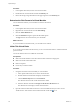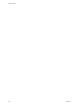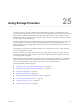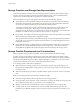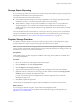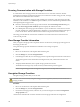6.0.1
Table Of Contents
- vSphere Storage
- Contents
- About vSphere Storage
- Updated Information
- Introduction to Storage
- Overview of Using ESXi with a SAN
- Using ESXi with Fibre Channel SAN
- Configuring Fibre Channel Storage
- Configuring Fibre Channel over Ethernet
- Booting ESXi from Fibre Channel SAN
- Booting ESXi with Software FCoE
- Best Practices for Fibre Channel Storage
- Using ESXi with iSCSI SAN
- Configuring iSCSI Adapters and Storage
- ESXi iSCSI SAN Requirements
- ESXi iSCSI SAN Restrictions
- Setting LUN Allocations for iSCSI
- Network Configuration and Authentication
- Set Up Independent Hardware iSCSI Adapters
- About Dependent Hardware iSCSI Adapters
- Dependent Hardware iSCSI Considerations
- Configure Dependent Hardware iSCSI Adapters
- About the Software iSCSI Adapter
- Modify General Properties for iSCSI Adapters
- Setting Up iSCSI Network
- Using Jumbo Frames with iSCSI
- Configuring Discovery Addresses for iSCSI Adapters
- Configuring CHAP Parameters for iSCSI Adapters
- Configuring Advanced Parameters for iSCSI
- iSCSI Session Management
- Booting from iSCSI SAN
- Best Practices for iSCSI Storage
- Managing Storage Devices
- Storage Device Characteristics
- Understanding Storage Device Naming
- Storage Refresh and Rescan Operations
- Identifying Device Connectivity Problems
- Edit Configuration File Parameters
- Enable or Disable the Locator LED on Storage Devices
- Working with Flash Devices
- About VMware vSphere Flash Read Cache
- Working with Datastores
- Understanding VMFS Datastores
- Understanding Network File System Datastores
- Creating Datastores
- Managing Duplicate VMFS Datastores
- Upgrading VMFS Datastores
- Increasing VMFS Datastore Capacity
- Administrative Operations for Datastores
- Set Up Dynamic Disk Mirroring
- Collecting Diagnostic Information for ESXi Hosts on a Storage Device
- Checking Metadata Consistency with VOMA
- Configuring VMFS Pointer Block Cache
- Understanding Multipathing and Failover
- Raw Device Mapping
- Working with Virtual Volumes
- Virtual Machine Storage Policies
- Upgrading Legacy Storage Profiles
- Understanding Virtual Machine Storage Policies
- Working with Virtual Machine Storage Policies
- Creating and Managing VM Storage Policies
- Storage Policies and Virtual Machines
- Default Storage Policies
- Assign Storage Policies to Virtual Machines
- Change Storage Policy Assignment for Virtual Machine Files and Disks
- Monitor Storage Compliance for Virtual Machines
- Check Compliance for a VM Storage Policy
- Find Compatible Storage Resource for Noncompliant Virtual Machine
- Reapply Virtual Machine Storage Policy
- Filtering Virtual Machine I/O
- VMkernel and Storage
- Storage Hardware Acceleration
- Hardware Acceleration Benefits
- Hardware Acceleration Requirements
- Hardware Acceleration Support Status
- Hardware Acceleration for Block Storage Devices
- Hardware Acceleration on NAS Devices
- Hardware Acceleration Considerations
- Storage Thick and Thin Provisioning
- Using Storage Providers
- Using vmkfstools
- vmkfstools Command Syntax
- vmkfstools Options
- -v Suboption
- File System Options
- Virtual Disk Options
- Supported Disk Formats
- Creating a Virtual Disk
- Example for Creating a Virtual Disk
- Initializing a Virtual Disk
- Inflating a Thin Virtual Disk
- Removing Zeroed Blocks
- Converting a Zeroedthick Virtual Disk to an Eagerzeroedthick Disk
- Deleting a Virtual Disk
- Renaming a Virtual Disk
- Cloning or Converting a Virtual Disk or RDM
- Example for Cloning or Converting a Virtual Disk
- Migrate Virtual Machines Between DifferentVMware Products
- Extending a Virtual Disk
- Upgrading Virtual Disks
- Creating a Virtual Compatibility Mode Raw Device Mapping
- Example for Creating a Virtual Compatibility Mode RDM
- Creating a Physical Compatibility Mode Raw Device Mapping
- Listing Attributes of an RDM
- Displaying Virtual Disk Geometry
- Checking and Repairing Virtual Disks
- Checking Disk Chain for Consistency
- Storage Device Options
- Index
3 Right-click the virtual disk le and select .
N The option might not be available if the virtual disk is thick or when the virtual machine is
running.
The inated virtual disk occupies the entire datastore space originally provisioned to it.
Handling Datastore Over-Subscription
Because the provisioned space for thin disks can be greater than the commied space, a datastore over-
subscription can occur, which results in the total provisioned space for the virtual machine disks on the
datastore being greater than the actual capacity.
Over-subscription can be possible because usually not all virtual machines with thin disks need the entire
provisioned datastore space simultaneously. However, if you want to avoid over-subscribing the datastore,
you can set up an alarm that noties you when the provisioned space reaches a certain threshold.
For information on seing alarms, see the vCenter Server and Host Management documentation.
If your virtual machines require more space, the datastore space is allocated on a rst come rst served
basis. When the datastore runs out of space, you can add more physical storage and increase the datastore.
See “Increase VMFS Datastore Capacity,” on page 166.
Array Thin Provisioning and VMFS Datastores
You can use thin provisioned storage arrays with ESXi.
Traditional LUNs that arrays present to the ESXi host, are thick-provisioned. The entire physical space
needed to back each LUN is allocated in advance.
ESXi also supports thin-provisioned LUNs. When a LUN is thin-provisioned, the storage array reports the
LUN's logical size, which might be larger than the real physical capacity backing that LUN.
A VMFS datastore that you deploy on the thin-provisioned LUN can detect only the logical size of the LUN.
For example, if the array reports 2TB of storage while in reality the array provides only 1TB, the datastore
considers 2TB to be the LUN's size. As the datastore grows, it cannot determine whether the actual amount
of physical space is still sucient for its needs.
However, when you use the Storage APIs - Array Integration, the host can integrate with physical storage
and become aware of underlying thin-provisioned LUNs and their space usage.
Using thin provision integration, your host can perform these tasks:
n
Monitor the use of space on thin-provisioned LUNs to avoid running out of physical space. As your
datastore grows or if you use Storage vMotion to migrate virtual machines to a thin-provisioned LUN,
the host communicates with the LUN and warns you about breaches in physical space and about out-
of-space conditions.
n
Inform the array about the datastore space that is freed when les are deleted or removed from the
datastore by Storage vMotion. The array can then reclaim the freed blocks of space.
N ESXi does not support enabling and disabling of thin provisioning on a storage device.
Requirements
To use the thin provision reporting feature, your host and storage array must meet the following
requirements:
n
ESXi version 5.0 or later.
Chapter 24 Storage Thick and Thin Provisioning
VMware, Inc. 273