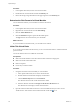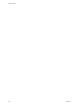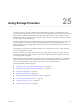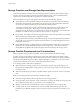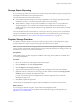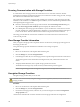6.0.1
Table Of Contents
- vSphere Storage
- Contents
- About vSphere Storage
- Updated Information
- Introduction to Storage
- Overview of Using ESXi with a SAN
- Using ESXi with Fibre Channel SAN
- Configuring Fibre Channel Storage
- Configuring Fibre Channel over Ethernet
- Booting ESXi from Fibre Channel SAN
- Booting ESXi with Software FCoE
- Best Practices for Fibre Channel Storage
- Using ESXi with iSCSI SAN
- Configuring iSCSI Adapters and Storage
- ESXi iSCSI SAN Requirements
- ESXi iSCSI SAN Restrictions
- Setting LUN Allocations for iSCSI
- Network Configuration and Authentication
- Set Up Independent Hardware iSCSI Adapters
- About Dependent Hardware iSCSI Adapters
- Dependent Hardware iSCSI Considerations
- Configure Dependent Hardware iSCSI Adapters
- About the Software iSCSI Adapter
- Modify General Properties for iSCSI Adapters
- Setting Up iSCSI Network
- Using Jumbo Frames with iSCSI
- Configuring Discovery Addresses for iSCSI Adapters
- Configuring CHAP Parameters for iSCSI Adapters
- Configuring Advanced Parameters for iSCSI
- iSCSI Session Management
- Booting from iSCSI SAN
- Best Practices for iSCSI Storage
- Managing Storage Devices
- Storage Device Characteristics
- Understanding Storage Device Naming
- Storage Refresh and Rescan Operations
- Identifying Device Connectivity Problems
- Edit Configuration File Parameters
- Enable or Disable the Locator LED on Storage Devices
- Working with Flash Devices
- About VMware vSphere Flash Read Cache
- Working with Datastores
- Understanding VMFS Datastores
- Understanding Network File System Datastores
- Creating Datastores
- Managing Duplicate VMFS Datastores
- Upgrading VMFS Datastores
- Increasing VMFS Datastore Capacity
- Administrative Operations for Datastores
- Set Up Dynamic Disk Mirroring
- Collecting Diagnostic Information for ESXi Hosts on a Storage Device
- Checking Metadata Consistency with VOMA
- Configuring VMFS Pointer Block Cache
- Understanding Multipathing and Failover
- Raw Device Mapping
- Working with Virtual Volumes
- Virtual Machine Storage Policies
- Upgrading Legacy Storage Profiles
- Understanding Virtual Machine Storage Policies
- Working with Virtual Machine Storage Policies
- Creating and Managing VM Storage Policies
- Storage Policies and Virtual Machines
- Default Storage Policies
- Assign Storage Policies to Virtual Machines
- Change Storage Policy Assignment for Virtual Machine Files and Disks
- Monitor Storage Compliance for Virtual Machines
- Check Compliance for a VM Storage Policy
- Find Compatible Storage Resource for Noncompliant Virtual Machine
- Reapply Virtual Machine Storage Policy
- Filtering Virtual Machine I/O
- VMkernel and Storage
- Storage Hardware Acceleration
- Hardware Acceleration Benefits
- Hardware Acceleration Requirements
- Hardware Acceleration Support Status
- Hardware Acceleration for Block Storage Devices
- Hardware Acceleration on NAS Devices
- Hardware Acceleration Considerations
- Storage Thick and Thin Provisioning
- Using Storage Providers
- Using vmkfstools
- vmkfstools Command Syntax
- vmkfstools Options
- -v Suboption
- File System Options
- Virtual Disk Options
- Supported Disk Formats
- Creating a Virtual Disk
- Example for Creating a Virtual Disk
- Initializing a Virtual Disk
- Inflating a Thin Virtual Disk
- Removing Zeroed Blocks
- Converting a Zeroedthick Virtual Disk to an Eagerzeroedthick Disk
- Deleting a Virtual Disk
- Renaming a Virtual Disk
- Cloning or Converting a Virtual Disk or RDM
- Example for Cloning or Converting a Virtual Disk
- Migrate Virtual Machines Between DifferentVMware Products
- Extending a Virtual Disk
- Upgrading Virtual Disks
- Creating a Virtual Compatibility Mode Raw Device Mapping
- Example for Creating a Virtual Compatibility Mode RDM
- Creating a Physical Compatibility Mode Raw Device Mapping
- Listing Attributes of an RDM
- Displaying Virtual Disk Geometry
- Checking and Repairing Virtual Disks
- Checking Disk Chain for Consistency
- Storage Device Options
- Index
Thin provisioning is the fastest method to create a virtual disk because it
creates a disk with just the header information. It does not allocate or zero
out storage blocks. Storage blocks are allocated and zeroed out when they
are rst accessed.
N If a virtual disk supports clustering solutions such as Fault Tolerance,
do not make the disk thin.
You can manually inate the thin disk, so that it occupies the entire
provisioned space. If physical storage space is exhausted and the thin
provisioned disk cannot grow, the virtual machine becomes unusable.
Create Thin Provisioned Virtual Disks
To save storage space, you can create a virtual disk in thin provisioned format. The thin provisioned virtual
disk starts small and grows as more disk space is required. You can create thin disks only on the datastores
that support disk-level thin provisioning.
This procedure assumes that you are creating a new virtual machine. For information, see the vSphere Virtual
Machine Administration documentation.
Procedure
1 Right-click any inventory object that is a valid parent object of a virtual machine, such as a data center,
folder, cluster, resource pool, or host, and select New Virtual Machine.
2 Select Create a new virtual machine and click Next.
3 Follow the steps required to create a virtual machine.
4 On the Customize Hardware page, click the Virtual Hardware tab.
5 Click the New Hard Disk triangle to expand the hard disk options.
6 (Optional) Adjust the default disk size.
With a thin virtual disk, the disk size value shows how much space is provisioned and guaranteed to
the disk. At the beginning, the virtual disk might not use the entire provisioned space and the actual
storage usage value could be less than the size of the virtual disk.
7 Select Thin Provision for Disk Provisioning.
8 Finish virtual machine creation.
You created a virtual machine with a disk in thin format.
What to do next
If you created a virtual disk in the thin format, you can later inate it to its full size.
View Virtual Machine Storage Resources
You can view how datastore storage space is allocated for your virtual machines.
Storage Usage shows how much datastore space is occupied by virtual machine les, including
conguration and log les, snapshots, virtual disks, and so on. When the virtual machine is running, the
used storage space also includes swap les.
For virtual machines with thin disks, the actual storage usage value might be less than the size of the virtual
disk.
Chapter 24 Storage Thick and Thin Provisioning
VMware, Inc. 271