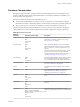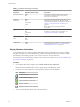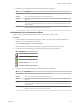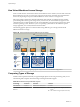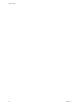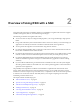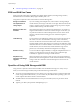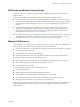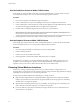6.0.1
Table Of Contents
- vSphere Storage
- Contents
- About vSphere Storage
- Updated Information
- Introduction to Storage
- Overview of Using ESXi with a SAN
- Using ESXi with Fibre Channel SAN
- Configuring Fibre Channel Storage
- Configuring Fibre Channel over Ethernet
- Booting ESXi from Fibre Channel SAN
- Booting ESXi with Software FCoE
- Best Practices for Fibre Channel Storage
- Using ESXi with iSCSI SAN
- Configuring iSCSI Adapters and Storage
- ESXi iSCSI SAN Requirements
- ESXi iSCSI SAN Restrictions
- Setting LUN Allocations for iSCSI
- Network Configuration and Authentication
- Set Up Independent Hardware iSCSI Adapters
- About Dependent Hardware iSCSI Adapters
- Dependent Hardware iSCSI Considerations
- Configure Dependent Hardware iSCSI Adapters
- About the Software iSCSI Adapter
- Modify General Properties for iSCSI Adapters
- Setting Up iSCSI Network
- Using Jumbo Frames with iSCSI
- Configuring Discovery Addresses for iSCSI Adapters
- Configuring CHAP Parameters for iSCSI Adapters
- Configuring Advanced Parameters for iSCSI
- iSCSI Session Management
- Booting from iSCSI SAN
- Best Practices for iSCSI Storage
- Managing Storage Devices
- Storage Device Characteristics
- Understanding Storage Device Naming
- Storage Refresh and Rescan Operations
- Identifying Device Connectivity Problems
- Edit Configuration File Parameters
- Enable or Disable the Locator LED on Storage Devices
- Working with Flash Devices
- About VMware vSphere Flash Read Cache
- Working with Datastores
- Understanding VMFS Datastores
- Understanding Network File System Datastores
- Creating Datastores
- Managing Duplicate VMFS Datastores
- Upgrading VMFS Datastores
- Increasing VMFS Datastore Capacity
- Administrative Operations for Datastores
- Set Up Dynamic Disk Mirroring
- Collecting Diagnostic Information for ESXi Hosts on a Storage Device
- Checking Metadata Consistency with VOMA
- Configuring VMFS Pointer Block Cache
- Understanding Multipathing and Failover
- Raw Device Mapping
- Working with Virtual Volumes
- Virtual Machine Storage Policies
- Upgrading Legacy Storage Profiles
- Understanding Virtual Machine Storage Policies
- Working with Virtual Machine Storage Policies
- Creating and Managing VM Storage Policies
- Storage Policies and Virtual Machines
- Default Storage Policies
- Assign Storage Policies to Virtual Machines
- Change Storage Policy Assignment for Virtual Machine Files and Disks
- Monitor Storage Compliance for Virtual Machines
- Check Compliance for a VM Storage Policy
- Find Compatible Storage Resource for Noncompliant Virtual Machine
- Reapply Virtual Machine Storage Policy
- Filtering Virtual Machine I/O
- VMkernel and Storage
- Storage Hardware Acceleration
- Hardware Acceleration Benefits
- Hardware Acceleration Requirements
- Hardware Acceleration Support Status
- Hardware Acceleration for Block Storage Devices
- Hardware Acceleration on NAS Devices
- Hardware Acceleration Considerations
- Storage Thick and Thin Provisioning
- Using Storage Providers
- Using vmkfstools
- vmkfstools Command Syntax
- vmkfstools Options
- -v Suboption
- File System Options
- Virtual Disk Options
- Supported Disk Formats
- Creating a Virtual Disk
- Example for Creating a Virtual Disk
- Initializing a Virtual Disk
- Inflating a Thin Virtual Disk
- Removing Zeroed Blocks
- Converting a Zeroedthick Virtual Disk to an Eagerzeroedthick Disk
- Deleting a Virtual Disk
- Renaming a Virtual Disk
- Cloning or Converting a Virtual Disk or RDM
- Example for Cloning or Converting a Virtual Disk
- Migrate Virtual Machines Between DifferentVMware Products
- Extending a Virtual Disk
- Upgrading Virtual Disks
- Creating a Virtual Compatibility Mode Raw Device Mapping
- Example for Creating a Virtual Compatibility Mode RDM
- Creating a Physical Compatibility Mode Raw Device Mapping
- Listing Attributes of an RDM
- Displaying Virtual Disk Geometry
- Checking and Repairing Virtual Disks
- Checking Disk Chain for Consistency
- Storage Device Options
- Index
Overview of Using ESXi with a SAN 2
Using ESXi with a SAN improves exibility, eciency, and reliability. Using ESXi with a SAN also supports
centralized management, failover, and load balancing technologies.
The following are benets of using ESXi with a SAN:
n
You can store data securely and congure multiple paths to your storage, eliminating a single point of
failure.
n
Using a SAN with ESXi systems extends failure resistance to the server. When you use SAN storage, all
applications can instantly be restarted on another host after the failure of the original host.
n
You can perform live migration of virtual machines using VMware vMotion.
n
Use VMware High Availability (HA) in conjunction with a SAN to restart virtual machines in their last
known state on a dierent server if their host fails.
n
Use VMware Fault Tolerance (FT) to replicate protected virtual machines on two dierent hosts. Virtual
machines continue to function without interruption on the secondary host if the primary one fails.
n
Use VMware Distributed Resource Scheduler (DRS) to migrate virtual machines from one host to
another for load balancing. Because storage is on a shared SAN array, applications continue running
seamlessly.
n
If you use VMware DRS clusters, put an ESXi host into maintenance mode to have the system migrate
all running virtual machines to other ESXi hosts. You can then perform upgrades or other maintenance
operations on the original host.
The portability and encapsulation of VMware virtual machines complements the shared nature of this
storage. When virtual machines are located on SAN-based storage, you can quickly shut down a virtual
machine on one server and power it up on another server, or suspend it on one server and resume operation
on another server on the same network. This ability allows you to migrate computing resources while
maintaining consistent shared access.
This chapter includes the following topics:
n
“ESXi and SAN Use Cases,” on page 28
n
“Specics of Using SAN Storage with ESXi,” on page 28
n
“ESXi Hosts and Multiple Storage Arrays,” on page 29
n
“Making LUN Decisions,” on page 29
n
“Choosing Virtual Machine Locations,” on page 30
n
“Layered Applications,” on page 31
n
“Third-Party Management Applications,” on page 32
VMware, Inc.
27