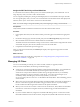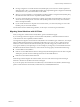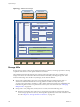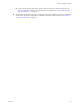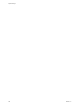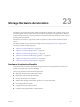6.0.1
Table Of Contents
- vSphere Storage
- Contents
- About vSphere Storage
- Updated Information
- Introduction to Storage
- Overview of Using ESXi with a SAN
- Using ESXi with Fibre Channel SAN
- Configuring Fibre Channel Storage
- Configuring Fibre Channel over Ethernet
- Booting ESXi from Fibre Channel SAN
- Booting ESXi with Software FCoE
- Best Practices for Fibre Channel Storage
- Using ESXi with iSCSI SAN
- Configuring iSCSI Adapters and Storage
- ESXi iSCSI SAN Requirements
- ESXi iSCSI SAN Restrictions
- Setting LUN Allocations for iSCSI
- Network Configuration and Authentication
- Set Up Independent Hardware iSCSI Adapters
- About Dependent Hardware iSCSI Adapters
- Dependent Hardware iSCSI Considerations
- Configure Dependent Hardware iSCSI Adapters
- About the Software iSCSI Adapter
- Modify General Properties for iSCSI Adapters
- Setting Up iSCSI Network
- Using Jumbo Frames with iSCSI
- Configuring Discovery Addresses for iSCSI Adapters
- Configuring CHAP Parameters for iSCSI Adapters
- Configuring Advanced Parameters for iSCSI
- iSCSI Session Management
- Booting from iSCSI SAN
- Best Practices for iSCSI Storage
- Managing Storage Devices
- Storage Device Characteristics
- Understanding Storage Device Naming
- Storage Refresh and Rescan Operations
- Identifying Device Connectivity Problems
- Edit Configuration File Parameters
- Enable or Disable the Locator LED on Storage Devices
- Working with Flash Devices
- About VMware vSphere Flash Read Cache
- Working with Datastores
- Understanding VMFS Datastores
- Understanding Network File System Datastores
- Creating Datastores
- Managing Duplicate VMFS Datastores
- Upgrading VMFS Datastores
- Increasing VMFS Datastore Capacity
- Administrative Operations for Datastores
- Set Up Dynamic Disk Mirroring
- Collecting Diagnostic Information for ESXi Hosts on a Storage Device
- Checking Metadata Consistency with VOMA
- Configuring VMFS Pointer Block Cache
- Understanding Multipathing and Failover
- Raw Device Mapping
- Working with Virtual Volumes
- Virtual Machine Storage Policies
- Upgrading Legacy Storage Profiles
- Understanding Virtual Machine Storage Policies
- Working with Virtual Machine Storage Policies
- Creating and Managing VM Storage Policies
- Storage Policies and Virtual Machines
- Default Storage Policies
- Assign Storage Policies to Virtual Machines
- Change Storage Policy Assignment for Virtual Machine Files and Disks
- Monitor Storage Compliance for Virtual Machines
- Check Compliance for a VM Storage Policy
- Find Compatible Storage Resource for Noncompliant Virtual Machine
- Reapply Virtual Machine Storage Policy
- Filtering Virtual Machine I/O
- VMkernel and Storage
- Storage Hardware Acceleration
- Hardware Acceleration Benefits
- Hardware Acceleration Requirements
- Hardware Acceleration Support Status
- Hardware Acceleration for Block Storage Devices
- Hardware Acceleration on NAS Devices
- Hardware Acceleration Considerations
- Storage Thick and Thin Provisioning
- Using Storage Providers
- Using vmkfstools
- vmkfstools Command Syntax
- vmkfstools Options
- -v Suboption
- File System Options
- Virtual Disk Options
- Supported Disk Formats
- Creating a Virtual Disk
- Example for Creating a Virtual Disk
- Initializing a Virtual Disk
- Inflating a Thin Virtual Disk
- Removing Zeroed Blocks
- Converting a Zeroedthick Virtual Disk to an Eagerzeroedthick Disk
- Deleting a Virtual Disk
- Renaming a Virtual Disk
- Cloning or Converting a Virtual Disk or RDM
- Example for Cloning or Converting a Virtual Disk
- Migrate Virtual Machines Between DifferentVMware Products
- Extending a Virtual Disk
- Upgrading Virtual Disks
- Creating a Virtual Compatibility Mode Raw Device Mapping
- Example for Creating a Virtual Compatibility Mode RDM
- Creating a Physical Compatibility Mode Raw Device Mapping
- Listing Attributes of an RDM
- Displaying Virtual Disk Geometry
- Checking and Repairing Virtual Disks
- Checking Disk Chain for Consistency
- Storage Device Options
- Index
Assign the I/O Filter Policy to Virtual Machines
To activate data services that I/O lters provide, associate the I/O lter policy with virtual disks. You can
assign the policy when you create or edit a virtual machine.
You can assign the I/O lter policy during an initial deployment of a virtual machine. This topic describes
how to assign the policy when you create a new virtual machine. For information about other deployment
methods, see the vSphere Virtual Machine Administration documentation.
N You cannot change or assign the I/O lter policy when migrating or cloning a virtual machine.
Prerequisites
Verify that the I/O lter is installed on the ESXi host where the virtual machine will run.
Procedure
1 In the vSphere Web Client, start the virtual machine provisioning process and follow the appropriate
steps.
2 On the Select Storage page, select the I/O lter policy from the VM Storage Policy drop-down menu.
3 Select the datastore from the list of available datastores and click Next.
The datastore becomes the destination storage resource for the virtual machine conguration le and all
virtual disks. The policy also activates I/O lter services for the virtual disks.
4 Complete the virtual machine provisioning process.
After you create the virtual machine, the Summary tab displays the assigned storage policies and their
compliance status.
What to do next
You can later change the virtual policy assignment. See “Change Storage Policy Assignment for Virtual
Machine Files and Disks,” on page 238.
Managing I/O Filters
You can run the installer provided by your vendor to install, uninstall, or upgrade I/O lters.
When you work with I/O lters, the following considerations apply:
n
vCenter Server uses ESX Agent Manager (EAM) to install and uninstall I/O lters. As an administrator,
you should never invoke EAM APIs directly for EAM agencies that are created or used by
vCenter Server. All operations related to I/O lters must go through VIM APIs. If you accidentally
modify an EAM agency that was created by vCenter Server, you must revert the changes. If you
accidentally destroy an EAM agency that is used by I/O lters, you must call
Vim.IoFilterManager#uninstallIoFilter to uninstall the aected I/O lters. After uninstalling, perform
a fresh reinstall.
n
When a new host joins the cluster that has I/O lters, the lters installed on the cluster are deployed on
the host. vCenter Server registers the I/O lter storage provider for the host. Any cluster changes
become visible in the VM Storage Policies interface of the vSphere Web Client.
n
When you move a host out of a cluster or remove it from vCenter Server, the I/O lters are uninstalled
from the host. vCenter Server unregisters the host's I/O lter storage provider after the lters are
uninstalled.
n
If you use a stateless ESXi host, it might lose its I/O lter VIBs during a reboot. vCenter Server checks
the bundles installed on the host after it reboots, and pushes the I/O lter VIBs to the host if necessary.
Chapter 21 Filtering Virtual Machine I/O
VMware, Inc. 251