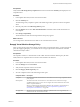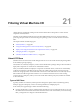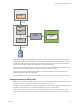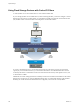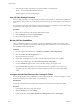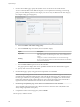6.0.1
Table Of Contents
- vSphere Storage
- Contents
- About vSphere Storage
- Updated Information
- Introduction to Storage
- Overview of Using ESXi with a SAN
- Using ESXi with Fibre Channel SAN
- Configuring Fibre Channel Storage
- Configuring Fibre Channel over Ethernet
- Booting ESXi from Fibre Channel SAN
- Booting ESXi with Software FCoE
- Best Practices for Fibre Channel Storage
- Using ESXi with iSCSI SAN
- Configuring iSCSI Adapters and Storage
- ESXi iSCSI SAN Requirements
- ESXi iSCSI SAN Restrictions
- Setting LUN Allocations for iSCSI
- Network Configuration and Authentication
- Set Up Independent Hardware iSCSI Adapters
- About Dependent Hardware iSCSI Adapters
- Dependent Hardware iSCSI Considerations
- Configure Dependent Hardware iSCSI Adapters
- About the Software iSCSI Adapter
- Modify General Properties for iSCSI Adapters
- Setting Up iSCSI Network
- Using Jumbo Frames with iSCSI
- Configuring Discovery Addresses for iSCSI Adapters
- Configuring CHAP Parameters for iSCSI Adapters
- Configuring Advanced Parameters for iSCSI
- iSCSI Session Management
- Booting from iSCSI SAN
- Best Practices for iSCSI Storage
- Managing Storage Devices
- Storage Device Characteristics
- Understanding Storage Device Naming
- Storage Refresh and Rescan Operations
- Identifying Device Connectivity Problems
- Edit Configuration File Parameters
- Enable or Disable the Locator LED on Storage Devices
- Working with Flash Devices
- About VMware vSphere Flash Read Cache
- Working with Datastores
- Understanding VMFS Datastores
- Understanding Network File System Datastores
- Creating Datastores
- Managing Duplicate VMFS Datastores
- Upgrading VMFS Datastores
- Increasing VMFS Datastore Capacity
- Administrative Operations for Datastores
- Set Up Dynamic Disk Mirroring
- Collecting Diagnostic Information for ESXi Hosts on a Storage Device
- Checking Metadata Consistency with VOMA
- Configuring VMFS Pointer Block Cache
- Understanding Multipathing and Failover
- Raw Device Mapping
- Working with Virtual Volumes
- Virtual Machine Storage Policies
- Upgrading Legacy Storage Profiles
- Understanding Virtual Machine Storage Policies
- Working with Virtual Machine Storage Policies
- Creating and Managing VM Storage Policies
- Storage Policies and Virtual Machines
- Default Storage Policies
- Assign Storage Policies to Virtual Machines
- Change Storage Policy Assignment for Virtual Machine Files and Disks
- Monitor Storage Compliance for Virtual Machines
- Check Compliance for a VM Storage Policy
- Find Compatible Storage Resource for Noncompliant Virtual Machine
- Reapply Virtual Machine Storage Policy
- Filtering Virtual Machine I/O
- VMkernel and Storage
- Storage Hardware Acceleration
- Hardware Acceleration Benefits
- Hardware Acceleration Requirements
- Hardware Acceleration Support Status
- Hardware Acceleration for Block Storage Devices
- Hardware Acceleration on NAS Devices
- Hardware Acceleration Considerations
- Storage Thick and Thin Provisioning
- Using Storage Providers
- Using vmkfstools
- vmkfstools Command Syntax
- vmkfstools Options
- -v Suboption
- File System Options
- Virtual Disk Options
- Supported Disk Formats
- Creating a Virtual Disk
- Example for Creating a Virtual Disk
- Initializing a Virtual Disk
- Inflating a Thin Virtual Disk
- Removing Zeroed Blocks
- Converting a Zeroedthick Virtual Disk to an Eagerzeroedthick Disk
- Deleting a Virtual Disk
- Renaming a Virtual Disk
- Cloning or Converting a Virtual Disk or RDM
- Example for Cloning or Converting a Virtual Disk
- Migrate Virtual Machines Between DifferentVMware Products
- Extending a Virtual Disk
- Upgrading Virtual Disks
- Creating a Virtual Compatibility Mode Raw Device Mapping
- Example for Creating a Virtual Compatibility Mode RDM
- Creating a Physical Compatibility Mode Raw Device Mapping
- Listing Attributes of an RDM
- Displaying Virtual Disk Geometry
- Checking and Repairing Virtual Disks
- Checking Disk Chain for Consistency
- Storage Device Options
- Index
2 Verify that the I/O lter components are properly installed on your ESXi hosts:
esxcli --server=server_name software vib list
The lter appears on the list of VIB packages.
View I/O Filter Storage Providers
After you deploy I/O lters, a storage provider, also called a VASA provider, is automatically registered for
every ESXi host in the cluster. You can verify that the I/O lter storage providers appear as expected and are
active.
Successful auto-registration of the I/O lter storage provider triggers an event at the host level. If the storage
provider fails to auto-register, the system raises an alarm on the host.
Procedure
1 Browse to vCenter Server in the vSphere Web Client navigator.
2 Click the Manage tab, and click Storage Providers.
3 Review the storage providers for I/O lters.
Review I/O Filter Capabilities
After you install an I/O lter in your vSphere environment, capabilities and data services that the lter
provides become registered and surface in the VM Storage Policies interface. You can review these services
and capabilities and their default values.
Procedure
1 From the vSphere Web Client Home, click Policies and > VM Storage Policies.
2 Click the Create a new VM storage policy icon.
3 Select the vCenter Server instance.
4 Type a name, for example Cache I/O Filter, and a description for the policy and click Next.
5 On the Common Rules page, select Use common rules in the storage policy.
6 From the Add rule drop-down menu, select an I/O lter category, for example cache.
7 From the Select Value drop-down menu, select the lter, whose capabilities you want to review.
The panel expands to display data services that the I/O lter provides and corresponding default
values.
Configure Virtual Flash Resource for Caching I/O Filters
If your caching I/O lter uses local ash devices, before activating the lter, you need to congure a virtual
ash resource, also known as VFFS volume, on your ESXi host.
Prerequisites
Check with your I/O lter vendor to determine whether the virtual ash resource must be enabled.
Procedure
1 In the vSphere Web Client, navigate to the host.
2 Click the Manage tab and click .
3 Under Virtual Flash, select Virtual Flash Resource Management and click Add Capacity.
vSphere Storage
248 VMware, Inc.