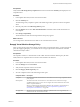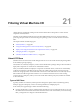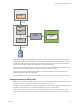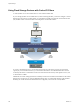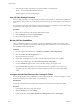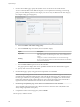6.0.1
Table Of Contents
- vSphere Storage
- Contents
- About vSphere Storage
- Updated Information
- Introduction to Storage
- Overview of Using ESXi with a SAN
- Using ESXi with Fibre Channel SAN
- Configuring Fibre Channel Storage
- Configuring Fibre Channel over Ethernet
- Booting ESXi from Fibre Channel SAN
- Booting ESXi with Software FCoE
- Best Practices for Fibre Channel Storage
- Using ESXi with iSCSI SAN
- Configuring iSCSI Adapters and Storage
- ESXi iSCSI SAN Requirements
- ESXi iSCSI SAN Restrictions
- Setting LUN Allocations for iSCSI
- Network Configuration and Authentication
- Set Up Independent Hardware iSCSI Adapters
- About Dependent Hardware iSCSI Adapters
- Dependent Hardware iSCSI Considerations
- Configure Dependent Hardware iSCSI Adapters
- About the Software iSCSI Adapter
- Modify General Properties for iSCSI Adapters
- Setting Up iSCSI Network
- Using Jumbo Frames with iSCSI
- Configuring Discovery Addresses for iSCSI Adapters
- Configuring CHAP Parameters for iSCSI Adapters
- Configuring Advanced Parameters for iSCSI
- iSCSI Session Management
- Booting from iSCSI SAN
- Best Practices for iSCSI Storage
- Managing Storage Devices
- Storage Device Characteristics
- Understanding Storage Device Naming
- Storage Refresh and Rescan Operations
- Identifying Device Connectivity Problems
- Edit Configuration File Parameters
- Enable or Disable the Locator LED on Storage Devices
- Working with Flash Devices
- About VMware vSphere Flash Read Cache
- Working with Datastores
- Understanding VMFS Datastores
- Understanding Network File System Datastores
- Creating Datastores
- Managing Duplicate VMFS Datastores
- Upgrading VMFS Datastores
- Increasing VMFS Datastore Capacity
- Administrative Operations for Datastores
- Set Up Dynamic Disk Mirroring
- Collecting Diagnostic Information for ESXi Hosts on a Storage Device
- Checking Metadata Consistency with VOMA
- Configuring VMFS Pointer Block Cache
- Understanding Multipathing and Failover
- Raw Device Mapping
- Working with Virtual Volumes
- Virtual Machine Storage Policies
- Upgrading Legacy Storage Profiles
- Understanding Virtual Machine Storage Policies
- Working with Virtual Machine Storage Policies
- Creating and Managing VM Storage Policies
- Storage Policies and Virtual Machines
- Default Storage Policies
- Assign Storage Policies to Virtual Machines
- Change Storage Policy Assignment for Virtual Machine Files and Disks
- Monitor Storage Compliance for Virtual Machines
- Check Compliance for a VM Storage Policy
- Find Compatible Storage Resource for Noncompliant Virtual Machine
- Reapply Virtual Machine Storage Policy
- Filtering Virtual Machine I/O
- VMkernel and Storage
- Storage Hardware Acceleration
- Hardware Acceleration Benefits
- Hardware Acceleration Requirements
- Hardware Acceleration Support Status
- Hardware Acceleration for Block Storage Devices
- Hardware Acceleration on NAS Devices
- Hardware Acceleration Considerations
- Storage Thick and Thin Provisioning
- Using Storage Providers
- Using vmkfstools
- vmkfstools Command Syntax
- vmkfstools Options
- -v Suboption
- File System Options
- Virtual Disk Options
- Supported Disk Formats
- Creating a Virtual Disk
- Example for Creating a Virtual Disk
- Initializing a Virtual Disk
- Inflating a Thin Virtual Disk
- Removing Zeroed Blocks
- Converting a Zeroedthick Virtual Disk to an Eagerzeroedthick Disk
- Deleting a Virtual Disk
- Renaming a Virtual Disk
- Cloning or Converting a Virtual Disk or RDM
- Example for Cloning or Converting a Virtual Disk
- Migrate Virtual Machines Between DifferentVMware Products
- Extending a Virtual Disk
- Upgrading Virtual Disks
- Creating a Virtual Compatibility Mode Raw Device Mapping
- Example for Creating a Virtual Compatibility Mode RDM
- Creating a Physical Compatibility Mode Raw Device Mapping
- Listing Attributes of an RDM
- Displaying Virtual Disk Geometry
- Checking and Repairing Virtual Disks
- Checking Disk Chain for Consistency
- Storage Device Options
- Index
Deploy and Configure I/O Filters in the vSphere Environment
You can install the I/O lters in your vSphere environment and then enable data services that the lters
provide on your virtual machines.
Prerequisites
VMware partners create I/O lters through the vSphere APIs for I/O Filtering (VAIO) developer program
and distribute them as lter packages. Packages oered as vSphere Installation Bundles (VIBs) can include
I/O lter daemons, CIM providers, and other associated components. For information, contact your vendor
or your VMware representative.
Procedure
1 Install I/O Filters in a Cluster on page 247
You install I/O lters in an ESXi host cluster by running installers provided by vendors.
2 View I/O Filter Storage Providers on page 248
After you deploy I/O lters, a storage provider, also called a VASA provider, is automatically
registered for every ESXi host in the cluster. You can verify that the I/O lter storage providers appear
as expected and are active.
3 Review I/O Filter Capabilities on page 248
After you install an I/O lter in your vSphere environment, capabilities and data services that the lter
provides become registered and surface in the VM Storage Policies interface. You can review these
services and capabilities and their default values.
4 Congure Virtual Flash Resource for Caching I/O Filters on page 248
If your caching I/O lter uses local ash devices, before activating the lter, you need to congure a
virtual ash resource, also known as VFFS volume, on your ESXi host.
5 Enable I/O Filter Data Services on Virtual Disks on page 249
Enabling data services that I/O lters provide is a two-step process. You create a virtual machine
policy based on data service capabilities that I/O lters provide, and then aach this policy to a virtual
machine.
What to do next
For information about troubleshooting I/O lters, see the vSphere Troubleshooting documentation.
Install I/O Filters in a Cluster
You install I/O lters in an ESXi host cluster by running installers provided by vendors.
Prerequisites
n
Required privileges: .
n
Verify that the I/O lter solution integrates with vSphere ESX Agent Manager and is certied by
VMware.
n
Verify that your cluster includes ESXi 6.0 Update 1 hosts.
n
Enable DRS on the cluster.
Procedure
1 Run the installer that the vendor provided.
The installer installs the appropriate I/O lter extension on vCenter Server and deploys the lter
components on all hosts within a cluster. You cannot install the lter on selected hosts.
Chapter 21 Filtering Virtual Machine I/O
VMware, Inc. 247