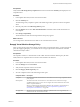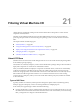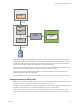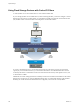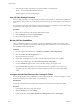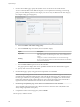6.0.1
Table Of Contents
- vSphere Storage
- Contents
- About vSphere Storage
- Updated Information
- Introduction to Storage
- Overview of Using ESXi with a SAN
- Using ESXi with Fibre Channel SAN
- Configuring Fibre Channel Storage
- Configuring Fibre Channel over Ethernet
- Booting ESXi from Fibre Channel SAN
- Booting ESXi with Software FCoE
- Best Practices for Fibre Channel Storage
- Using ESXi with iSCSI SAN
- Configuring iSCSI Adapters and Storage
- ESXi iSCSI SAN Requirements
- ESXi iSCSI SAN Restrictions
- Setting LUN Allocations for iSCSI
- Network Configuration and Authentication
- Set Up Independent Hardware iSCSI Adapters
- About Dependent Hardware iSCSI Adapters
- Dependent Hardware iSCSI Considerations
- Configure Dependent Hardware iSCSI Adapters
- About the Software iSCSI Adapter
- Modify General Properties for iSCSI Adapters
- Setting Up iSCSI Network
- Using Jumbo Frames with iSCSI
- Configuring Discovery Addresses for iSCSI Adapters
- Configuring CHAP Parameters for iSCSI Adapters
- Configuring Advanced Parameters for iSCSI
- iSCSI Session Management
- Booting from iSCSI SAN
- Best Practices for iSCSI Storage
- Managing Storage Devices
- Storage Device Characteristics
- Understanding Storage Device Naming
- Storage Refresh and Rescan Operations
- Identifying Device Connectivity Problems
- Edit Configuration File Parameters
- Enable or Disable the Locator LED on Storage Devices
- Working with Flash Devices
- About VMware vSphere Flash Read Cache
- Working with Datastores
- Understanding VMFS Datastores
- Understanding Network File System Datastores
- Creating Datastores
- Managing Duplicate VMFS Datastores
- Upgrading VMFS Datastores
- Increasing VMFS Datastore Capacity
- Administrative Operations for Datastores
- Set Up Dynamic Disk Mirroring
- Collecting Diagnostic Information for ESXi Hosts on a Storage Device
- Checking Metadata Consistency with VOMA
- Configuring VMFS Pointer Block Cache
- Understanding Multipathing and Failover
- Raw Device Mapping
- Working with Virtual Volumes
- Virtual Machine Storage Policies
- Upgrading Legacy Storage Profiles
- Understanding Virtual Machine Storage Policies
- Working with Virtual Machine Storage Policies
- Creating and Managing VM Storage Policies
- Storage Policies and Virtual Machines
- Default Storage Policies
- Assign Storage Policies to Virtual Machines
- Change Storage Policy Assignment for Virtual Machine Files and Disks
- Monitor Storage Compliance for Virtual Machines
- Check Compliance for a VM Storage Policy
- Find Compatible Storage Resource for Noncompliant Virtual Machine
- Reapply Virtual Machine Storage Policy
- Filtering Virtual Machine I/O
- VMkernel and Storage
- Storage Hardware Acceleration
- Hardware Acceleration Benefits
- Hardware Acceleration Requirements
- Hardware Acceleration Support Status
- Hardware Acceleration for Block Storage Devices
- Hardware Acceleration on NAS Devices
- Hardware Acceleration Considerations
- Storage Thick and Thin Provisioning
- Using Storage Providers
- Using vmkfstools
- vmkfstools Command Syntax
- vmkfstools Options
- -v Suboption
- File System Options
- Virtual Disk Options
- Supported Disk Formats
- Creating a Virtual Disk
- Example for Creating a Virtual Disk
- Initializing a Virtual Disk
- Inflating a Thin Virtual Disk
- Removing Zeroed Blocks
- Converting a Zeroedthick Virtual Disk to an Eagerzeroedthick Disk
- Deleting a Virtual Disk
- Renaming a Virtual Disk
- Cloning or Converting a Virtual Disk or RDM
- Example for Cloning or Converting a Virtual Disk
- Migrate Virtual Machines Between DifferentVMware Products
- Extending a Virtual Disk
- Upgrading Virtual Disks
- Creating a Virtual Compatibility Mode Raw Device Mapping
- Example for Creating a Virtual Compatibility Mode RDM
- Creating a Physical Compatibility Mode Raw Device Mapping
- Listing Attributes of an RDM
- Displaying Virtual Disk Geometry
- Checking and Repairing Virtual Disks
- Checking Disk Chain for Consistency
- Storage Device Options
- Index
Prerequisites
Verify that the VM Storage Policy Compliance eld on the virtual machine Summary tab displays the Not
Compliant status.
Procedure
1 In the vSphere Web Client, browse to the virtual machine.
2 Click the Summary tab.
The VM Storage Policy Compliance panel on the VM Storage Policies pane shows the Not Compliant
status.
3 Click the policy link in the VM Storage Policies panel.
4 Click the Monitor tab and click VMs and Virtual Disks to determine which virtual machine les are
noncompliant.
5 Click Storage Compatibility.
The list of datastores that match the requirements of the policy appears.
What to do next
You can migrate the virtual machine or its disks to one of the datastores in the list.
Reapply Virtual Machine Storage Policy
After you edit a storage policy that is already associated with a virtual machine object, you must reapply the
policy. By reapplying the policy, you communicate new storage requirements to the datastore where the
virtual machine object resides.
Prerequisites
The compliance status for a virtual machine is Out of Date. The status indicates that the policy has been
edited, but the new requirements have not been communicated to the datastore.
Procedure
1 In the vSphere Web Client, browse to the virtual machine.
2 Click the Manage tab and click Policies.
3 Verify that the compliance status is Out of Date.
4 Click the Reapply VM Storage Policy icon.
5 View the compliance status in the VM Storage Policies pane.
Compliance Status Description
Compliant The datastore that the virtual machine or virtual disk uses has the storage capabilities that the
policy requires.
Noncompliant The datastore that the virtual machine or virtual disk uses does not have the storage
capabilities that the policy requires. You can migrate the virtual machine les and virtual
disks to compliant datastores.
When you cannot bring the noncompliant datastore into compliance, migrate the les or
virtual disks to a compatible datastore. See “Find Compatible Storage Resource for
Noncompliant Virtual Machine,” on page 240.
Not Applicable This storage service level references datastore capabilities that are not supported by the
datastore where the virtual machine resides.
Chapter 20 Virtual Machine Storage Policies
VMware, Inc. 241