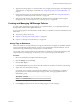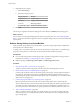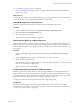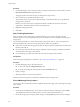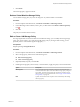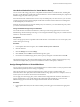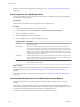6.0.1
Table Of Contents
- vSphere Storage
- Contents
- About vSphere Storage
- Updated Information
- Introduction to Storage
- Overview of Using ESXi with a SAN
- Using ESXi with Fibre Channel SAN
- Configuring Fibre Channel Storage
- Configuring Fibre Channel over Ethernet
- Booting ESXi from Fibre Channel SAN
- Booting ESXi with Software FCoE
- Best Practices for Fibre Channel Storage
- Using ESXi with iSCSI SAN
- Configuring iSCSI Adapters and Storage
- ESXi iSCSI SAN Requirements
- ESXi iSCSI SAN Restrictions
- Setting LUN Allocations for iSCSI
- Network Configuration and Authentication
- Set Up Independent Hardware iSCSI Adapters
- About Dependent Hardware iSCSI Adapters
- Dependent Hardware iSCSI Considerations
- Configure Dependent Hardware iSCSI Adapters
- About the Software iSCSI Adapter
- Modify General Properties for iSCSI Adapters
- Setting Up iSCSI Network
- Using Jumbo Frames with iSCSI
- Configuring Discovery Addresses for iSCSI Adapters
- Configuring CHAP Parameters for iSCSI Adapters
- Configuring Advanced Parameters for iSCSI
- iSCSI Session Management
- Booting from iSCSI SAN
- Best Practices for iSCSI Storage
- Managing Storage Devices
- Storage Device Characteristics
- Understanding Storage Device Naming
- Storage Refresh and Rescan Operations
- Identifying Device Connectivity Problems
- Edit Configuration File Parameters
- Enable or Disable the Locator LED on Storage Devices
- Working with Flash Devices
- About VMware vSphere Flash Read Cache
- Working with Datastores
- Understanding VMFS Datastores
- Understanding Network File System Datastores
- Creating Datastores
- Managing Duplicate VMFS Datastores
- Upgrading VMFS Datastores
- Increasing VMFS Datastore Capacity
- Administrative Operations for Datastores
- Set Up Dynamic Disk Mirroring
- Collecting Diagnostic Information for ESXi Hosts on a Storage Device
- Checking Metadata Consistency with VOMA
- Configuring VMFS Pointer Block Cache
- Understanding Multipathing and Failover
- Raw Device Mapping
- Working with Virtual Volumes
- Virtual Machine Storage Policies
- Upgrading Legacy Storage Profiles
- Understanding Virtual Machine Storage Policies
- Working with Virtual Machine Storage Policies
- Creating and Managing VM Storage Policies
- Storage Policies and Virtual Machines
- Default Storage Policies
- Assign Storage Policies to Virtual Machines
- Change Storage Policy Assignment for Virtual Machine Files and Disks
- Monitor Storage Compliance for Virtual Machines
- Check Compliance for a VM Storage Policy
- Find Compatible Storage Resource for Noncompliant Virtual Machine
- Reapply Virtual Machine Storage Policy
- Filtering Virtual Machine I/O
- VMkernel and Storage
- Storage Hardware Acceleration
- Hardware Acceleration Benefits
- Hardware Acceleration Requirements
- Hardware Acceleration Support Status
- Hardware Acceleration for Block Storage Devices
- Hardware Acceleration on NAS Devices
- Hardware Acceleration Considerations
- Storage Thick and Thin Provisioning
- Using Storage Providers
- Using vmkfstools
- vmkfstools Command Syntax
- vmkfstools Options
- -v Suboption
- File System Options
- Virtual Disk Options
- Supported Disk Formats
- Creating a Virtual Disk
- Example for Creating a Virtual Disk
- Initializing a Virtual Disk
- Inflating a Thin Virtual Disk
- Removing Zeroed Blocks
- Converting a Zeroedthick Virtual Disk to an Eagerzeroedthick Disk
- Deleting a Virtual Disk
- Renaming a Virtual Disk
- Cloning or Converting a Virtual Disk or RDM
- Example for Cloning or Converting a Virtual Disk
- Migrate Virtual Machines Between DifferentVMware Products
- Extending a Virtual Disk
- Upgrading Virtual Disks
- Creating a Virtual Compatibility Mode Raw Device Mapping
- Example for Creating a Virtual Compatibility Mode RDM
- Creating a Physical Compatibility Mode Raw Device Mapping
- Listing Attributes of an RDM
- Displaying Virtual Disk Geometry
- Checking and Repairing Virtual Disks
- Checking Disk Chain for Consistency
- Storage Device Options
- Index
If the status is Out of Date, reapply the policy to the objects. See “Reapply Virtual Machine Storage Policy,”
on page 241.
Check Compliance for a VM Storage Policy
You can check whether a virtual machine uses a datastore that is compatible with the storage requirements
specied in the VM storage policy.
Prerequisites
Verify that the virtual machine has a storage policy that is associated with it.
Procedure
1 In the vSphere Web Client, browse to the virtual machine.
2 From the right-click menu, select VM Policies > Check VM Storage Policy Compliance.
The system veries the compliance.
3 Click the Summary tab for the virtual machine.
4 View the compliance status in the VM Storage Policies pane.
Compliance Status Description
Compliant The datastore that the virtual machine or virtual disk uses has the storage capabilities that are
required by the policy.
Noncompliant The datastore supports specied storage requirements, but cannot currently satisfy the
virtual machine storage policy. For example, the status might become Not Compliant when
physical resources that back up the datastore are unavailable or exhausted. You can bring the
datastore into compliance by making changes in the physical conguration, for example, by
adding hosts or disks to the cluster. If additional resources satisfy the virtual machine storage
policy, the status changes to Compliant.
Out of Date The status indicates that the policy has been edited, but the new requirements have not been
communicated to the datastore where the virtual machine objects reside. To communicate the
changes, reapply the policy to the objects that are out of date.
Not Applicable This storage policy references datastore capabilities that are not supported by the datastore
where the virtual machine resides.
What to do next
When you cannot bring the noncompliant datastore into compliance, migrate the les or virtual disks to a
compatible datastore. See “Find Compatible Storage Resource for Noncompliant Virtual Machine,” on
page 240.
If the status is Out of Date, reapply the policy to the objects. See “Reapply Virtual Machine Storage Policy,”
on page 241.
Find Compatible Storage Resource for Noncompliant Virtual Machine
Determine which datastore is compatible with the storage policy that is associated with your virtual
machine.
Occasionally, a storage policy that is assigned to a virtual machine can be in the noncompliant status. This
status indicates that the virtual machine or its disks use datastores that are incompatible with the policy. You
can migrate the virtual machine les and virtual disks to compatible datastores.
Use this task to determine which datastores satisfy the requirements of the policy.
vSphere Storage
240 VMware, Inc.