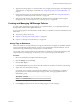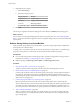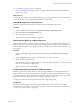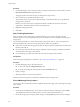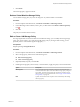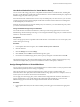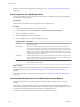6.0.1
Table Of Contents
- vSphere Storage
- Contents
- About vSphere Storage
- Updated Information
- Introduction to Storage
- Overview of Using ESXi with a SAN
- Using ESXi with Fibre Channel SAN
- Configuring Fibre Channel Storage
- Configuring Fibre Channel over Ethernet
- Booting ESXi from Fibre Channel SAN
- Booting ESXi with Software FCoE
- Best Practices for Fibre Channel Storage
- Using ESXi with iSCSI SAN
- Configuring iSCSI Adapters and Storage
- ESXi iSCSI SAN Requirements
- ESXi iSCSI SAN Restrictions
- Setting LUN Allocations for iSCSI
- Network Configuration and Authentication
- Set Up Independent Hardware iSCSI Adapters
- About Dependent Hardware iSCSI Adapters
- Dependent Hardware iSCSI Considerations
- Configure Dependent Hardware iSCSI Adapters
- About the Software iSCSI Adapter
- Modify General Properties for iSCSI Adapters
- Setting Up iSCSI Network
- Using Jumbo Frames with iSCSI
- Configuring Discovery Addresses for iSCSI Adapters
- Configuring CHAP Parameters for iSCSI Adapters
- Configuring Advanced Parameters for iSCSI
- iSCSI Session Management
- Booting from iSCSI SAN
- Best Practices for iSCSI Storage
- Managing Storage Devices
- Storage Device Characteristics
- Understanding Storage Device Naming
- Storage Refresh and Rescan Operations
- Identifying Device Connectivity Problems
- Edit Configuration File Parameters
- Enable or Disable the Locator LED on Storage Devices
- Working with Flash Devices
- About VMware vSphere Flash Read Cache
- Working with Datastores
- Understanding VMFS Datastores
- Understanding Network File System Datastores
- Creating Datastores
- Managing Duplicate VMFS Datastores
- Upgrading VMFS Datastores
- Increasing VMFS Datastore Capacity
- Administrative Operations for Datastores
- Set Up Dynamic Disk Mirroring
- Collecting Diagnostic Information for ESXi Hosts on a Storage Device
- Checking Metadata Consistency with VOMA
- Configuring VMFS Pointer Block Cache
- Understanding Multipathing and Failover
- Raw Device Mapping
- Working with Virtual Volumes
- Virtual Machine Storage Policies
- Upgrading Legacy Storage Profiles
- Understanding Virtual Machine Storage Policies
- Working with Virtual Machine Storage Policies
- Creating and Managing VM Storage Policies
- Storage Policies and Virtual Machines
- Default Storage Policies
- Assign Storage Policies to Virtual Machines
- Change Storage Policy Assignment for Virtual Machine Files and Disks
- Monitor Storage Compliance for Virtual Machines
- Check Compliance for a VM Storage Policy
- Find Compatible Storage Resource for Noncompliant Virtual Machine
- Reapply Virtual Machine Storage Policy
- Filtering Virtual Machine I/O
- VMkernel and Storage
- Storage Hardware Acceleration
- Hardware Acceleration Benefits
- Hardware Acceleration Requirements
- Hardware Acceleration Support Status
- Hardware Acceleration for Block Storage Devices
- Hardware Acceleration on NAS Devices
- Hardware Acceleration Considerations
- Storage Thick and Thin Provisioning
- Using Storage Providers
- Using vmkfstools
- vmkfstools Command Syntax
- vmkfstools Options
- -v Suboption
- File System Options
- Virtual Disk Options
- Supported Disk Formats
- Creating a Virtual Disk
- Example for Creating a Virtual Disk
- Initializing a Virtual Disk
- Inflating a Thin Virtual Disk
- Removing Zeroed Blocks
- Converting a Zeroedthick Virtual Disk to an Eagerzeroedthick Disk
- Deleting a Virtual Disk
- Renaming a Virtual Disk
- Cloning or Converting a Virtual Disk or RDM
- Example for Cloning or Converting a Virtual Disk
- Migrate Virtual Machines Between DifferentVMware Products
- Extending a Virtual Disk
- Upgrading Virtual Disks
- Creating a Virtual Compatibility Mode Raw Device Mapping
- Example for Creating a Virtual Compatibility Mode RDM
- Creating a Physical Compatibility Mode Raw Device Mapping
- Listing Attributes of an RDM
- Displaying Virtual Disk Geometry
- Checking and Repairing Virtual Disks
- Checking Disk Chain for Consistency
- Storage Device Options
- Index
Procedure
1 On the Rule Set page, select a storage provider, for example, Virtual SAN or Virtual Volumes, from the
Rules based on data services drop-down menu.
The page expands to show data services provided by the storage resource.
2 Select a data service to include and specify its value.
Verify that the values you provide are within the range of values that the data services prole of the
storage resource advertises.
Based on your input, the storage consumption mechanism calculates the amount of space that is
required for a virtual disk that will reside on this storage entity.
3 (Optional) Add tag-based rules.
4 Click Next.
Add or Edit Tag-Based Rules
When you dene or edit a storage policy for virtual machines, you can create or modify a rule that
references tags that you used for particular datastores. The datastores become compatible with that type of
storage policy.
You can add tag-based rules to a rule set that includes storage-specic rules, or create a separate rule set
with only tag-based rules. When you use tags in the policies, follow these guidelines:
n
If the rule set contains other storage-specic rules, the datastore with the assigned tag must satisfy all of
the rules in the rule set.
n
If you add several tags from the same category within the same rule, the tags are treated as alternative
constraints. Either of the tags can be satised.
n
If you add the tags in separate rules within the same rule set, all tags must be satised.
Prerequisites
Create storage tags and apply them to datastores. See “Assign Tags to Datastores,” on page 231.
Procedure
1 On the Rule Set page, add or edit a tag-based rule:
n
To add a rule, click the Add tag-based rule buon.
n
To modify an existing rule, select the rule and click the Modify rule icon.
2 Specify a category.
3 Make a tag selection or edit an existing selection.
Datastores that use the tags that you selected are compatible with the storage policy.
Finish VM Storage Policy Creation
You can review the list of datastores that are compatible with the VM storage policy and change any storage
policy seings.
Procedure
1 On the Storage Compatibility page, review the list of datastores that match this policy and click Next.
To be eligible, the datastore must satisfy at least one rule set and all rules within this set.
2 Review the storage policy seings and make changes by clicking Back to go back to the relevant page.
vSphere Storage
234 VMware, Inc.