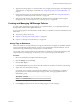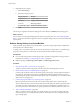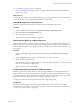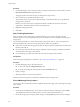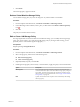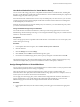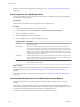6.0.1
Table Of Contents
- vSphere Storage
- Contents
- About vSphere Storage
- Updated Information
- Introduction to Storage
- Overview of Using ESXi with a SAN
- Using ESXi with Fibre Channel SAN
- Configuring Fibre Channel Storage
- Configuring Fibre Channel over Ethernet
- Booting ESXi from Fibre Channel SAN
- Booting ESXi with Software FCoE
- Best Practices for Fibre Channel Storage
- Using ESXi with iSCSI SAN
- Configuring iSCSI Adapters and Storage
- ESXi iSCSI SAN Requirements
- ESXi iSCSI SAN Restrictions
- Setting LUN Allocations for iSCSI
- Network Configuration and Authentication
- Set Up Independent Hardware iSCSI Adapters
- About Dependent Hardware iSCSI Adapters
- Dependent Hardware iSCSI Considerations
- Configure Dependent Hardware iSCSI Adapters
- About the Software iSCSI Adapter
- Modify General Properties for iSCSI Adapters
- Setting Up iSCSI Network
- Using Jumbo Frames with iSCSI
- Configuring Discovery Addresses for iSCSI Adapters
- Configuring CHAP Parameters for iSCSI Adapters
- Configuring Advanced Parameters for iSCSI
- iSCSI Session Management
- Booting from iSCSI SAN
- Best Practices for iSCSI Storage
- Managing Storage Devices
- Storage Device Characteristics
- Understanding Storage Device Naming
- Storage Refresh and Rescan Operations
- Identifying Device Connectivity Problems
- Edit Configuration File Parameters
- Enable or Disable the Locator LED on Storage Devices
- Working with Flash Devices
- About VMware vSphere Flash Read Cache
- Working with Datastores
- Understanding VMFS Datastores
- Understanding Network File System Datastores
- Creating Datastores
- Managing Duplicate VMFS Datastores
- Upgrading VMFS Datastores
- Increasing VMFS Datastore Capacity
- Administrative Operations for Datastores
- Set Up Dynamic Disk Mirroring
- Collecting Diagnostic Information for ESXi Hosts on a Storage Device
- Checking Metadata Consistency with VOMA
- Configuring VMFS Pointer Block Cache
- Understanding Multipathing and Failover
- Raw Device Mapping
- Working with Virtual Volumes
- Virtual Machine Storage Policies
- Upgrading Legacy Storage Profiles
- Understanding Virtual Machine Storage Policies
- Working with Virtual Machine Storage Policies
- Creating and Managing VM Storage Policies
- Storage Policies and Virtual Machines
- Default Storage Policies
- Assign Storage Policies to Virtual Machines
- Change Storage Policy Assignment for Virtual Machine Files and Disks
- Monitor Storage Compliance for Virtual Machines
- Check Compliance for a VM Storage Policy
- Find Compatible Storage Resource for Noncompliant Virtual Machine
- Reapply Virtual Machine Storage Policy
- Filtering Virtual Machine I/O
- VMkernel and Storage
- Storage Hardware Acceleration
- Hardware Acceleration Benefits
- Hardware Acceleration Requirements
- Hardware Acceleration Support Status
- Hardware Acceleration for Block Storage Devices
- Hardware Acceleration on NAS Devices
- Hardware Acceleration Considerations
- Storage Thick and Thin Provisioning
- Using Storage Providers
- Using vmkfstools
- vmkfstools Command Syntax
- vmkfstools Options
- -v Suboption
- File System Options
- Virtual Disk Options
- Supported Disk Formats
- Creating a Virtual Disk
- Example for Creating a Virtual Disk
- Initializing a Virtual Disk
- Inflating a Thin Virtual Disk
- Removing Zeroed Blocks
- Converting a Zeroedthick Virtual Disk to an Eagerzeroedthick Disk
- Deleting a Virtual Disk
- Renaming a Virtual Disk
- Cloning or Converting a Virtual Disk or RDM
- Example for Cloning or Converting a Virtual Disk
- Migrate Virtual Machines Between DifferentVMware Products
- Extending a Virtual Disk
- Upgrading Virtual Disks
- Creating a Virtual Compatibility Mode Raw Device Mapping
- Example for Creating a Virtual Compatibility Mode RDM
- Creating a Physical Compatibility Mode Raw Device Mapping
- Listing Attributes of an RDM
- Displaying Virtual Disk Geometry
- Checking and Repairing Virtual Disks
- Checking Disk Chain for Consistency
- Storage Device Options
- Index
5 Finish VM Storage Policy Creation on page 234
You can review the list of datastores that are compatible with the VM storage policy and change any
storage policy seings.
What to do next
You can apply this storage policy to virtual machines. If you use object-based storage, such as Virtual SAN
and Virtual Volumes, you can designate this storage policy as the default.
Start VM Storage Policy Creation Process
To dene a virtual machine storage policy, use the Create New VM Storage Policy wizard.
Procedure
1 From the vSphere Web Client Home, click Policies and > VM Storage Policies.
2 Click the Create a New VM Storage Policy icon.
3 Select the vCenter Server instance.
4 Type a name and a description for the storage policy.
Define Common Rules for a VM Storage Policy
Common rules are based on data services that are generic for all types of storage and do not depend on a
datastore. These data services become available in the VM Storage Policies interface when you install third-
party I/O lters developed through vSphere APIs for I/O Filtering. You can reference these data services in a
storage policy.
Procedure
1 On the Common Rules page, enable common rules by selecting Use common rules in the storage
policy.
2 From the Add rule drop-down menu, select a data service to include in the rule.
3 Select a provider of the data service.
If the same data service, for example Replication, is oered by dierent providers, you cannot add more
than one rule referencing this data service.
4 Specify values for the rule and click Next.
Create Storage-Specific Rules for a VM Storage Policy
Datastore-specic rules are based on data services that storage entities such as Virtual SAN and Virtual
Volumes advertise. To the virtual machine that uses this policy, the datastore guarantees that it can satisfy
the storage requirements of the virtual machine. The datastore also guarantees that it can provide a specic
set of characteristics for capacity, performance, availability, redundancy, and so on.
One datastore-specic rule set can include rules from only a single storage entity.
Prerequisites
If your environment includes storage entities such as Virtual SAN or Virtual Volumes, review these
functionalities. For information, see the Administering VMware Virtual SAN documentation and Chapter 19,
“Working with Virtual Volumes,” on page 213.
Chapter 20 Virtual Machine Storage Policies
VMware, Inc. 233