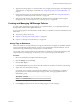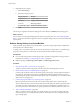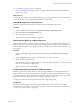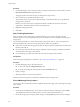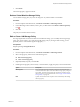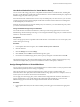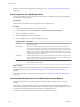6.0.1
Table Of Contents
- vSphere Storage
- Contents
- About vSphere Storage
- Updated Information
- Introduction to Storage
- Overview of Using ESXi with a SAN
- Using ESXi with Fibre Channel SAN
- Configuring Fibre Channel Storage
- Configuring Fibre Channel over Ethernet
- Booting ESXi from Fibre Channel SAN
- Booting ESXi with Software FCoE
- Best Practices for Fibre Channel Storage
- Using ESXi with iSCSI SAN
- Configuring iSCSI Adapters and Storage
- ESXi iSCSI SAN Requirements
- ESXi iSCSI SAN Restrictions
- Setting LUN Allocations for iSCSI
- Network Configuration and Authentication
- Set Up Independent Hardware iSCSI Adapters
- About Dependent Hardware iSCSI Adapters
- Dependent Hardware iSCSI Considerations
- Configure Dependent Hardware iSCSI Adapters
- About the Software iSCSI Adapter
- Modify General Properties for iSCSI Adapters
- Setting Up iSCSI Network
- Using Jumbo Frames with iSCSI
- Configuring Discovery Addresses for iSCSI Adapters
- Configuring CHAP Parameters for iSCSI Adapters
- Configuring Advanced Parameters for iSCSI
- iSCSI Session Management
- Booting from iSCSI SAN
- Best Practices for iSCSI Storage
- Managing Storage Devices
- Storage Device Characteristics
- Understanding Storage Device Naming
- Storage Refresh and Rescan Operations
- Identifying Device Connectivity Problems
- Edit Configuration File Parameters
- Enable or Disable the Locator LED on Storage Devices
- Working with Flash Devices
- About VMware vSphere Flash Read Cache
- Working with Datastores
- Understanding VMFS Datastores
- Understanding Network File System Datastores
- Creating Datastores
- Managing Duplicate VMFS Datastores
- Upgrading VMFS Datastores
- Increasing VMFS Datastore Capacity
- Administrative Operations for Datastores
- Set Up Dynamic Disk Mirroring
- Collecting Diagnostic Information for ESXi Hosts on a Storage Device
- Checking Metadata Consistency with VOMA
- Configuring VMFS Pointer Block Cache
- Understanding Multipathing and Failover
- Raw Device Mapping
- Working with Virtual Volumes
- Virtual Machine Storage Policies
- Upgrading Legacy Storage Profiles
- Understanding Virtual Machine Storage Policies
- Working with Virtual Machine Storage Policies
- Creating and Managing VM Storage Policies
- Storage Policies and Virtual Machines
- Default Storage Policies
- Assign Storage Policies to Virtual Machines
- Change Storage Policy Assignment for Virtual Machine Files and Disks
- Monitor Storage Compliance for Virtual Machines
- Check Compliance for a VM Storage Policy
- Find Compatible Storage Resource for Noncompliant Virtual Machine
- Reapply Virtual Machine Storage Policy
- Filtering Virtual Machine I/O
- VMkernel and Storage
- Storage Hardware Acceleration
- Hardware Acceleration Benefits
- Hardware Acceleration Requirements
- Hardware Acceleration Support Status
- Hardware Acceleration for Block Storage Devices
- Hardware Acceleration on NAS Devices
- Hardware Acceleration Considerations
- Storage Thick and Thin Provisioning
- Using Storage Providers
- Using vmkfstools
- vmkfstools Command Syntax
- vmkfstools Options
- -v Suboption
- File System Options
- Virtual Disk Options
- Supported Disk Formats
- Creating a Virtual Disk
- Example for Creating a Virtual Disk
- Initializing a Virtual Disk
- Inflating a Thin Virtual Disk
- Removing Zeroed Blocks
- Converting a Zeroedthick Virtual Disk to an Eagerzeroedthick Disk
- Deleting a Virtual Disk
- Renaming a Virtual Disk
- Cloning or Converting a Virtual Disk or RDM
- Example for Cloning or Converting a Virtual Disk
- Migrate Virtual Machines Between DifferentVMware Products
- Extending a Virtual Disk
- Upgrading Virtual Disks
- Creating a Virtual Compatibility Mode Raw Device Mapping
- Example for Creating a Virtual Compatibility Mode RDM
- Creating a Physical Compatibility Mode Raw Device Mapping
- Listing Attributes of an RDM
- Displaying Virtual Disk Geometry
- Checking and Repairing Virtual Disks
- Checking Disk Chain for Consistency
- Storage Device Options
- Index
4 Apply the VM storage policy to a virtual machine. You can apply the storage policy when deploying the
virtual machine or conguring its virtual disks. See “Assign Storage Policies to Virtual Machines,” on
page 237.
5 Change the storage policy for virtual machine home les or virtual disks. See “Change Storage Policy
Assignment for Virtual Machine Files and Disks,” on page 238.
6 Verify that virtual machines and virtual disks use datastores that are compliant with the assigned
storage policy. See “Check Compliance for a VM Storage Policy,” on page 240.
Creating and Managing VM Storage Policies
To enable, create, and manage storage policies for your virtual machines, you can generally use the VM
Storage Policies interface of the vSphere Web Client.
If you use storage policies with Virtual SAN, Virtual Volumes, or I/O Filters, see the documentation for more
information:
n
Administering VMware Virtual SAN
n
Chapter 19, “Working with Virtual Volumes,” on page 213
n
Chapter 21, “Filtering Virtual Machine I/O,” on page 243
Assign Tags to Datastores
When your datastore is not represented by a storage provider and does not display its capabilities and data
services in the VM Storage Polices interface, use tags to encode information about the datastore. You can
reference these tags when dening a storage policy for a virtual machine.
You can apply a new tag that contains storage information to a datastore. For information about tags, their
categories, and how to manage tags, see the vCenter Server and Host Management documentation.
Procedure
1 Browse to a datastore in the vSphere Web Client navigator.
2 Click the Manage tab and click Tags.
3 Click the New Tag icon.
4 In the vCenter Server drop-down menu, select the vCenter Server instance on which to create the tag.
5 Type a name and a description for the tag.
For example, you can specify a broad storage-level denition, such as Gold Storage, or indicate a
property that is not communicated through a storage provider, such as geographical location or
administrative group.
Tag Property Example
Name Fault Tolerance
Description Storage that has a capacity over 2 TB and is fault-tolerant
6 In the Category drop-down menu, select an existing category or create a category.
Chapter 20 Virtual Machine Storage Policies
VMware, Inc. 231