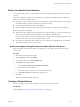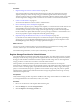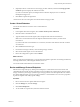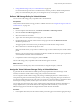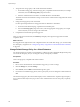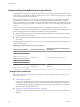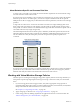6.0.1
Table Of Contents
- vSphere Storage
- Contents
- About vSphere Storage
- Updated Information
- Introduction to Storage
- Overview of Using ESXi with a SAN
- Using ESXi with Fibre Channel SAN
- Configuring Fibre Channel Storage
- Configuring Fibre Channel over Ethernet
- Booting ESXi from Fibre Channel SAN
- Booting ESXi with Software FCoE
- Best Practices for Fibre Channel Storage
- Using ESXi with iSCSI SAN
- Configuring iSCSI Adapters and Storage
- ESXi iSCSI SAN Requirements
- ESXi iSCSI SAN Restrictions
- Setting LUN Allocations for iSCSI
- Network Configuration and Authentication
- Set Up Independent Hardware iSCSI Adapters
- About Dependent Hardware iSCSI Adapters
- Dependent Hardware iSCSI Considerations
- Configure Dependent Hardware iSCSI Adapters
- About the Software iSCSI Adapter
- Modify General Properties for iSCSI Adapters
- Setting Up iSCSI Network
- Using Jumbo Frames with iSCSI
- Configuring Discovery Addresses for iSCSI Adapters
- Configuring CHAP Parameters for iSCSI Adapters
- Configuring Advanced Parameters for iSCSI
- iSCSI Session Management
- Booting from iSCSI SAN
- Best Practices for iSCSI Storage
- Managing Storage Devices
- Storage Device Characteristics
- Understanding Storage Device Naming
- Storage Refresh and Rescan Operations
- Identifying Device Connectivity Problems
- Edit Configuration File Parameters
- Enable or Disable the Locator LED on Storage Devices
- Working with Flash Devices
- About VMware vSphere Flash Read Cache
- Working with Datastores
- Understanding VMFS Datastores
- Understanding Network File System Datastores
- Creating Datastores
- Managing Duplicate VMFS Datastores
- Upgrading VMFS Datastores
- Increasing VMFS Datastore Capacity
- Administrative Operations for Datastores
- Set Up Dynamic Disk Mirroring
- Collecting Diagnostic Information for ESXi Hosts on a Storage Device
- Checking Metadata Consistency with VOMA
- Configuring VMFS Pointer Block Cache
- Understanding Multipathing and Failover
- Raw Device Mapping
- Working with Virtual Volumes
- Virtual Machine Storage Policies
- Upgrading Legacy Storage Profiles
- Understanding Virtual Machine Storage Policies
- Working with Virtual Machine Storage Policies
- Creating and Managing VM Storage Policies
- Storage Policies and Virtual Machines
- Default Storage Policies
- Assign Storage Policies to Virtual Machines
- Change Storage Policy Assignment for Virtual Machine Files and Disks
- Monitor Storage Compliance for Virtual Machines
- Check Compliance for a VM Storage Policy
- Find Compatible Storage Resource for Noncompliant Virtual Machine
- Reapply Virtual Machine Storage Policy
- Filtering Virtual Machine I/O
- VMkernel and Storage
- Storage Hardware Acceleration
- Hardware Acceleration Benefits
- Hardware Acceleration Requirements
- Hardware Acceleration Support Status
- Hardware Acceleration for Block Storage Devices
- Hardware Acceleration on NAS Devices
- Hardware Acceleration Considerations
- Storage Thick and Thin Provisioning
- Using Storage Providers
- Using vmkfstools
- vmkfstools Command Syntax
- vmkfstools Options
- -v Suboption
- File System Options
- Virtual Disk Options
- Supported Disk Formats
- Creating a Virtual Disk
- Example for Creating a Virtual Disk
- Initializing a Virtual Disk
- Inflating a Thin Virtual Disk
- Removing Zeroed Blocks
- Converting a Zeroedthick Virtual Disk to an Eagerzeroedthick Disk
- Deleting a Virtual Disk
- Renaming a Virtual Disk
- Cloning or Converting a Virtual Disk or RDM
- Example for Cloning or Converting a Virtual Disk
- Migrate Virtual Machines Between DifferentVMware Products
- Extending a Virtual Disk
- Upgrading Virtual Disks
- Creating a Virtual Compatibility Mode Raw Device Mapping
- Example for Creating a Virtual Compatibility Mode RDM
- Creating a Physical Compatibility Mode Raw Device Mapping
- Listing Attributes of an RDM
- Displaying Virtual Disk Geometry
- Checking and Repairing Virtual Disks
- Checking Disk Chain for Consistency
- Storage Device Options
- Index
3 Change Default Storage Policy for a Virtual Datastore on page 226
For virtual machines provisioned on virtual datastores, VMware provides a default No Requirements
policy. You cannot edit this policy, but you can designate a newly created policy as default.
Define a VM Storage Policy for Virtual Volumes
You can create a VM storage policy compatible with a virtual datastore.
Prerequisites
Verify that the Virtual Volumes storage provider is available and active. See “Register Storage Providers for
Virtual Volumes,” on page 222.
Procedure
1 From the vSphere Web Client Home, click Policies and > VM Storage Policies.
2 Click the Create a new VM storage policy icon.
3 Select the vCenter Server instance.
4 Type a name and a description for the storage policy and click Next.
5 On the Rule Set page, select the Virtual Volumes storage provider from the Rules based on data
services drop-down menu.
The page expands to show data services provided by the Virtual Volumes storage resource.
6 Select a data service to include and specify its value.
Make sure that the values you provide are within the range of values advertised by the Virtual Volumes
prole.
Based on your input, the storage consumption mechanism calculates the amount of space required for a
virtual disk that will reside on the virtual datastore.
7 Complete the creation of the storage policy and click Finish.
The new VM storage policy compatible with Virtual Volumes appears on the list.
What to do next
You can now associate this policy with a virtual machine, or designate the policy as default.
Assign the Virtual Volumes Storage Policy to Virtual Machines
To guarantee that the virtual datastore fullls specic storage requirements when allocating a virtual
machine, associate the Virtual Volumes storage policy with the virtual machine.
You can assign the Virtual Volumes storage policy during an initial deployment of a virtual machine, or
when performing other virtual machine operations, such as cloning or migrating. This topic describes how
to assign the Virtual Volumes storage policy when you create a new virtual machine. For information about
other VM provisioning methods, see the vSphere Virtual Machine Administration documentation.
You can apply the same storage policy to the virtual machine conguration le and all its virtual disks. If
storage requirements for your virtual disks and the conguration le are dierent, you can associate
dierent storage policies with the VM conguration le and the selected virtual disks.
Procedure
1 In the vSphere Web Client, start the virtual machine provisioning process and follow appropriate steps.
Chapter 19 Working with Virtual Volumes
VMware, Inc. 225