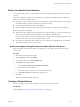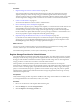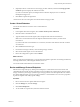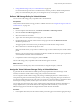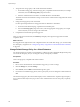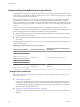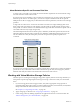6.0.1
Table Of Contents
- vSphere Storage
- Contents
- About vSphere Storage
- Updated Information
- Introduction to Storage
- Overview of Using ESXi with a SAN
- Using ESXi with Fibre Channel SAN
- Configuring Fibre Channel Storage
- Configuring Fibre Channel over Ethernet
- Booting ESXi from Fibre Channel SAN
- Booting ESXi with Software FCoE
- Best Practices for Fibre Channel Storage
- Using ESXi with iSCSI SAN
- Configuring iSCSI Adapters and Storage
- ESXi iSCSI SAN Requirements
- ESXi iSCSI SAN Restrictions
- Setting LUN Allocations for iSCSI
- Network Configuration and Authentication
- Set Up Independent Hardware iSCSI Adapters
- About Dependent Hardware iSCSI Adapters
- Dependent Hardware iSCSI Considerations
- Configure Dependent Hardware iSCSI Adapters
- About the Software iSCSI Adapter
- Modify General Properties for iSCSI Adapters
- Setting Up iSCSI Network
- Using Jumbo Frames with iSCSI
- Configuring Discovery Addresses for iSCSI Adapters
- Configuring CHAP Parameters for iSCSI Adapters
- Configuring Advanced Parameters for iSCSI
- iSCSI Session Management
- Booting from iSCSI SAN
- Best Practices for iSCSI Storage
- Managing Storage Devices
- Storage Device Characteristics
- Understanding Storage Device Naming
- Storage Refresh and Rescan Operations
- Identifying Device Connectivity Problems
- Edit Configuration File Parameters
- Enable or Disable the Locator LED on Storage Devices
- Working with Flash Devices
- About VMware vSphere Flash Read Cache
- Working with Datastores
- Understanding VMFS Datastores
- Understanding Network File System Datastores
- Creating Datastores
- Managing Duplicate VMFS Datastores
- Upgrading VMFS Datastores
- Increasing VMFS Datastore Capacity
- Administrative Operations for Datastores
- Set Up Dynamic Disk Mirroring
- Collecting Diagnostic Information for ESXi Hosts on a Storage Device
- Checking Metadata Consistency with VOMA
- Configuring VMFS Pointer Block Cache
- Understanding Multipathing and Failover
- Raw Device Mapping
- Working with Virtual Volumes
- Virtual Machine Storage Policies
- Upgrading Legacy Storage Profiles
- Understanding Virtual Machine Storage Policies
- Working with Virtual Machine Storage Policies
- Creating and Managing VM Storage Policies
- Storage Policies and Virtual Machines
- Default Storage Policies
- Assign Storage Policies to Virtual Machines
- Change Storage Policy Assignment for Virtual Machine Files and Disks
- Monitor Storage Compliance for Virtual Machines
- Check Compliance for a VM Storage Policy
- Find Compatible Storage Resource for Noncompliant Virtual Machine
- Reapply Virtual Machine Storage Policy
- Filtering Virtual Machine I/O
- VMkernel and Storage
- Storage Hardware Acceleration
- Hardware Acceleration Benefits
- Hardware Acceleration Requirements
- Hardware Acceleration Support Status
- Hardware Acceleration for Block Storage Devices
- Hardware Acceleration on NAS Devices
- Hardware Acceleration Considerations
- Storage Thick and Thin Provisioning
- Using Storage Providers
- Using vmkfstools
- vmkfstools Command Syntax
- vmkfstools Options
- -v Suboption
- File System Options
- Virtual Disk Options
- Supported Disk Formats
- Creating a Virtual Disk
- Example for Creating a Virtual Disk
- Initializing a Virtual Disk
- Inflating a Thin Virtual Disk
- Removing Zeroed Blocks
- Converting a Zeroedthick Virtual Disk to an Eagerzeroedthick Disk
- Deleting a Virtual Disk
- Renaming a Virtual Disk
- Cloning or Converting a Virtual Disk or RDM
- Example for Cloning or Converting a Virtual Disk
- Migrate Virtual Machines Between DifferentVMware Products
- Extending a Virtual Disk
- Upgrading Virtual Disks
- Creating a Virtual Compatibility Mode Raw Device Mapping
- Example for Creating a Virtual Compatibility Mode RDM
- Creating a Physical Compatibility Mode Raw Device Mapping
- Listing Attributes of an RDM
- Displaying Virtual Disk Geometry
- Checking and Repairing Virtual Disks
- Checking Disk Chain for Consistency
- Storage Device Options
- Index
Procedure
1 Register Storage Providers for Virtual Volumes on page 222
Your Virtual Volumes environment must include storage providers, also called VASA providers.
Typically, third-party vendors develop storage providers through the VMware APIs for Storage
Awareness (VASA). Storage providers facilitate communication between vSphere and the storage side.
You must register the storage provider in vCenter Server to be able to work with Virtual Volumes.
2 Create a Virtual Datastore on page 223
You use the New Datastore wizard to create a virtual datastore.
3 Review and Manage Protocol Endpoints on page 223
ESXi hosts use a logical I/O proxy, called protocol endpoint, to communicate with virtual volumes and
virtual disk les that virtual volumes encapsulate. Protocol endpoints are exported, along with
associated storage containers, by the storage system through a storage provider. Protocol endpoints
become visible in the vSphere Web Client after you map a storage container to a virtual datastore. You
can review properties of protocol endpoints and modify specic seings.
4 (Optional) Change the Path Selection Policy for a Protocol Endpoint on page 224
If your ESXi host uses SCSI-based transport to communicate with protocol endpoints representing a
storage array, you can modify default multipathing policies assigned to protocol endpoints. Use the
Edit Multipathing Policies dialog box to change a path selection policy.
What to do next
You can now provision virtual machines on the virtual datastore. For information on creating virtual
machines, see the vSphere Virtual Machine Administration documentation.
For troubleshooting information, see the vSphere Troubleshooting documentation.
Register Storage Providers for Virtual Volumes
Your Virtual Volumes environment must include storage providers, also called VASA providers. Typically,
third-party vendors develop storage providers through the VMware APIs for Storage Awareness (VASA).
Storage providers facilitate communication between vSphere and the storage side. You must register the
storage provider in vCenter Server to be able to work with Virtual Volumes.
After registration, the Virtual Volumes provider communicates with vCenter Server and reports
characteristics of underlying storage. The characteristics appear in the VM Storage Policies interface and can
be used to create a VM storage policy compatible with the virtual datastore. After you apply this storage
policy to a virtual machine, the policy is pushed to Virtual Volumes storage. The policy enforces optimal
placement of the virtual machine within Virtual Volumes storage and guarantees that storage can satisfy
virtual machine requirements.
Prerequisites
Verify that the storage provider component is installed on the storage side and obtain its credentials from
your storage administrator. For information, contact your vendor.
Procedure
1 Browse to vCenter Server in the vSphere Web Client navigator.
2 Click the Manage tab, and click Storage Providers.
3 Click the Register a new storage provider icon.
vSphere Storage
222 VMware, Inc.