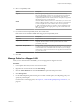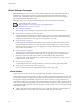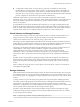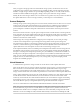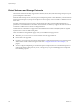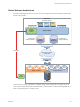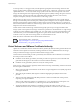6.0.1
Table Of Contents
- vSphere Storage
- Contents
- About vSphere Storage
- Updated Information
- Introduction to Storage
- Overview of Using ESXi with a SAN
- Using ESXi with Fibre Channel SAN
- Configuring Fibre Channel Storage
- Configuring Fibre Channel over Ethernet
- Booting ESXi from Fibre Channel SAN
- Booting ESXi with Software FCoE
- Best Practices for Fibre Channel Storage
- Using ESXi with iSCSI SAN
- Configuring iSCSI Adapters and Storage
- ESXi iSCSI SAN Requirements
- ESXi iSCSI SAN Restrictions
- Setting LUN Allocations for iSCSI
- Network Configuration and Authentication
- Set Up Independent Hardware iSCSI Adapters
- About Dependent Hardware iSCSI Adapters
- Dependent Hardware iSCSI Considerations
- Configure Dependent Hardware iSCSI Adapters
- About the Software iSCSI Adapter
- Modify General Properties for iSCSI Adapters
- Setting Up iSCSI Network
- Using Jumbo Frames with iSCSI
- Configuring Discovery Addresses for iSCSI Adapters
- Configuring CHAP Parameters for iSCSI Adapters
- Configuring Advanced Parameters for iSCSI
- iSCSI Session Management
- Booting from iSCSI SAN
- Best Practices for iSCSI Storage
- Managing Storage Devices
- Storage Device Characteristics
- Understanding Storage Device Naming
- Storage Refresh and Rescan Operations
- Identifying Device Connectivity Problems
- Edit Configuration File Parameters
- Enable or Disable the Locator LED on Storage Devices
- Working with Flash Devices
- About VMware vSphere Flash Read Cache
- Working with Datastores
- Understanding VMFS Datastores
- Understanding Network File System Datastores
- Creating Datastores
- Managing Duplicate VMFS Datastores
- Upgrading VMFS Datastores
- Increasing VMFS Datastore Capacity
- Administrative Operations for Datastores
- Set Up Dynamic Disk Mirroring
- Collecting Diagnostic Information for ESXi Hosts on a Storage Device
- Checking Metadata Consistency with VOMA
- Configuring VMFS Pointer Block Cache
- Understanding Multipathing and Failover
- Raw Device Mapping
- Working with Virtual Volumes
- Virtual Machine Storage Policies
- Upgrading Legacy Storage Profiles
- Understanding Virtual Machine Storage Policies
- Working with Virtual Machine Storage Policies
- Creating and Managing VM Storage Policies
- Storage Policies and Virtual Machines
- Default Storage Policies
- Assign Storage Policies to Virtual Machines
- Change Storage Policy Assignment for Virtual Machine Files and Disks
- Monitor Storage Compliance for Virtual Machines
- Check Compliance for a VM Storage Policy
- Find Compatible Storage Resource for Noncompliant Virtual Machine
- Reapply Virtual Machine Storage Policy
- Filtering Virtual Machine I/O
- VMkernel and Storage
- Storage Hardware Acceleration
- Hardware Acceleration Benefits
- Hardware Acceleration Requirements
- Hardware Acceleration Support Status
- Hardware Acceleration for Block Storage Devices
- Hardware Acceleration on NAS Devices
- Hardware Acceleration Considerations
- Storage Thick and Thin Provisioning
- Using Storage Providers
- Using vmkfstools
- vmkfstools Command Syntax
- vmkfstools Options
- -v Suboption
- File System Options
- Virtual Disk Options
- Supported Disk Formats
- Creating a Virtual Disk
- Example for Creating a Virtual Disk
- Initializing a Virtual Disk
- Inflating a Thin Virtual Disk
- Removing Zeroed Blocks
- Converting a Zeroedthick Virtual Disk to an Eagerzeroedthick Disk
- Deleting a Virtual Disk
- Renaming a Virtual Disk
- Cloning or Converting a Virtual Disk or RDM
- Example for Cloning or Converting a Virtual Disk
- Migrate Virtual Machines Between DifferentVMware Products
- Extending a Virtual Disk
- Upgrading Virtual Disks
- Creating a Virtual Compatibility Mode Raw Device Mapping
- Example for Creating a Virtual Compatibility Mode RDM
- Creating a Physical Compatibility Mode Raw Device Mapping
- Listing Attributes of an RDM
- Displaying Virtual Disk Geometry
- Checking and Repairing Virtual Disks
- Checking Disk Chain for Consistency
- Storage Device Options
- Index
10 Select a compatibility mode.
Option Description
Physical
Allows the guest operating system to access the hardware directly.
Physical compatibility is useful if you are using SAN-aware applications
on the virtual machine. However, a virtual machine with a physical
compatibility RDM cannot be cloned, made into a template, or migrated if
the migration involves copying the disk.
Virtual
Allows the RDM to behave as if it were a virtual disk, so you can use such
features as taking snapshots, cloning, and so on. When you clone the disk
or make a template out of it, the contents of the LUN are copied into
a .vmdk virtual disk le. When you migrate a virtual compatibility mode
RDM, you can migrate the mapping le or copy the contents of the LUN
into a virtual disk.
11 If you selected virtual compatibility mode, select a disk mode.
Disk modes are not available for RDM disks using physical compatibility mode.
Option Description
Dependent
Dependent disks are included in snapshots.
Independent - Persistent
Disks in persistent mode behave like conventional disks on your physical
computer. All data wrien to a disk in persistent mode are wrien
permanently to the disk.
Independent - Nonpersistent
Changes to disks in nonpersistent mode are discarded when you power o
or reset the virtual machine. With nonpersistent mode, you can restart the
virtual machine with a virtual disk in the same state every time. Changes
to the disk are wrien to and read from a redo log le that is deleted when
you power o or reset.
12 Click OK.
Manage Paths for a Mapped LUN
When you use virtual machines with RDMs, you can manage paths for mapped raw LUNs.
Procedure
1 In the vSphere Web Client, browse to the virtual machine.
2 Right-click the virtual machine and select Edit .
3 Click the Virtual Hardware tab and click Hard Disk to expand the disk options menu.
4 Click Manage Paths.
5 Use the Edit Multipathing Policies dialog box to enable or disable paths, set multipathing policy, and
specify the preferred path.
For information on managing paths, see Chapter 17, “Understanding Multipathing and Failover,” on
page 183.
Chapter 18 Raw Device Mapping
VMware, Inc. 211