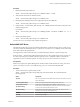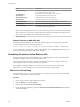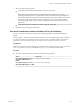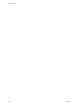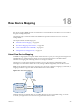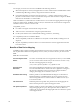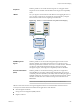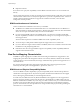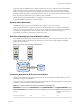6.0.1
Table Of Contents
- vSphere Storage
- Contents
- About vSphere Storage
- Updated Information
- Introduction to Storage
- Overview of Using ESXi with a SAN
- Using ESXi with Fibre Channel SAN
- Configuring Fibre Channel Storage
- Configuring Fibre Channel over Ethernet
- Booting ESXi from Fibre Channel SAN
- Booting ESXi with Software FCoE
- Best Practices for Fibre Channel Storage
- Using ESXi with iSCSI SAN
- Configuring iSCSI Adapters and Storage
- ESXi iSCSI SAN Requirements
- ESXi iSCSI SAN Restrictions
- Setting LUN Allocations for iSCSI
- Network Configuration and Authentication
- Set Up Independent Hardware iSCSI Adapters
- About Dependent Hardware iSCSI Adapters
- Dependent Hardware iSCSI Considerations
- Configure Dependent Hardware iSCSI Adapters
- About the Software iSCSI Adapter
- Modify General Properties for iSCSI Adapters
- Setting Up iSCSI Network
- Using Jumbo Frames with iSCSI
- Configuring Discovery Addresses for iSCSI Adapters
- Configuring CHAP Parameters for iSCSI Adapters
- Configuring Advanced Parameters for iSCSI
- iSCSI Session Management
- Booting from iSCSI SAN
- Best Practices for iSCSI Storage
- Managing Storage Devices
- Storage Device Characteristics
- Understanding Storage Device Naming
- Storage Refresh and Rescan Operations
- Identifying Device Connectivity Problems
- Edit Configuration File Parameters
- Enable or Disable the Locator LED on Storage Devices
- Working with Flash Devices
- About VMware vSphere Flash Read Cache
- Working with Datastores
- Understanding VMFS Datastores
- Understanding Network File System Datastores
- Creating Datastores
- Managing Duplicate VMFS Datastores
- Upgrading VMFS Datastores
- Increasing VMFS Datastore Capacity
- Administrative Operations for Datastores
- Set Up Dynamic Disk Mirroring
- Collecting Diagnostic Information for ESXi Hosts on a Storage Device
- Checking Metadata Consistency with VOMA
- Configuring VMFS Pointer Block Cache
- Understanding Multipathing and Failover
- Raw Device Mapping
- Working with Virtual Volumes
- Virtual Machine Storage Policies
- Upgrading Legacy Storage Profiles
- Understanding Virtual Machine Storage Policies
- Working with Virtual Machine Storage Policies
- Creating and Managing VM Storage Policies
- Storage Policies and Virtual Machines
- Default Storage Policies
- Assign Storage Policies to Virtual Machines
- Change Storage Policy Assignment for Virtual Machine Files and Disks
- Monitor Storage Compliance for Virtual Machines
- Check Compliance for a VM Storage Policy
- Find Compatible Storage Resource for Noncompliant Virtual Machine
- Reapply Virtual Machine Storage Policy
- Filtering Virtual Machine I/O
- VMkernel and Storage
- Storage Hardware Acceleration
- Hardware Acceleration Benefits
- Hardware Acceleration Requirements
- Hardware Acceleration Support Status
- Hardware Acceleration for Block Storage Devices
- Hardware Acceleration on NAS Devices
- Hardware Acceleration Considerations
- Storage Thick and Thin Provisioning
- Using Storage Providers
- Using vmkfstools
- vmkfstools Command Syntax
- vmkfstools Options
- -v Suboption
- File System Options
- Virtual Disk Options
- Supported Disk Formats
- Creating a Virtual Disk
- Example for Creating a Virtual Disk
- Initializing a Virtual Disk
- Inflating a Thin Virtual Disk
- Removing Zeroed Blocks
- Converting a Zeroedthick Virtual Disk to an Eagerzeroedthick Disk
- Deleting a Virtual Disk
- Renaming a Virtual Disk
- Cloning or Converting a Virtual Disk or RDM
- Example for Cloning or Converting a Virtual Disk
- Migrate Virtual Machines Between DifferentVMware Products
- Extending a Virtual Disk
- Upgrading Virtual Disks
- Creating a Virtual Compatibility Mode Raw Device Mapping
- Example for Creating a Virtual Compatibility Mode RDM
- Creating a Physical Compatibility Mode Raw Device Mapping
- Listing Attributes of an RDM
- Displaying Virtual Disk Geometry
- Checking and Repairing Virtual Disks
- Checking Disk Chain for Consistency
- Storage Device Options
- Index
Table 18‑1. Features Available with Virtual Disks and Raw Device Mappings (Continued)
ESXi Features Virtual Disk File Virtual Mode RDM Physical Mode RDM
Snapshots Yes Yes No
Distributed Locking Yes Yes Yes
Clustering Cluster-in-a-box only Cluster-in-a-box
cluster-across-boxes
Physical-to-virtual clustering
cluster-across-boxes
SCSI Target-Based Software No No Yes
VMware recommends that you use virtual disk les for the cluster-in-a-box type of clustering. If you plan to
recongure your cluster-in-a-box clusters as cluster-across-boxes clusters, use virtual mode RDMs for the
cluster-in-a-box clusters.
Create Virtual Machines with RDMs
When you give your virtual machine direct access to a raw SAN LUN, you create an RDM disk that resides
on a VMFS datastore and points to the LUN. You can create the RDM as an initial disk for a new virtual
machine or add it to an existing virtual machine. When creating the RDM, you specify the LUN to be
mapped and the datastore on which to put the RDM.
Although the RDM disk le has the same.vmdk extension as a regular virtual disk le, the RDM contains
only mapping information. The actual virtual disk data is stored directly on the LUN.
This procedure assumes that you are creating a new virtual machine. For information, see the vSphere Virtual
Machine Administration documentation.
Procedure
1 Right-click any inventory object that is a valid parent object of a virtual machine, such as a data center,
folder, cluster, resource pool, or host, and select New Virtual Machine.
2 Select Create a new virtual machine and click Next.
3 Follow the steps required to create a virtual machine.
4 On the Customize Hardware page, click the Virtual Hardware tab.
5 (Optional) To delete the default virtual hard disk that the system created for your virtual machine,
move your cursor over the disk and click the Remove icon.
6 From the New drop-down menu at the boom of the page, select RDM Disk and click Add.
7 From the list of SAN devices or LUNs, select a raw LUN for your virtual machine to access directly and
click OK.
The system creates an RDM disk that maps your virtual machine to the target LUN. The RDM disk is
shown on the list of virtual devices as a new hard disk.
8 Click the New Hard Disk triangle to expand the properties for the RDM disk.
9 Select a location for the RDM disk.
You can place the RDM on the same datastore where your virtual machine conguration les reside, or
select a dierent datastore.
N To use vMotion for virtual machines with enabled NPIV, make sure that the RDM les and the
virtual machine les are located on the same datastore. You cannot perform Storage vMotion when
NPIV is enabled.
vSphere Storage
210 VMware, Inc.