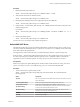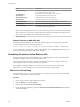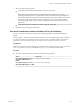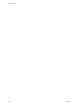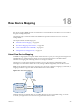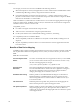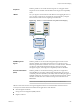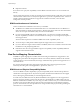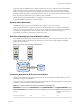6.0.1
Table Of Contents
- vSphere Storage
- Contents
- About vSphere Storage
- Updated Information
- Introduction to Storage
- Overview of Using ESXi with a SAN
- Using ESXi with Fibre Channel SAN
- Configuring Fibre Channel Storage
- Configuring Fibre Channel over Ethernet
- Booting ESXi from Fibre Channel SAN
- Booting ESXi with Software FCoE
- Best Practices for Fibre Channel Storage
- Using ESXi with iSCSI SAN
- Configuring iSCSI Adapters and Storage
- ESXi iSCSI SAN Requirements
- ESXi iSCSI SAN Restrictions
- Setting LUN Allocations for iSCSI
- Network Configuration and Authentication
- Set Up Independent Hardware iSCSI Adapters
- About Dependent Hardware iSCSI Adapters
- Dependent Hardware iSCSI Considerations
- Configure Dependent Hardware iSCSI Adapters
- About the Software iSCSI Adapter
- Modify General Properties for iSCSI Adapters
- Setting Up iSCSI Network
- Using Jumbo Frames with iSCSI
- Configuring Discovery Addresses for iSCSI Adapters
- Configuring CHAP Parameters for iSCSI Adapters
- Configuring Advanced Parameters for iSCSI
- iSCSI Session Management
- Booting from iSCSI SAN
- Best Practices for iSCSI Storage
- Managing Storage Devices
- Storage Device Characteristics
- Understanding Storage Device Naming
- Storage Refresh and Rescan Operations
- Identifying Device Connectivity Problems
- Edit Configuration File Parameters
- Enable or Disable the Locator LED on Storage Devices
- Working with Flash Devices
- About VMware vSphere Flash Read Cache
- Working with Datastores
- Understanding VMFS Datastores
- Understanding Network File System Datastores
- Creating Datastores
- Managing Duplicate VMFS Datastores
- Upgrading VMFS Datastores
- Increasing VMFS Datastore Capacity
- Administrative Operations for Datastores
- Set Up Dynamic Disk Mirroring
- Collecting Diagnostic Information for ESXi Hosts on a Storage Device
- Checking Metadata Consistency with VOMA
- Configuring VMFS Pointer Block Cache
- Understanding Multipathing and Failover
- Raw Device Mapping
- Working with Virtual Volumes
- Virtual Machine Storage Policies
- Upgrading Legacy Storage Profiles
- Understanding Virtual Machine Storage Policies
- Working with Virtual Machine Storage Policies
- Creating and Managing VM Storage Policies
- Storage Policies and Virtual Machines
- Default Storage Policies
- Assign Storage Policies to Virtual Machines
- Change Storage Policy Assignment for Virtual Machine Files and Disks
- Monitor Storage Compliance for Virtual Machines
- Check Compliance for a VM Storage Policy
- Find Compatible Storage Resource for Noncompliant Virtual Machine
- Reapply Virtual Machine Storage Policy
- Filtering Virtual Machine I/O
- VMkernel and Storage
- Storage Hardware Acceleration
- Hardware Acceleration Benefits
- Hardware Acceleration Requirements
- Hardware Acceleration Support Status
- Hardware Acceleration for Block Storage Devices
- Hardware Acceleration on NAS Devices
- Hardware Acceleration Considerations
- Storage Thick and Thin Provisioning
- Using Storage Providers
- Using vmkfstools
- vmkfstools Command Syntax
- vmkfstools Options
- -v Suboption
- File System Options
- Virtual Disk Options
- Supported Disk Formats
- Creating a Virtual Disk
- Example for Creating a Virtual Disk
- Initializing a Virtual Disk
- Inflating a Thin Virtual Disk
- Removing Zeroed Blocks
- Converting a Zeroedthick Virtual Disk to an Eagerzeroedthick Disk
- Deleting a Virtual Disk
- Renaming a Virtual Disk
- Cloning or Converting a Virtual Disk or RDM
- Example for Cloning or Converting a Virtual Disk
- Migrate Virtual Machines Between DifferentVMware Products
- Extending a Virtual Disk
- Upgrading Virtual Disks
- Creating a Virtual Compatibility Mode Raw Device Mapping
- Example for Creating a Virtual Compatibility Mode RDM
- Creating a Physical Compatibility Mode Raw Device Mapping
- Listing Attributes of an RDM
- Displaying Virtual Disk Geometry
- Checking and Repairing Virtual Disks
- Checking Disk Chain for Consistency
- Storage Device Options
- Index
In physical mode, the VMkernel passes all SCSI commands to the device, with one exception: the REPORT
LUNs command is virtualized so that the VMkernel can isolate the LUN to the owning virtual machine.
Otherwise, all physical characteristics of the underlying hardware are exposed. Physical mode is useful to
run SAN management agents or other SCSI target-based software in the virtual machine. Physical mode also
allows virtual-to-physical clustering for cost-eective high availability.
VMFS5 supports greater than 2TB disk size for RDMs in virtual and physical modes. You cannot relocate
larger than 2TB RDMs to datastores other than VMFS5.
Dynamic Name Resolution
The RDM le supports dynamic name resolution when a path to a raw device changes.
VMFS uniquely identies all mapped storage devices, and the identication is stored in its internal data
structures. Any change in the path to a raw device, such as a Fibre Channel switch failure or the addition of
a new HBA, can change the device name. Dynamic name resolution resolves these changes and
automatically associates the original device with its new name.
Raw Device Mapping with Virtual Machine Clusters
Use an RDM with virtual machine clusters that need to access the same raw LUN for failover scenarios. The
setup is similar to that of a virtual machine cluster that accesses the same virtual disk le, but an RDM
replaces the virtual disk le.
Figure 18‑3. Access from Clustered Virtual Machines
address
resolutiion
Host 4Host 3
VMFS volume
“shared” access
VM4VM3
mapped
device
mapping file
Comparing Available SCSI Device Access Modes
The ways of accessing a SCSI-based storage device include a virtual disk le on a VMFS datastore, virtual
mode RDM, and physical mode RDM.
To help you choose among the available access modes for SCSI devices, the following table provides a quick
comparison of features available with the dierent modes.
Table 18‑1. Features Available with Virtual Disks and Raw Device Mappings
ESXi Features Virtual Disk File Virtual Mode RDM Physical Mode RDM
SCSI Commands Passed
Through
No No Yes
REPORT LUNs is not passed
through
vCenter Server Support Yes Yes Yes
Chapter 18 Raw Device Mapping
VMware, Inc. 209