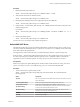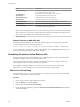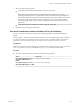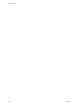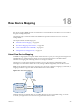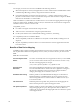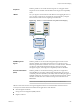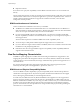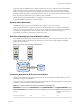6.0.1
Table Of Contents
- vSphere Storage
- Contents
- About vSphere Storage
- Updated Information
- Introduction to Storage
- Overview of Using ESXi with a SAN
- Using ESXi with Fibre Channel SAN
- Configuring Fibre Channel Storage
- Configuring Fibre Channel over Ethernet
- Booting ESXi from Fibre Channel SAN
- Booting ESXi with Software FCoE
- Best Practices for Fibre Channel Storage
- Using ESXi with iSCSI SAN
- Configuring iSCSI Adapters and Storage
- ESXi iSCSI SAN Requirements
- ESXi iSCSI SAN Restrictions
- Setting LUN Allocations for iSCSI
- Network Configuration and Authentication
- Set Up Independent Hardware iSCSI Adapters
- About Dependent Hardware iSCSI Adapters
- Dependent Hardware iSCSI Considerations
- Configure Dependent Hardware iSCSI Adapters
- About the Software iSCSI Adapter
- Modify General Properties for iSCSI Adapters
- Setting Up iSCSI Network
- Using Jumbo Frames with iSCSI
- Configuring Discovery Addresses for iSCSI Adapters
- Configuring CHAP Parameters for iSCSI Adapters
- Configuring Advanced Parameters for iSCSI
- iSCSI Session Management
- Booting from iSCSI SAN
- Best Practices for iSCSI Storage
- Managing Storage Devices
- Storage Device Characteristics
- Understanding Storage Device Naming
- Storage Refresh and Rescan Operations
- Identifying Device Connectivity Problems
- Edit Configuration File Parameters
- Enable or Disable the Locator LED on Storage Devices
- Working with Flash Devices
- About VMware vSphere Flash Read Cache
- Working with Datastores
- Understanding VMFS Datastores
- Understanding Network File System Datastores
- Creating Datastores
- Managing Duplicate VMFS Datastores
- Upgrading VMFS Datastores
- Increasing VMFS Datastore Capacity
- Administrative Operations for Datastores
- Set Up Dynamic Disk Mirroring
- Collecting Diagnostic Information for ESXi Hosts on a Storage Device
- Checking Metadata Consistency with VOMA
- Configuring VMFS Pointer Block Cache
- Understanding Multipathing and Failover
- Raw Device Mapping
- Working with Virtual Volumes
- Virtual Machine Storage Policies
- Upgrading Legacy Storage Profiles
- Understanding Virtual Machine Storage Policies
- Working with Virtual Machine Storage Policies
- Creating and Managing VM Storage Policies
- Storage Policies and Virtual Machines
- Default Storage Policies
- Assign Storage Policies to Virtual Machines
- Change Storage Policy Assignment for Virtual Machine Files and Disks
- Monitor Storage Compliance for Virtual Machines
- Check Compliance for a VM Storage Policy
- Find Compatible Storage Resource for Noncompliant Virtual Machine
- Reapply Virtual Machine Storage Policy
- Filtering Virtual Machine I/O
- VMkernel and Storage
- Storage Hardware Acceleration
- Hardware Acceleration Benefits
- Hardware Acceleration Requirements
- Hardware Acceleration Support Status
- Hardware Acceleration for Block Storage Devices
- Hardware Acceleration on NAS Devices
- Hardware Acceleration Considerations
- Storage Thick and Thin Provisioning
- Using Storage Providers
- Using vmkfstools
- vmkfstools Command Syntax
- vmkfstools Options
- -v Suboption
- File System Options
- Virtual Disk Options
- Supported Disk Formats
- Creating a Virtual Disk
- Example for Creating a Virtual Disk
- Initializing a Virtual Disk
- Inflating a Thin Virtual Disk
- Removing Zeroed Blocks
- Converting a Zeroedthick Virtual Disk to an Eagerzeroedthick Disk
- Deleting a Virtual Disk
- Renaming a Virtual Disk
- Cloning or Converting a Virtual Disk or RDM
- Example for Cloning or Converting a Virtual Disk
- Migrate Virtual Machines Between DifferentVMware Products
- Extending a Virtual Disk
- Upgrading Virtual Disks
- Creating a Virtual Compatibility Mode Raw Device Mapping
- Example for Creating a Virtual Compatibility Mode RDM
- Creating a Physical Compatibility Mode Raw Device Mapping
- Listing Attributes of an RDM
- Displaying Virtual Disk Geometry
- Checking and Repairing Virtual Disks
- Checking Disk Chain for Consistency
- Storage Device Options
- Index
n
Replication software
Such software uses a physical compatibility mode for RDMs so that the software can access SCSI devices
directly.
Various management products are best run centrally (not on the ESXi machine), while others run well on the
virtual machines. VMware does not certify these applications or provide a compatibility matrix. To nd out
whether a SAN management application is supported in an ESXi environment, contact the SAN
management software provider.
RDM Considerations and Limitations
Certain considerations and limitations exist when you use RDMs.
n
The RDM is not available for direct-aached block devices or certain RAID devices. The RDM uses a
SCSI serial number to identify the mapped device. Because block devices and some direct-aach RAID
devices do not export serial numbers, they cannot be used with RDMs.
n
If you are using the RDM in physical compatibility mode, you cannot use a snapshot with the disk.
Physical compatibility mode allows the virtual machine to manage its own, storage-based, snapshot or
mirroring operations.
Virtual machine snapshots are available for RDMs with virtual compatibility mode.
n
You cannot map to a disk partition. RDMs require the mapped device to be a whole LUN.
n
If you use vMotion to migrate virtual machines with RDMs, make sure to maintain consistent LUN IDs
for RDMs across all participating ESXi hosts.
n
Flash Read Cache does not support RDMs in physical compatibility. Virtual compatibility RDMs are
supported with Flash Read Cache.
Raw Device Mapping Characteristics
An RDM is a special mapping le in a VMFS volume that manages metadata for its mapped device. The
mapping le is presented to the management software as an ordinary disk le, available for the usual le-
system operations. To the virtual machine, the storage virtualization layer presents the mapped device as a
virtual SCSI device.
Key contents of the metadata in the mapping le include the location of the mapped device (name
resolution), the locking state of the mapped device, permissions, and so on.
RDM Virtual and Physical Compatibility Modes
You can use RDMs in virtual compatibility or physical compatibility modes. Virtual mode species full
virtualization of the mapped device. Physical mode species minimal SCSI virtualization of the mapped
device, allowing the greatest exibility for SAN management software.
In virtual mode, the VMkernel sends only READ and WRITE to the mapped device. The mapped device
appears to the guest operating system exactly the same as a virtual disk le in a VMFS volume. The real
hardware characteristics are hidden. If you are using a raw disk in virtual mode, you can realize the benets
of VMFS such as advanced le locking for data protection and snapshots for streamlining development
processes. Virtual mode is also more portable across storage hardware than physical mode, presenting the
same behavior as a virtual disk le.
vSphere Storage
208 VMware, Inc.