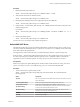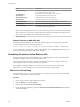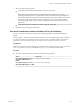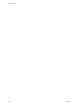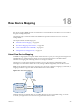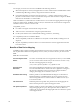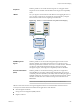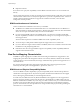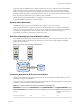6.0.1
Table Of Contents
- vSphere Storage
- Contents
- About vSphere Storage
- Updated Information
- Introduction to Storage
- Overview of Using ESXi with a SAN
- Using ESXi with Fibre Channel SAN
- Configuring Fibre Channel Storage
- Configuring Fibre Channel over Ethernet
- Booting ESXi from Fibre Channel SAN
- Booting ESXi with Software FCoE
- Best Practices for Fibre Channel Storage
- Using ESXi with iSCSI SAN
- Configuring iSCSI Adapters and Storage
- ESXi iSCSI SAN Requirements
- ESXi iSCSI SAN Restrictions
- Setting LUN Allocations for iSCSI
- Network Configuration and Authentication
- Set Up Independent Hardware iSCSI Adapters
- About Dependent Hardware iSCSI Adapters
- Dependent Hardware iSCSI Considerations
- Configure Dependent Hardware iSCSI Adapters
- About the Software iSCSI Adapter
- Modify General Properties for iSCSI Adapters
- Setting Up iSCSI Network
- Using Jumbo Frames with iSCSI
- Configuring Discovery Addresses for iSCSI Adapters
- Configuring CHAP Parameters for iSCSI Adapters
- Configuring Advanced Parameters for iSCSI
- iSCSI Session Management
- Booting from iSCSI SAN
- Best Practices for iSCSI Storage
- Managing Storage Devices
- Storage Device Characteristics
- Understanding Storage Device Naming
- Storage Refresh and Rescan Operations
- Identifying Device Connectivity Problems
- Edit Configuration File Parameters
- Enable or Disable the Locator LED on Storage Devices
- Working with Flash Devices
- About VMware vSphere Flash Read Cache
- Working with Datastores
- Understanding VMFS Datastores
- Understanding Network File System Datastores
- Creating Datastores
- Managing Duplicate VMFS Datastores
- Upgrading VMFS Datastores
- Increasing VMFS Datastore Capacity
- Administrative Operations for Datastores
- Set Up Dynamic Disk Mirroring
- Collecting Diagnostic Information for ESXi Hosts on a Storage Device
- Checking Metadata Consistency with VOMA
- Configuring VMFS Pointer Block Cache
- Understanding Multipathing and Failover
- Raw Device Mapping
- Working with Virtual Volumes
- Virtual Machine Storage Policies
- Upgrading Legacy Storage Profiles
- Understanding Virtual Machine Storage Policies
- Working with Virtual Machine Storage Policies
- Creating and Managing VM Storage Policies
- Storage Policies and Virtual Machines
- Default Storage Policies
- Assign Storage Policies to Virtual Machines
- Change Storage Policy Assignment for Virtual Machine Files and Disks
- Monitor Storage Compliance for Virtual Machines
- Check Compliance for a VM Storage Policy
- Find Compatible Storage Resource for Noncompliant Virtual Machine
- Reapply Virtual Machine Storage Policy
- Filtering Virtual Machine I/O
- VMkernel and Storage
- Storage Hardware Acceleration
- Hardware Acceleration Benefits
- Hardware Acceleration Requirements
- Hardware Acceleration Support Status
- Hardware Acceleration for Block Storage Devices
- Hardware Acceleration on NAS Devices
- Hardware Acceleration Considerations
- Storage Thick and Thin Provisioning
- Using Storage Providers
- Using vmkfstools
- vmkfstools Command Syntax
- vmkfstools Options
- -v Suboption
- File System Options
- Virtual Disk Options
- Supported Disk Formats
- Creating a Virtual Disk
- Example for Creating a Virtual Disk
- Initializing a Virtual Disk
- Inflating a Thin Virtual Disk
- Removing Zeroed Blocks
- Converting a Zeroedthick Virtual Disk to an Eagerzeroedthick Disk
- Deleting a Virtual Disk
- Renaming a Virtual Disk
- Cloning or Converting a Virtual Disk or RDM
- Example for Cloning or Converting a Virtual Disk
- Migrate Virtual Machines Between DifferentVMware Products
- Extending a Virtual Disk
- Upgrading Virtual Disks
- Creating a Virtual Compatibility Mode Raw Device Mapping
- Example for Creating a Virtual Compatibility Mode RDM
- Creating a Physical Compatibility Mode Raw Device Mapping
- Listing Attributes of an RDM
- Displaying Virtual Disk Geometry
- Checking and Repairing Virtual Disks
- Checking Disk Chain for Consistency
- Storage Device Options
- Index
5 Select one of the following options:
n
To disable the per le scheduling mechanism, change the value to No.
N After you turn o the per le I/O scheduling model, your host reverts to a legacy
scheduling mechanism that uses a single I/O queue. The host maintains the single I/O queue for
each virtual machine and storage device pair. All I/Os between the virtual machine and its virtual
disks stored on the storage device are moved into this queue. As a result, I/Os from dierent
virtual disks might interfere with each other in sharing the bandwidth and aect each others
performance.
n
To reenable the per le scheduling mechanism, change the value to Yes.
6 Reboot the host for the changes to take eect.
Use esxcli Commands to Enable or Disable Per File I/O Scheduling
You can use the esxcli commands to change to I/O scheduling capability. The capability is enabled by
default.
In the procedure, --server=server_name species the target server. The specied target server prompts you
for a user name and password. Other connection options, such as a conguration le or session le, are
supported. For a list of connection options, see Geing Started with vSphere Command-Line Interfaces.
Prerequisites
Install vCLI or deploy the vSphere Management Assistant (vMA) virtual machine. See Geing Started with
vSphere Command-Line Interfaces. For troubleshooting, run esxcli commands in the ESXi Shell.
Procedure
u
To enable or disable per le I/O scheduling, run the following commands:
Option Description
esxcli system settings kernel set -s
isPerFileSchedModelActive -v
FALSE
Disable per le I/O scheduling
esxcli system settings kernel set -s
isPerFileSchedModelActive -v TRUE
Enable per le I/O scheduling
Chapter 17 Understanding Multipathing and Failover
VMware, Inc. 203