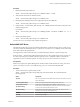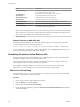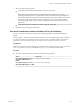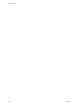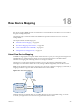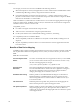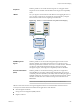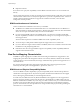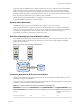6.0.1
Table Of Contents
- vSphere Storage
- Contents
- About vSphere Storage
- Updated Information
- Introduction to Storage
- Overview of Using ESXi with a SAN
- Using ESXi with Fibre Channel SAN
- Configuring Fibre Channel Storage
- Configuring Fibre Channel over Ethernet
- Booting ESXi from Fibre Channel SAN
- Booting ESXi with Software FCoE
- Best Practices for Fibre Channel Storage
- Using ESXi with iSCSI SAN
- Configuring iSCSI Adapters and Storage
- ESXi iSCSI SAN Requirements
- ESXi iSCSI SAN Restrictions
- Setting LUN Allocations for iSCSI
- Network Configuration and Authentication
- Set Up Independent Hardware iSCSI Adapters
- About Dependent Hardware iSCSI Adapters
- Dependent Hardware iSCSI Considerations
- Configure Dependent Hardware iSCSI Adapters
- About the Software iSCSI Adapter
- Modify General Properties for iSCSI Adapters
- Setting Up iSCSI Network
- Using Jumbo Frames with iSCSI
- Configuring Discovery Addresses for iSCSI Adapters
- Configuring CHAP Parameters for iSCSI Adapters
- Configuring Advanced Parameters for iSCSI
- iSCSI Session Management
- Booting from iSCSI SAN
- Best Practices for iSCSI Storage
- Managing Storage Devices
- Storage Device Characteristics
- Understanding Storage Device Naming
- Storage Refresh and Rescan Operations
- Identifying Device Connectivity Problems
- Edit Configuration File Parameters
- Enable or Disable the Locator LED on Storage Devices
- Working with Flash Devices
- About VMware vSphere Flash Read Cache
- Working with Datastores
- Understanding VMFS Datastores
- Understanding Network File System Datastores
- Creating Datastores
- Managing Duplicate VMFS Datastores
- Upgrading VMFS Datastores
- Increasing VMFS Datastore Capacity
- Administrative Operations for Datastores
- Set Up Dynamic Disk Mirroring
- Collecting Diagnostic Information for ESXi Hosts on a Storage Device
- Checking Metadata Consistency with VOMA
- Configuring VMFS Pointer Block Cache
- Understanding Multipathing and Failover
- Raw Device Mapping
- Working with Virtual Volumes
- Virtual Machine Storage Policies
- Upgrading Legacy Storage Profiles
- Understanding Virtual Machine Storage Policies
- Working with Virtual Machine Storage Policies
- Creating and Managing VM Storage Policies
- Storage Policies and Virtual Machines
- Default Storage Policies
- Assign Storage Policies to Virtual Machines
- Change Storage Policy Assignment for Virtual Machine Files and Disks
- Monitor Storage Compliance for Virtual Machines
- Check Compliance for a VM Storage Policy
- Find Compatible Storage Resource for Noncompliant Virtual Machine
- Reapply Virtual Machine Storage Policy
- Filtering Virtual Machine I/O
- VMkernel and Storage
- Storage Hardware Acceleration
- Hardware Acceleration Benefits
- Hardware Acceleration Requirements
- Hardware Acceleration Support Status
- Hardware Acceleration for Block Storage Devices
- Hardware Acceleration on NAS Devices
- Hardware Acceleration Considerations
- Storage Thick and Thin Provisioning
- Using Storage Providers
- Using vmkfstools
- vmkfstools Command Syntax
- vmkfstools Options
- -v Suboption
- File System Options
- Virtual Disk Options
- Supported Disk Formats
- Creating a Virtual Disk
- Example for Creating a Virtual Disk
- Initializing a Virtual Disk
- Inflating a Thin Virtual Disk
- Removing Zeroed Blocks
- Converting a Zeroedthick Virtual Disk to an Eagerzeroedthick Disk
- Deleting a Virtual Disk
- Renaming a Virtual Disk
- Cloning or Converting a Virtual Disk or RDM
- Example for Cloning or Converting a Virtual Disk
- Migrate Virtual Machines Between DifferentVMware Products
- Extending a Virtual Disk
- Upgrading Virtual Disks
- Creating a Virtual Compatibility Mode Raw Device Mapping
- Example for Creating a Virtual Compatibility Mode RDM
- Creating a Physical Compatibility Mode Raw Device Mapping
- Listing Attributes of an RDM
- Displaying Virtual Disk Geometry
- Checking and Repairing Virtual Disks
- Checking Disk Chain for Consistency
- Storage Device Options
- Index
Option Description
-M|--model=string
Set the model string when adding SATP a claim rule. Vendor/Model rules
are mutually exclusive with driver rules.
-o|--option=string
Set the option string when adding a SATP claim rule.
-P|--psp=string
Set the default PSP for the SATP claim rule.
-O|--psp-option=string
Set the PSP options for the SATP claim rule.
-s|--satp=string
The SATP for which a new rule will be added.
-R|--transport=string
Set the claim transport type string when adding a SATP claim rule.
-t|--type=string
Set the claim type when adding a SATP claim rule.
-V|--vendor=string
Set the vendor string when adding SATP claim rules. Vendor/Model rules
are mutually exclusive with driver rules.
N When searching the SATP rules to locate a SATP for a given device, the NMP searches the driver
rules rst. If there is no match, the vendor/model rules are searched, and nally the transport rules. If
there is still no match, NMP selects a default SATP for the device.
2 Reboot your host.
Example: Defining an NMP SATP Rule
The following sample command assigns the VMW_SATP_INV plug-in to manage storage arrays with
vendor string NewVend and model string NewMod.
# esxcli --server=server_name storage nmp satp rule add -V NewVend -M NewMod -s VMW_SATP_INV
If you run the esxcli --server=server_name storage nmp satp list -s VMW_SATP_INV command, you can
see the new rule added to the list of VMW_SATP_INV rules.
Scheduling Queues for Virtual Machine I/Os
By default, vSphere provides a mechanism that creates scheduling queues for every virtual machine le.
Each le, for example .vmdk, gets its own bandwidth controls.
This mechanism ensures that I/O for a particular virtual machine le, such as .vmdk, goes into its own
separate queue and does not interfere with I/Os from other les.
This capability is enabled by default. If you need to turn it o, you can do this by adjusting the
VMkernel.Boot.isPerFileSchedModelActive parameter in the advanced system seings.
Edit Per File I/O Scheduling
The advanced VMkernel.Boot.isPerFileSchedModelActive parameter controls the per le I/O scheduling
mechanism. The mechanism is enabled by default.
Procedure
1 Browse to the host in the vSphere Web Client navigator.
2 Click the Manage tab, and click .
3 Under System, click Advanced System .
4 Under Advanced System Seings, select the VMkernel.Boot.isPerFileSchedModelActive parameter
and click the Edit icon.
vSphere Storage
202 VMware, Inc.