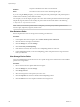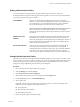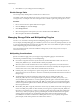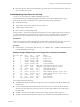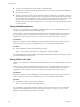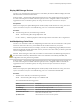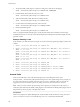6.0.1
Table Of Contents
- vSphere Storage
- Contents
- About vSphere Storage
- Updated Information
- Introduction to Storage
- Overview of Using ESXi with a SAN
- Using ESXi with Fibre Channel SAN
- Configuring Fibre Channel Storage
- Configuring Fibre Channel over Ethernet
- Booting ESXi from Fibre Channel SAN
- Booting ESXi with Software FCoE
- Best Practices for Fibre Channel Storage
- Using ESXi with iSCSI SAN
- Configuring iSCSI Adapters and Storage
- ESXi iSCSI SAN Requirements
- ESXi iSCSI SAN Restrictions
- Setting LUN Allocations for iSCSI
- Network Configuration and Authentication
- Set Up Independent Hardware iSCSI Adapters
- About Dependent Hardware iSCSI Adapters
- Dependent Hardware iSCSI Considerations
- Configure Dependent Hardware iSCSI Adapters
- About the Software iSCSI Adapter
- Modify General Properties for iSCSI Adapters
- Setting Up iSCSI Network
- Using Jumbo Frames with iSCSI
- Configuring Discovery Addresses for iSCSI Adapters
- Configuring CHAP Parameters for iSCSI Adapters
- Configuring Advanced Parameters for iSCSI
- iSCSI Session Management
- Booting from iSCSI SAN
- Best Practices for iSCSI Storage
- Managing Storage Devices
- Storage Device Characteristics
- Understanding Storage Device Naming
- Storage Refresh and Rescan Operations
- Identifying Device Connectivity Problems
- Edit Configuration File Parameters
- Enable or Disable the Locator LED on Storage Devices
- Working with Flash Devices
- About VMware vSphere Flash Read Cache
- Working with Datastores
- Understanding VMFS Datastores
- Understanding Network File System Datastores
- Creating Datastores
- Managing Duplicate VMFS Datastores
- Upgrading VMFS Datastores
- Increasing VMFS Datastore Capacity
- Administrative Operations for Datastores
- Set Up Dynamic Disk Mirroring
- Collecting Diagnostic Information for ESXi Hosts on a Storage Device
- Checking Metadata Consistency with VOMA
- Configuring VMFS Pointer Block Cache
- Understanding Multipathing and Failover
- Raw Device Mapping
- Working with Virtual Volumes
- Virtual Machine Storage Policies
- Upgrading Legacy Storage Profiles
- Understanding Virtual Machine Storage Policies
- Working with Virtual Machine Storage Policies
- Creating and Managing VM Storage Policies
- Storage Policies and Virtual Machines
- Default Storage Policies
- Assign Storage Policies to Virtual Machines
- Change Storage Policy Assignment for Virtual Machine Files and Disks
- Monitor Storage Compliance for Virtual Machines
- Check Compliance for a VM Storage Policy
- Find Compatible Storage Resource for Noncompliant Virtual Machine
- Reapply Virtual Machine Storage Policy
- Filtering Virtual Machine I/O
- VMkernel and Storage
- Storage Hardware Acceleration
- Hardware Acceleration Benefits
- Hardware Acceleration Requirements
- Hardware Acceleration Support Status
- Hardware Acceleration for Block Storage Devices
- Hardware Acceleration on NAS Devices
- Hardware Acceleration Considerations
- Storage Thick and Thin Provisioning
- Using Storage Providers
- Using vmkfstools
- vmkfstools Command Syntax
- vmkfstools Options
- -v Suboption
- File System Options
- Virtual Disk Options
- Supported Disk Formats
- Creating a Virtual Disk
- Example for Creating a Virtual Disk
- Initializing a Virtual Disk
- Inflating a Thin Virtual Disk
- Removing Zeroed Blocks
- Converting a Zeroedthick Virtual Disk to an Eagerzeroedthick Disk
- Deleting a Virtual Disk
- Renaming a Virtual Disk
- Cloning or Converting a Virtual Disk or RDM
- Example for Cloning or Converting a Virtual Disk
- Migrate Virtual Machines Between DifferentVMware Products
- Extending a Virtual Disk
- Upgrading Virtual Disks
- Creating a Virtual Compatibility Mode Raw Device Mapping
- Example for Creating a Virtual Compatibility Mode RDM
- Creating a Physical Compatibility Mode Raw Device Mapping
- Listing Attributes of an RDM
- Displaying Virtual Disk Geometry
- Checking and Repairing Virtual Disks
- Checking Disk Chain for Consistency
- Storage Device Options
- Index
8 Click OK to save your seings and exit the dialog box.
Disable Storage Paths
You can temporarily disable paths for maintenance or other reasons.
You disable a path using the Paths panel. You have several ways to access the Paths panel, from a datastore,
a storage device, or an adapter view. This task explains how to disable a path using a storage device view.
Procedure
1 Browse to the host in the vSphere Web Client navigator.
2 Click the Manage tab, and click Storage.
3 Click Storage Devices.
4 Select the storage device whose paths you want to disable and click the Paths tab.
5 Select the path to disable and click Disable.
Managing Storage Paths and Multipathing Plug-Ins
Use the esxcli commands to manage the PSA multipathing plug-ins and storage paths assigned to them.
You can display all multipathing plug-ins available on your host. You can list any third-party MPPs, as well
as your host's NMP and SATPs and review the paths they claim. You can also dene new paths and specify
which multipathing plug-in should claim the paths.
For more information about commands available to manage PSA, see the Geing Started with vSphere
Command-Line Interfaces.
Multipathing Considerations
Specic considerations apply when you manage storage multipathing plug-ins and claim rules.
The following considerations help you with multipathing:
n
If no SATP is assigned to the device by the claim rules, the default SATP for iSCSI or FC devices is
VMW_SATP_DEFAULT_AA. The default PSP is VMW_PSP_FIXED.
n
When the system searches the SATP rules to locate a SATP for a given device, it searches the driver
rules rst. If there is no match, the vendor/model rules are searched, and nally the transport rules are
searched. If no match occurs, NMP selects a default SATP for the device.
n
If VMW_SATP_ALUA is assigned to a specic storage device, but the device is not ALUA-aware, no
claim rule match occurs for this device. The device is claimed by the default SATP based on the device's
transport type.
n
The default PSP for all devices claimed by VMW_SATP_ALUA is VMW_PSP_MRU. The
VMW_PSP_MRU selects an active/optimized path as reported by the VMW_SATP_ALUA, or an
active/unoptimized path if there is no active/optimized path. This path is used until a beer path is
available (MRU). For example, if the VMW_PSP_MRU is currently using an active/unoptimized path
and an active/optimized path becomes available, the VMW_PSP_MRU will switch the current path to
the active/optimized one.
n
While VMW_PSP_MRU is typically selected for ALUA arrays by default, certain ALUA storage arrays
need to use VMW_PSP_FIXED. To check whether your storage array requires VMW_PSP_FIXED, see
the VMware Compatibility Guide or contact your storage vendor. When using VMW_PSP_FIXED with
ALUA arrays, unless you explicitly specify a preferred path, the ESXi host selects the most optimal
working path and designates it as the default preferred path. If the host selected path becomes
unavailable, the host selects an alternative available path. However, if you explicitly designate the
preferred path, it will remain preferred no maer what its status is.
vSphere Storage
194 VMware, Inc.