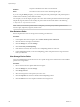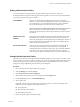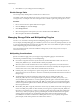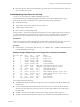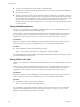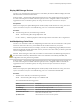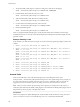6.0.1
Table Of Contents
- vSphere Storage
- Contents
- About vSphere Storage
- Updated Information
- Introduction to Storage
- Overview of Using ESXi with a SAN
- Using ESXi with Fibre Channel SAN
- Configuring Fibre Channel Storage
- Configuring Fibre Channel over Ethernet
- Booting ESXi from Fibre Channel SAN
- Booting ESXi with Software FCoE
- Best Practices for Fibre Channel Storage
- Using ESXi with iSCSI SAN
- Configuring iSCSI Adapters and Storage
- ESXi iSCSI SAN Requirements
- ESXi iSCSI SAN Restrictions
- Setting LUN Allocations for iSCSI
- Network Configuration and Authentication
- Set Up Independent Hardware iSCSI Adapters
- About Dependent Hardware iSCSI Adapters
- Dependent Hardware iSCSI Considerations
- Configure Dependent Hardware iSCSI Adapters
- About the Software iSCSI Adapter
- Modify General Properties for iSCSI Adapters
- Setting Up iSCSI Network
- Using Jumbo Frames with iSCSI
- Configuring Discovery Addresses for iSCSI Adapters
- Configuring CHAP Parameters for iSCSI Adapters
- Configuring Advanced Parameters for iSCSI
- iSCSI Session Management
- Booting from iSCSI SAN
- Best Practices for iSCSI Storage
- Managing Storage Devices
- Storage Device Characteristics
- Understanding Storage Device Naming
- Storage Refresh and Rescan Operations
- Identifying Device Connectivity Problems
- Edit Configuration File Parameters
- Enable or Disable the Locator LED on Storage Devices
- Working with Flash Devices
- About VMware vSphere Flash Read Cache
- Working with Datastores
- Understanding VMFS Datastores
- Understanding Network File System Datastores
- Creating Datastores
- Managing Duplicate VMFS Datastores
- Upgrading VMFS Datastores
- Increasing VMFS Datastore Capacity
- Administrative Operations for Datastores
- Set Up Dynamic Disk Mirroring
- Collecting Diagnostic Information for ESXi Hosts on a Storage Device
- Checking Metadata Consistency with VOMA
- Configuring VMFS Pointer Block Cache
- Understanding Multipathing and Failover
- Raw Device Mapping
- Working with Virtual Volumes
- Virtual Machine Storage Policies
- Upgrading Legacy Storage Profiles
- Understanding Virtual Machine Storage Policies
- Working with Virtual Machine Storage Policies
- Creating and Managing VM Storage Policies
- Storage Policies and Virtual Machines
- Default Storage Policies
- Assign Storage Policies to Virtual Machines
- Change Storage Policy Assignment for Virtual Machine Files and Disks
- Monitor Storage Compliance for Virtual Machines
- Check Compliance for a VM Storage Policy
- Find Compatible Storage Resource for Noncompliant Virtual Machine
- Reapply Virtual Machine Storage Policy
- Filtering Virtual Machine I/O
- VMkernel and Storage
- Storage Hardware Acceleration
- Hardware Acceleration Benefits
- Hardware Acceleration Requirements
- Hardware Acceleration Support Status
- Hardware Acceleration for Block Storage Devices
- Hardware Acceleration on NAS Devices
- Hardware Acceleration Considerations
- Storage Thick and Thin Provisioning
- Using Storage Providers
- Using vmkfstools
- vmkfstools Command Syntax
- vmkfstools Options
- -v Suboption
- File System Options
- Virtual Disk Options
- Supported Disk Formats
- Creating a Virtual Disk
- Example for Creating a Virtual Disk
- Initializing a Virtual Disk
- Inflating a Thin Virtual Disk
- Removing Zeroed Blocks
- Converting a Zeroedthick Virtual Disk to an Eagerzeroedthick Disk
- Deleting a Virtual Disk
- Renaming a Virtual Disk
- Cloning or Converting a Virtual Disk or RDM
- Example for Cloning or Converting a Virtual Disk
- Migrate Virtual Machines Between DifferentVMware Products
- Extending a Virtual Disk
- Upgrading Virtual Disks
- Creating a Virtual Compatibility Mode Raw Device Mapping
- Example for Creating a Virtual Compatibility Mode RDM
- Creating a Physical Compatibility Mode Raw Device Mapping
- Listing Attributes of an RDM
- Displaying Virtual Disk Geometry
- Checking and Repairing Virtual Disks
- Checking Disk Chain for Consistency
- Storage Device Options
- Index
Setting a Path Selection Policy
For each storage device, the ESXi host sets the path selection policy based on the claim rules.
By default, VMware supports the following path selection policies. If you have a third-party PSP installed
on your host, its policy also appears on the list.
Fixed (VMware)
The host uses the designated preferred path, if it has been congured.
Otherwise, it selects the rst working path discovered at system boot time. If
you want the host to use a particular preferred path, specify it manually.
Fixed is the default policy for most active-active storage devices.
N If the host uses a default preferred path and the path's status turns to
Dead, a new path is selected as preferred. However, if you explicitly
designate the preferred path, it will remain preferred even when it becomes
inaccessible.
Most Recently Used
(VMware)
The host selects the path that it used most recently. When the path becomes
unavailable, the host selects an alternative path. The host does not revert
back to the original path when that path becomes available again. There is no
preferred path seing with the MRU policy. MRU is the default policy for
most active-passive storage devices.
Round Robin (VMware)
The host uses an automatic path selection algorithm rotating through all
active paths when connecting to active-passive arrays, or through all
available paths when connecting to active-active arrays. RR is the default for
a number of arrays and can be used with both active-active and active-
passive arrays to implement load balancing across paths for dierent LUNs.
Change the Path Selection Policy
Generally, you do not need to change the default multipathing seings your host uses for a specic storage
device. However, if you want to make any changes, you can use the Edit Multipathing Policies dialog box to
modify a path selection policy and specify the preferred path for the Fixed policy. You can also use this
dialog box to change multipathing for SCSI-based protocol endpoints.
Procedure
1 Browse to the host in the vSphere Web Client navigator.
2 Click the Manage tab, and click Storage.
3 Click Storage Devices or Protocol Endpoints.
4 Select the item whose paths you want to change and click the Properties tab.
5 Under Multipathing Policies, click Edit Multipathing.
6 Select a path policy.
By default, VMware supports the following path selection policies. If you have a third-party PSP
installed on your host, its policy also appears on the list.
n
Fixed (VMware)
n
Most Recently Used (VMware)
n
Round Robin (VMware)
7 For the xed policy, specify the preferred path.
Chapter 17 Understanding Multipathing and Failover
VMware, Inc. 193