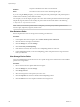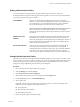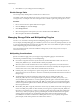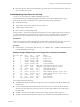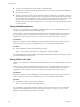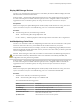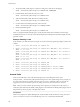6.0.1
Table Of Contents
- vSphere Storage
- Contents
- About vSphere Storage
- Updated Information
- Introduction to Storage
- Overview of Using ESXi with a SAN
- Using ESXi with Fibre Channel SAN
- Configuring Fibre Channel Storage
- Configuring Fibre Channel over Ethernet
- Booting ESXi from Fibre Channel SAN
- Booting ESXi with Software FCoE
- Best Practices for Fibre Channel Storage
- Using ESXi with iSCSI SAN
- Configuring iSCSI Adapters and Storage
- ESXi iSCSI SAN Requirements
- ESXi iSCSI SAN Restrictions
- Setting LUN Allocations for iSCSI
- Network Configuration and Authentication
- Set Up Independent Hardware iSCSI Adapters
- About Dependent Hardware iSCSI Adapters
- Dependent Hardware iSCSI Considerations
- Configure Dependent Hardware iSCSI Adapters
- About the Software iSCSI Adapter
- Modify General Properties for iSCSI Adapters
- Setting Up iSCSI Network
- Using Jumbo Frames with iSCSI
- Configuring Discovery Addresses for iSCSI Adapters
- Configuring CHAP Parameters for iSCSI Adapters
- Configuring Advanced Parameters for iSCSI
- iSCSI Session Management
- Booting from iSCSI SAN
- Best Practices for iSCSI Storage
- Managing Storage Devices
- Storage Device Characteristics
- Understanding Storage Device Naming
- Storage Refresh and Rescan Operations
- Identifying Device Connectivity Problems
- Edit Configuration File Parameters
- Enable or Disable the Locator LED on Storage Devices
- Working with Flash Devices
- About VMware vSphere Flash Read Cache
- Working with Datastores
- Understanding VMFS Datastores
- Understanding Network File System Datastores
- Creating Datastores
- Managing Duplicate VMFS Datastores
- Upgrading VMFS Datastores
- Increasing VMFS Datastore Capacity
- Administrative Operations for Datastores
- Set Up Dynamic Disk Mirroring
- Collecting Diagnostic Information for ESXi Hosts on a Storage Device
- Checking Metadata Consistency with VOMA
- Configuring VMFS Pointer Block Cache
- Understanding Multipathing and Failover
- Raw Device Mapping
- Working with Virtual Volumes
- Virtual Machine Storage Policies
- Upgrading Legacy Storage Profiles
- Understanding Virtual Machine Storage Policies
- Working with Virtual Machine Storage Policies
- Creating and Managing VM Storage Policies
- Storage Policies and Virtual Machines
- Default Storage Policies
- Assign Storage Policies to Virtual Machines
- Change Storage Policy Assignment for Virtual Machine Files and Disks
- Monitor Storage Compliance for Virtual Machines
- Check Compliance for a VM Storage Policy
- Find Compatible Storage Resource for Noncompliant Virtual Machine
- Reapply Virtual Machine Storage Policy
- Filtering Virtual Machine I/O
- VMkernel and Storage
- Storage Hardware Acceleration
- Hardware Acceleration Benefits
- Hardware Acceleration Requirements
- Hardware Acceleration Support Status
- Hardware Acceleration for Block Storage Devices
- Hardware Acceleration on NAS Devices
- Hardware Acceleration Considerations
- Storage Thick and Thin Provisioning
- Using Storage Providers
- Using vmkfstools
- vmkfstools Command Syntax
- vmkfstools Options
- -v Suboption
- File System Options
- Virtual Disk Options
- Supported Disk Formats
- Creating a Virtual Disk
- Example for Creating a Virtual Disk
- Initializing a Virtual Disk
- Inflating a Thin Virtual Disk
- Removing Zeroed Blocks
- Converting a Zeroedthick Virtual Disk to an Eagerzeroedthick Disk
- Deleting a Virtual Disk
- Renaming a Virtual Disk
- Cloning or Converting a Virtual Disk or RDM
- Example for Cloning or Converting a Virtual Disk
- Migrate Virtual Machines Between DifferentVMware Products
- Extending a Virtual Disk
- Upgrading Virtual Disks
- Creating a Virtual Compatibility Mode Raw Device Mapping
- Example for Creating a Virtual Compatibility Mode RDM
- Creating a Physical Compatibility Mode Raw Device Mapping
- Listing Attributes of an RDM
- Displaying Virtual Disk Geometry
- Checking and Repairing Virtual Disks
- Checking Disk Chain for Consistency
- Storage Device Options
- Index
2 The PSP selects an appropriate physical path on which to issue the I/O.
3 The NMP issues the I/O request on the path selected by the PSP.
4 If the I/O operation is successful, the NMP reports its completion.
5 If the I/O operation reports an error, the NMP calls the appropriate SATP.
6 The SATP interprets the I/O command errors and, when appropriate, activates the inactive paths.
7 The PSP is called to select a new path on which to issue the I/O.
Path Scanning and Claiming
When you start your ESXi host or rescan your storage adapter, the host discovers all physical paths to
storage devices available to the host. Based on a set of claim rules, the host determines which multipathing
plug-in (MPP) should claim the paths to a particular device and become responsible for managing the
multipathing support for the device.
By default, the host performs a periodic path evaluation every 5 minutes causing any unclaimed paths to be
claimed by the appropriate MPP.
The claim rules are numbered. For each physical path, the host runs through the claim rules starting with
the lowest number rst. The aributes of the physical path are compared to the path specication in the
claim rule. If there is a match, the host assigns the MPP specied in the claim rule to manage the physical
path. This continues until all physical paths are claimed by corresponding MPPs, either third-party
multipathing plug-ins or the native multipathing plug-in (NMP).
For the paths managed by the NMP module, a second set of claim rules is applied. These rules determine
which Storage Array Type Plug-In (SATP) should be used to manage the paths for a specic array type, and
which Path Selection Plug-In (PSP) is to be used for each storage device.
Use the vSphere Web Client to view which SATP and PSP the host is using for a specic storage device and
the status of all available paths for this storage device. If needed, you can change the default VMware PSP
using the client. To change the default SATP, you need to modify claim rules using the vSphere CLI.
You can nd some information about modifying claim rules in “Managing Storage Paths and Multipathing
Plug-Ins,” on page 194.
For more information about the commands available to manage PSA, see Geing Started with vSphere
Command-Line Interfaces.
For a complete list of storage arrays and corresponding SATPs and PSPs, see the SAN Array Model
Reference section of the vSphere Compatibility Guide.
Viewing the Paths Information
You can review the storage array type policy (SATP) and path selection policy (PSP) that the ESXi host uses
for a specic storage device and the status of all available paths for this storage device. You can access the
path information from both the Datastores and Devices views. For datastores, you review the paths that
connect to the device the datastore is deployed on.
The path information includes the SATP assigned to manage the device, the PSP, a list of paths, and the
status of each path. The following path status information can appear:
Active
Paths available for issuing I/O to a LUN. A single or multiple working paths
currently used for transferring data are marked as Active (I/O).
Standby
If active paths fail, the path can quickly become operational and can be used
for I/O.
Chapter 17 Understanding Multipathing and Failover
VMware, Inc. 191