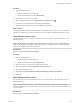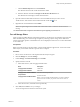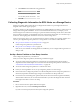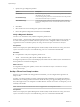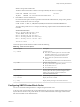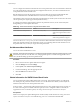6.0.1
Table Of Contents
- vSphere Storage
- Contents
- About vSphere Storage
- Updated Information
- Introduction to Storage
- Overview of Using ESXi with a SAN
- Using ESXi with Fibre Channel SAN
- Configuring Fibre Channel Storage
- Configuring Fibre Channel over Ethernet
- Booting ESXi from Fibre Channel SAN
- Booting ESXi with Software FCoE
- Best Practices for Fibre Channel Storage
- Using ESXi with iSCSI SAN
- Configuring iSCSI Adapters and Storage
- ESXi iSCSI SAN Requirements
- ESXi iSCSI SAN Restrictions
- Setting LUN Allocations for iSCSI
- Network Configuration and Authentication
- Set Up Independent Hardware iSCSI Adapters
- About Dependent Hardware iSCSI Adapters
- Dependent Hardware iSCSI Considerations
- Configure Dependent Hardware iSCSI Adapters
- About the Software iSCSI Adapter
- Modify General Properties for iSCSI Adapters
- Setting Up iSCSI Network
- Using Jumbo Frames with iSCSI
- Configuring Discovery Addresses for iSCSI Adapters
- Configuring CHAP Parameters for iSCSI Adapters
- Configuring Advanced Parameters for iSCSI
- iSCSI Session Management
- Booting from iSCSI SAN
- Best Practices for iSCSI Storage
- Managing Storage Devices
- Storage Device Characteristics
- Understanding Storage Device Naming
- Storage Refresh and Rescan Operations
- Identifying Device Connectivity Problems
- Edit Configuration File Parameters
- Enable or Disable the Locator LED on Storage Devices
- Working with Flash Devices
- About VMware vSphere Flash Read Cache
- Working with Datastores
- Understanding VMFS Datastores
- Understanding Network File System Datastores
- Creating Datastores
- Managing Duplicate VMFS Datastores
- Upgrading VMFS Datastores
- Increasing VMFS Datastore Capacity
- Administrative Operations for Datastores
- Set Up Dynamic Disk Mirroring
- Collecting Diagnostic Information for ESXi Hosts on a Storage Device
- Checking Metadata Consistency with VOMA
- Configuring VMFS Pointer Block Cache
- Understanding Multipathing and Failover
- Raw Device Mapping
- Working with Virtual Volumes
- Virtual Machine Storage Policies
- Upgrading Legacy Storage Profiles
- Understanding Virtual Machine Storage Policies
- Working with Virtual Machine Storage Policies
- Creating and Managing VM Storage Policies
- Storage Policies and Virtual Machines
- Default Storage Policies
- Assign Storage Policies to Virtual Machines
- Change Storage Policy Assignment for Virtual Machine Files and Disks
- Monitor Storage Compliance for Virtual Machines
- Check Compliance for a VM Storage Policy
- Find Compatible Storage Resource for Noncompliant Virtual Machine
- Reapply Virtual Machine Storage Policy
- Filtering Virtual Machine I/O
- VMkernel and Storage
- Storage Hardware Acceleration
- Hardware Acceleration Benefits
- Hardware Acceleration Requirements
- Hardware Acceleration Support Status
- Hardware Acceleration for Block Storage Devices
- Hardware Acceleration on NAS Devices
- Hardware Acceleration Considerations
- Storage Thick and Thin Provisioning
- Using Storage Providers
- Using vmkfstools
- vmkfstools Command Syntax
- vmkfstools Options
- -v Suboption
- File System Options
- Virtual Disk Options
- Supported Disk Formats
- Creating a Virtual Disk
- Example for Creating a Virtual Disk
- Initializing a Virtual Disk
- Inflating a Thin Virtual Disk
- Removing Zeroed Blocks
- Converting a Zeroedthick Virtual Disk to an Eagerzeroedthick Disk
- Deleting a Virtual Disk
- Renaming a Virtual Disk
- Cloning or Converting a Virtual Disk or RDM
- Example for Cloning or Converting a Virtual Disk
- Migrate Virtual Machines Between DifferentVMware Products
- Extending a Virtual Disk
- Upgrading Virtual Disks
- Creating a Virtual Compatibility Mode Raw Device Mapping
- Example for Creating a Virtual Compatibility Mode RDM
- Creating a Physical Compatibility Mode Raw Device Mapping
- Listing Attributes of an RDM
- Displaying Virtual Disk Geometry
- Checking and Repairing Virtual Disks
- Checking Disk Chain for Consistency
- Storage Device Options
- Index
Storage Filtering
vCenter Server provides storage lters to help you avoid storage device corruption or performance
degradation that might be caused by an unsupported use of storage devices. These lters are available by
default.
Table 16‑4. Storage Filters
Filter Name Description
cong.vpxd.lter.vmfsFilter
(VMFS Filter)
Filters out storage devices, or LUNs, that are already used by a VMFS datastore on any
host managed by vCenter Server. The LUNs do not show up as candidates to be
formaed with another VMFS datastore or to be used as an RDM.
cong.vpxd.lter.rdmFilter
(RDM Filter)
Filters out LUNs that are already referenced by an RDM on any host managed by vCenter
Server. The LUNs do not show up as candidates to be formaed with VMFS or to be used
by a dierent RDM.
For your virtual machines to access the same LUN, the virtual machines must share the
same RDM mapping le. For information about this type of conguration, see the vSphere
Resource Management documentation.
cong.vpxd.lter.SameHostsAndTrans
portsFilter
(Same Hosts and Transports Filter)
Filters out LUNs ineligible for use as VMFS datastore extents because of host or storage
type incompatibility. Prevents you from adding the following LUNs as extents:
n
LUNs not exposed to all hosts that share the original VMFS datastore.
n
LUNs that use a storage type dierent from the one the original VMFS datastore uses.
For example, you cannot add a Fibre Channel extent to a VMFS datastore on a local
storage device.
cong.vpxd.lter.hostRescanFilter
(Host Rescan Filter)
Automatically rescans and updates VMFS datastores after you perform datastore
management operations. The lter helps provide a consistent view of all VMFS datastores
on all hosts managed by vCenter Server.
N If you present a new LUN to a host or a cluster, the hosts automatically perform a
rescan no maer whether you have the Host Rescan Filter on or o.
Set Up Dynamic Disk Mirroring
Typically, you cannot use logical-volume manager software on virtual machines to mirror virtual disks.
However, if your Microsoft Windows virtual machines support dynamic disks, you can protect the virtual
machines from an unplanned storage device loss by mirroring virtual disks across two SAN LUNs.
Prerequisites
n
Use a Windows virtual machine that supports dynamic disks.
n
Required privilege: Advanced
Procedure
1 Create a virtual machine with two virtual disks.
Make sure to place the disks on dierent datastores.
2 Log in to your virtual machine and congure the disks as dynamic mirrored disks.
See Microsoft documentation.
3 After the disks synchronise, power o the virtual machine.
4 Change virtual machine seings to allow the use of dynamic disk mirroring.
a Right-click the virtual machine and select Edit .
b Click the VM Options tab and expand the Advanced menu.
c Click Edit next to Conguration Parameters.
vSphere Storage
174 VMware, Inc.