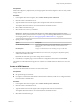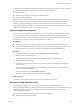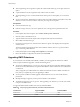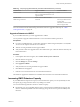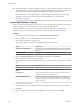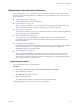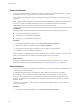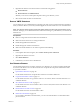6.0.1
Table Of Contents
- vSphere Storage
- Contents
- About vSphere Storage
- Updated Information
- Introduction to Storage
- Overview of Using ESXi with a SAN
- Using ESXi with Fibre Channel SAN
- Configuring Fibre Channel Storage
- Configuring Fibre Channel over Ethernet
- Booting ESXi from Fibre Channel SAN
- Booting ESXi with Software FCoE
- Best Practices for Fibre Channel Storage
- Using ESXi with iSCSI SAN
- Configuring iSCSI Adapters and Storage
- ESXi iSCSI SAN Requirements
- ESXi iSCSI SAN Restrictions
- Setting LUN Allocations for iSCSI
- Network Configuration and Authentication
- Set Up Independent Hardware iSCSI Adapters
- About Dependent Hardware iSCSI Adapters
- Dependent Hardware iSCSI Considerations
- Configure Dependent Hardware iSCSI Adapters
- About the Software iSCSI Adapter
- Modify General Properties for iSCSI Adapters
- Setting Up iSCSI Network
- Using Jumbo Frames with iSCSI
- Configuring Discovery Addresses for iSCSI Adapters
- Configuring CHAP Parameters for iSCSI Adapters
- Configuring Advanced Parameters for iSCSI
- iSCSI Session Management
- Booting from iSCSI SAN
- Best Practices for iSCSI Storage
- Managing Storage Devices
- Storage Device Characteristics
- Understanding Storage Device Naming
- Storage Refresh and Rescan Operations
- Identifying Device Connectivity Problems
- Edit Configuration File Parameters
- Enable or Disable the Locator LED on Storage Devices
- Working with Flash Devices
- About VMware vSphere Flash Read Cache
- Working with Datastores
- Understanding VMFS Datastores
- Understanding Network File System Datastores
- Creating Datastores
- Managing Duplicate VMFS Datastores
- Upgrading VMFS Datastores
- Increasing VMFS Datastore Capacity
- Administrative Operations for Datastores
- Set Up Dynamic Disk Mirroring
- Collecting Diagnostic Information for ESXi Hosts on a Storage Device
- Checking Metadata Consistency with VOMA
- Configuring VMFS Pointer Block Cache
- Understanding Multipathing and Failover
- Raw Device Mapping
- Working with Virtual Volumes
- Virtual Machine Storage Policies
- Upgrading Legacy Storage Profiles
- Understanding Virtual Machine Storage Policies
- Working with Virtual Machine Storage Policies
- Creating and Managing VM Storage Policies
- Storage Policies and Virtual Machines
- Default Storage Policies
- Assign Storage Policies to Virtual Machines
- Change Storage Policy Assignment for Virtual Machine Files and Disks
- Monitor Storage Compliance for Virtual Machines
- Check Compliance for a VM Storage Policy
- Find Compatible Storage Resource for Noncompliant Virtual Machine
- Reapply Virtual Machine Storage Policy
- Filtering Virtual Machine I/O
- VMkernel and Storage
- Storage Hardware Acceleration
- Hardware Acceleration Benefits
- Hardware Acceleration Requirements
- Hardware Acceleration Support Status
- Hardware Acceleration for Block Storage Devices
- Hardware Acceleration on NAS Devices
- Hardware Acceleration Considerations
- Storage Thick and Thin Provisioning
- Using Storage Providers
- Using vmkfstools
- vmkfstools Command Syntax
- vmkfstools Options
- -v Suboption
- File System Options
- Virtual Disk Options
- Supported Disk Formats
- Creating a Virtual Disk
- Example for Creating a Virtual Disk
- Initializing a Virtual Disk
- Inflating a Thin Virtual Disk
- Removing Zeroed Blocks
- Converting a Zeroedthick Virtual Disk to an Eagerzeroedthick Disk
- Deleting a Virtual Disk
- Renaming a Virtual Disk
- Cloning or Converting a Virtual Disk or RDM
- Example for Cloning or Converting a Virtual Disk
- Migrate Virtual Machines Between DifferentVMware Products
- Extending a Virtual Disk
- Upgrading Virtual Disks
- Creating a Virtual Compatibility Mode Raw Device Mapping
- Example for Creating a Virtual Compatibility Mode RDM
- Creating a Physical Compatibility Mode Raw Device Mapping
- Listing Attributes of an RDM
- Displaying Virtual Disk Geometry
- Checking and Repairing Virtual Disks
- Checking Disk Chain for Consistency
- Storage Device Options
- Index
Procedure
1 Open the datastore browser.
a Display the datastore in the inventory.
b Right-click the datastore and select Browse Files.
2 Explore the contents of the datastore by navigating to existing folders and les.
3 Perform administrative tasks by using the icons and options.
Icons and Options Descriptions
Install the Client Integration plug-in or Upload a le to the datastore. See
“Upload Files to Datastores,” on page 170.
Create a folder on the datastore.
Copy selected folders or les to a new location, either on the same
datastore or on a dierent datastore. See “Copy Datastore Folders or
Files,” on page 171.
Move selected folders or les to a new location, either on the same
datastore or on a dierent datastore. See “Move Datastore Folders or
Files,” on page 171.
Rename selected folders or les. See “Rename Datastore Folders or Files,”
on page 172.
Delete selected folders or les.
Inflate
Convert a selected thin virtual disk to thick. This option applies only to
thin-provisioned disks. See “Inate Thin Virtual Disks,” on page 272.
What to do next
Watch the following video for more information.
Using the Datastore Browser in the vSphere Web Client
(hp://link.brightcove.com/services/player/bcpid2296383276001?
bctid=ref:video_datastore_browser)
Upload Files to Datastores
Use the datastore le browser to upload les to datastores accessible to ESXi hosts.
In addition to their traditional use as storage for virtual machines les, datastores can serve to store data or
les related to virtual machines. For example, you can upload ISO images of operating systems from a local
computer to a datastore on the host. You then use these images to install guest operating systems on the new
virtual machines.
N Virtual Volumes do not support uploading les directly to the Virtual Volumes datastores. You must
rst create a folder on the Virtual Volumes datastore, and then upload the les into the folder.
Prerequisites
n
Required privilege: Datastore.Browse Datastore
n
Point to the icon (
) and check its label. If the label reads Install the Client Integration plug-in, you
must install the plug-in to be able to upload les. Click the icon and follow the prompts. After
installation, the label changes to Upload a le to the datastore.
vSphere Storage
170 VMware, Inc.