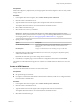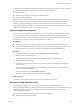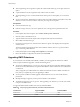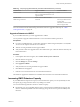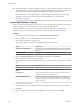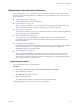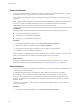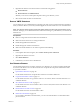6.0.1
Table Of Contents
- vSphere Storage
- Contents
- About vSphere Storage
- Updated Information
- Introduction to Storage
- Overview of Using ESXi with a SAN
- Using ESXi with Fibre Channel SAN
- Configuring Fibre Channel Storage
- Configuring Fibre Channel over Ethernet
- Booting ESXi from Fibre Channel SAN
- Booting ESXi with Software FCoE
- Best Practices for Fibre Channel Storage
- Using ESXi with iSCSI SAN
- Configuring iSCSI Adapters and Storage
- ESXi iSCSI SAN Requirements
- ESXi iSCSI SAN Restrictions
- Setting LUN Allocations for iSCSI
- Network Configuration and Authentication
- Set Up Independent Hardware iSCSI Adapters
- About Dependent Hardware iSCSI Adapters
- Dependent Hardware iSCSI Considerations
- Configure Dependent Hardware iSCSI Adapters
- About the Software iSCSI Adapter
- Modify General Properties for iSCSI Adapters
- Setting Up iSCSI Network
- Using Jumbo Frames with iSCSI
- Configuring Discovery Addresses for iSCSI Adapters
- Configuring CHAP Parameters for iSCSI Adapters
- Configuring Advanced Parameters for iSCSI
- iSCSI Session Management
- Booting from iSCSI SAN
- Best Practices for iSCSI Storage
- Managing Storage Devices
- Storage Device Characteristics
- Understanding Storage Device Naming
- Storage Refresh and Rescan Operations
- Identifying Device Connectivity Problems
- Edit Configuration File Parameters
- Enable or Disable the Locator LED on Storage Devices
- Working with Flash Devices
- About VMware vSphere Flash Read Cache
- Working with Datastores
- Understanding VMFS Datastores
- Understanding Network File System Datastores
- Creating Datastores
- Managing Duplicate VMFS Datastores
- Upgrading VMFS Datastores
- Increasing VMFS Datastore Capacity
- Administrative Operations for Datastores
- Set Up Dynamic Disk Mirroring
- Collecting Diagnostic Information for ESXi Hosts on a Storage Device
- Checking Metadata Consistency with VOMA
- Configuring VMFS Pointer Block Cache
- Understanding Multipathing and Failover
- Raw Device Mapping
- Working with Virtual Volumes
- Virtual Machine Storage Policies
- Upgrading Legacy Storage Profiles
- Understanding Virtual Machine Storage Policies
- Working with Virtual Machine Storage Policies
- Creating and Managing VM Storage Policies
- Storage Policies and Virtual Machines
- Default Storage Policies
- Assign Storage Policies to Virtual Machines
- Change Storage Policy Assignment for Virtual Machine Files and Disks
- Monitor Storage Compliance for Virtual Machines
- Check Compliance for a VM Storage Policy
- Find Compatible Storage Resource for Noncompliant Virtual Machine
- Reapply Virtual Machine Storage Policy
- Filtering Virtual Machine I/O
- VMkernel and Storage
- Storage Hardware Acceleration
- Hardware Acceleration Benefits
- Hardware Acceleration Requirements
- Hardware Acceleration Support Status
- Hardware Acceleration for Block Storage Devices
- Hardware Acceleration on NAS Devices
- Hardware Acceleration Considerations
- Storage Thick and Thin Provisioning
- Using Storage Providers
- Using vmkfstools
- vmkfstools Command Syntax
- vmkfstools Options
- -v Suboption
- File System Options
- Virtual Disk Options
- Supported Disk Formats
- Creating a Virtual Disk
- Example for Creating a Virtual Disk
- Initializing a Virtual Disk
- Inflating a Thin Virtual Disk
- Removing Zeroed Blocks
- Converting a Zeroedthick Virtual Disk to an Eagerzeroedthick Disk
- Deleting a Virtual Disk
- Renaming a Virtual Disk
- Cloning or Converting a Virtual Disk or RDM
- Example for Cloning or Converting a Virtual Disk
- Migrate Virtual Machines Between DifferentVMware Products
- Extending a Virtual Disk
- Upgrading Virtual Disks
- Creating a Virtual Compatibility Mode Raw Device Mapping
- Example for Creating a Virtual Compatibility Mode RDM
- Creating a Physical Compatibility Mode Raw Device Mapping
- Listing Attributes of an RDM
- Displaying Virtual Disk Geometry
- Checking and Repairing Virtual Disks
- Checking Disk Chain for Consistency
- Storage Device Options
- Index
2 Right-click the datastore to mount and select one of the following options:
n
Mount Datastore
n
Mount Datastore on Additional Hosts
Whether you see one or another option depends on the type of datastore you use.
3 Select the hosts that should access the datastore.
Remove VMFS Datastores
You can delete any type of VMFS datastore, including copies that you have mounted without resignaturing.
When you delete a datastore, it is destroyed and disappears from all hosts that have access to the datastore.
N The datastore delete operation permanently deletes all les associated with virtual machines on the
datastore. Although you can delete the datastore without unmounting, it is preferable that you unmount the
datastore rst.
Prerequisites
n
Remove or migrate all virtual machines from the datastore.
n
Make sure that no other host is accessing the datastore.
n
Disable Storage DRS for the datastore.
n
Disable Storage I/O control for the datastore.
n
Make sure that the datastore is not used for vSphere HA heartbeating.
Procedure
1 In the vSphere Web Client navigator, select vCenter Inventory Lists > Datastores
2 Right-click the datastore to remove.
3 Select Delete Datastore.
4 Conrm that you want to remove the datastore.
Use Datastore Browser
Use the datastore le browser to manage contents of your datastores. You can browse folders and les that
are stored on the datastore. You can also use the browser to upload les and perform administrative tasks
on your folders and les.
n
Upload Files to Datastores on page 170
Use the datastore le browser to upload les to datastores accessible to ESXi hosts.
n
Copy Datastore Folders or Files on page 171
Use the datastore browser to copy folders or les to a new location, either on the same datastore or on
a dierent datastore.
n
Move Datastore Folders or Files on page 171
Use the datastore browser to move folders or les to a new location, either on the same datastore or on
a dierent datastore.
n
Rename Datastore Folders or Files on page 172
Use the datastore browser to rename folders or les.
n
Inate Thin Virtual Disks on page 172
If you created a virtual disk in the thin format, you can convert the thin disk to a virtual disk in thick
provision format.
Chapter 16 Working with Datastores
VMware, Inc. 169