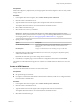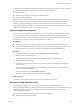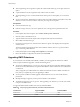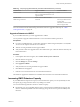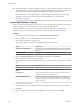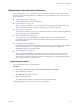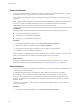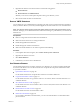6.0.1
Table Of Contents
- vSphere Storage
- Contents
- About vSphere Storage
- Updated Information
- Introduction to Storage
- Overview of Using ESXi with a SAN
- Using ESXi with Fibre Channel SAN
- Configuring Fibre Channel Storage
- Configuring Fibre Channel over Ethernet
- Booting ESXi from Fibre Channel SAN
- Booting ESXi with Software FCoE
- Best Practices for Fibre Channel Storage
- Using ESXi with iSCSI SAN
- Configuring iSCSI Adapters and Storage
- ESXi iSCSI SAN Requirements
- ESXi iSCSI SAN Restrictions
- Setting LUN Allocations for iSCSI
- Network Configuration and Authentication
- Set Up Independent Hardware iSCSI Adapters
- About Dependent Hardware iSCSI Adapters
- Dependent Hardware iSCSI Considerations
- Configure Dependent Hardware iSCSI Adapters
- About the Software iSCSI Adapter
- Modify General Properties for iSCSI Adapters
- Setting Up iSCSI Network
- Using Jumbo Frames with iSCSI
- Configuring Discovery Addresses for iSCSI Adapters
- Configuring CHAP Parameters for iSCSI Adapters
- Configuring Advanced Parameters for iSCSI
- iSCSI Session Management
- Booting from iSCSI SAN
- Best Practices for iSCSI Storage
- Managing Storage Devices
- Storage Device Characteristics
- Understanding Storage Device Naming
- Storage Refresh and Rescan Operations
- Identifying Device Connectivity Problems
- Edit Configuration File Parameters
- Enable or Disable the Locator LED on Storage Devices
- Working with Flash Devices
- About VMware vSphere Flash Read Cache
- Working with Datastores
- Understanding VMFS Datastores
- Understanding Network File System Datastores
- Creating Datastores
- Managing Duplicate VMFS Datastores
- Upgrading VMFS Datastores
- Increasing VMFS Datastore Capacity
- Administrative Operations for Datastores
- Set Up Dynamic Disk Mirroring
- Collecting Diagnostic Information for ESXi Hosts on a Storage Device
- Checking Metadata Consistency with VOMA
- Configuring VMFS Pointer Block Cache
- Understanding Multipathing and Failover
- Raw Device Mapping
- Working with Virtual Volumes
- Virtual Machine Storage Policies
- Upgrading Legacy Storage Profiles
- Understanding Virtual Machine Storage Policies
- Working with Virtual Machine Storage Policies
- Creating and Managing VM Storage Policies
- Storage Policies and Virtual Machines
- Default Storage Policies
- Assign Storage Policies to Virtual Machines
- Change Storage Policy Assignment for Virtual Machine Files and Disks
- Monitor Storage Compliance for Virtual Machines
- Check Compliance for a VM Storage Policy
- Find Compatible Storage Resource for Noncompliant Virtual Machine
- Reapply Virtual Machine Storage Policy
- Filtering Virtual Machine I/O
- VMkernel and Storage
- Storage Hardware Acceleration
- Hardware Acceleration Benefits
- Hardware Acceleration Requirements
- Hardware Acceleration Support Status
- Hardware Acceleration for Block Storage Devices
- Hardware Acceleration on NAS Devices
- Hardware Acceleration Considerations
- Storage Thick and Thin Provisioning
- Using Storage Providers
- Using vmkfstools
- vmkfstools Command Syntax
- vmkfstools Options
- -v Suboption
- File System Options
- Virtual Disk Options
- Supported Disk Formats
- Creating a Virtual Disk
- Example for Creating a Virtual Disk
- Initializing a Virtual Disk
- Inflating a Thin Virtual Disk
- Removing Zeroed Blocks
- Converting a Zeroedthick Virtual Disk to an Eagerzeroedthick Disk
- Deleting a Virtual Disk
- Renaming a Virtual Disk
- Cloning or Converting a Virtual Disk or RDM
- Example for Cloning or Converting a Virtual Disk
- Migrate Virtual Machines Between DifferentVMware Products
- Extending a Virtual Disk
- Upgrading Virtual Disks
- Creating a Virtual Compatibility Mode Raw Device Mapping
- Example for Creating a Virtual Compatibility Mode RDM
- Creating a Physical Compatibility Mode Raw Device Mapping
- Listing Attributes of an RDM
- Displaying Virtual Disk Geometry
- Checking and Repairing Virtual Disks
- Checking Disk Chain for Consistency
- Storage Device Options
- Index
Unmount Datastores
When you unmount a datastore, it remains intact, but can no longer be seen from the hosts that you specify.
The datastore continues to appear on other hosts, where it remains mounted.
Do not perform any conguration operations that might result in I/O to the datastore while the unmount is
in progress.
N Make sure that the datastore is not used by vSphere HA heartbeating. vSphere HA heartbeating does
not prevent you from unmounting the datastore. However, if the datastore is used for heartbeating,
unmounting it might cause the host to fail and restart any active virtual machine.
Prerequisites
When appropriate, before unmounting datastores, make sure that the following prerequisites are met:
n
No virtual machines reside on the datastore.
n
The datastore is not managed by Storage DRS.
n
Storage I/O control is disabled for this datastore.
Procedure
1 In the vSphere Web Client navigator, select vCenter Inventory Lists > Datastores
2 Right-click the datastore to unmount and select Unmount Datastore.
3 If the datastore is shared, specify which hosts should no longer access the datastore.
4 Conrm that you want to unmount the datastore.
After you unmount a VMFS datastore from all hosts, the datastore is marked as inactive. If you unmount an
NFS or a virtual datastore from all hosts, the datastore disappears from the inventory.
What to do next
If you unmounted the VMFS datastore as a part of an orderly storage removal procedure, you can now
detach the storage device that is backing the datastore. See “Detach Storage Devices,” on page 128.
Mount Datastores
You can mount a datastore you previously unmounted. You can also mount a datastore on additional hosts,
so that it becomes a shared datastore.
A VMFS datastore that has been unmounted from all hosts remains in inventory, but is marked as
inaccessible. You can use this task to mount the VMFS datastore to a specied host or multiple hosts.
If you have unmounted an NFS or a virtual datastore from all hosts, the datastore disappears from the
inventory. To mount the NFS or virtual datastore that has been removed from the inventory, use the New
Datastore wizard.
A datastore of any type that is unmounted from some hosts while being mounted on others, is shown as
active in the inventory.
Procedure
1 In the vSphere Web Client navigator, select vCenter Inventory Lists > Datastores
vSphere Storage
168 VMware, Inc.