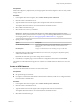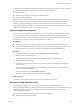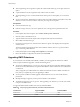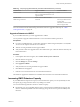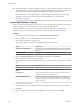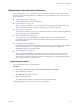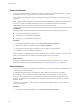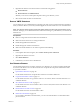6.0.1
Table Of Contents
- vSphere Storage
- Contents
- About vSphere Storage
- Updated Information
- Introduction to Storage
- Overview of Using ESXi with a SAN
- Using ESXi with Fibre Channel SAN
- Configuring Fibre Channel Storage
- Configuring Fibre Channel over Ethernet
- Booting ESXi from Fibre Channel SAN
- Booting ESXi with Software FCoE
- Best Practices for Fibre Channel Storage
- Using ESXi with iSCSI SAN
- Configuring iSCSI Adapters and Storage
- ESXi iSCSI SAN Requirements
- ESXi iSCSI SAN Restrictions
- Setting LUN Allocations for iSCSI
- Network Configuration and Authentication
- Set Up Independent Hardware iSCSI Adapters
- About Dependent Hardware iSCSI Adapters
- Dependent Hardware iSCSI Considerations
- Configure Dependent Hardware iSCSI Adapters
- About the Software iSCSI Adapter
- Modify General Properties for iSCSI Adapters
- Setting Up iSCSI Network
- Using Jumbo Frames with iSCSI
- Configuring Discovery Addresses for iSCSI Adapters
- Configuring CHAP Parameters for iSCSI Adapters
- Configuring Advanced Parameters for iSCSI
- iSCSI Session Management
- Booting from iSCSI SAN
- Best Practices for iSCSI Storage
- Managing Storage Devices
- Storage Device Characteristics
- Understanding Storage Device Naming
- Storage Refresh and Rescan Operations
- Identifying Device Connectivity Problems
- Edit Configuration File Parameters
- Enable or Disable the Locator LED on Storage Devices
- Working with Flash Devices
- About VMware vSphere Flash Read Cache
- Working with Datastores
- Understanding VMFS Datastores
- Understanding Network File System Datastores
- Creating Datastores
- Managing Duplicate VMFS Datastores
- Upgrading VMFS Datastores
- Increasing VMFS Datastore Capacity
- Administrative Operations for Datastores
- Set Up Dynamic Disk Mirroring
- Collecting Diagnostic Information for ESXi Hosts on a Storage Device
- Checking Metadata Consistency with VOMA
- Configuring VMFS Pointer Block Cache
- Understanding Multipathing and Failover
- Raw Device Mapping
- Working with Virtual Volumes
- Virtual Machine Storage Policies
- Upgrading Legacy Storage Profiles
- Understanding Virtual Machine Storage Policies
- Working with Virtual Machine Storage Policies
- Creating and Managing VM Storage Policies
- Storage Policies and Virtual Machines
- Default Storage Policies
- Assign Storage Policies to Virtual Machines
- Change Storage Policy Assignment for Virtual Machine Files and Disks
- Monitor Storage Compliance for Virtual Machines
- Check Compliance for a VM Storage Policy
- Find Compatible Storage Resource for Noncompliant Virtual Machine
- Reapply Virtual Machine Storage Policy
- Filtering Virtual Machine I/O
- VMkernel and Storage
- Storage Hardware Acceleration
- Hardware Acceleration Benefits
- Hardware Acceleration Requirements
- Hardware Acceleration Support Status
- Hardware Acceleration for Block Storage Devices
- Hardware Acceleration on NAS Devices
- Hardware Acceleration Considerations
- Storage Thick and Thin Provisioning
- Using Storage Providers
- Using vmkfstools
- vmkfstools Command Syntax
- vmkfstools Options
- -v Suboption
- File System Options
- Virtual Disk Options
- Supported Disk Formats
- Creating a Virtual Disk
- Example for Creating a Virtual Disk
- Initializing a Virtual Disk
- Inflating a Thin Virtual Disk
- Removing Zeroed Blocks
- Converting a Zeroedthick Virtual Disk to an Eagerzeroedthick Disk
- Deleting a Virtual Disk
- Renaming a Virtual Disk
- Cloning or Converting a Virtual Disk or RDM
- Example for Cloning or Converting a Virtual Disk
- Migrate Virtual Machines Between DifferentVMware Products
- Extending a Virtual Disk
- Upgrading Virtual Disks
- Creating a Virtual Compatibility Mode Raw Device Mapping
- Example for Creating a Virtual Compatibility Mode RDM
- Creating a Physical Compatibility Mode Raw Device Mapping
- Listing Attributes of an RDM
- Displaying Virtual Disk Geometry
- Checking and Repairing Virtual Disks
- Checking Disk Chain for Consistency
- Storage Device Options
- Index
n
Dynamically add a new extent. The datastore can span over up to 32 extents with the size of each extent
of more than 2TB, yet appear as a single volume. The spanned VMFS datastore can use any or all of its
extents at any time. It does not need to ll up a particular extent before using the next one.
N Datastores that only support hardware assisted locking, also called atomic test and set (ATS)
mechanism cannot span over non-ATS devices. For more information, see “VMFS Locking
Mechanisms,” on page 149.
Increase VMFS Datastore Capacity
When you need to add virtual machines to a datastore, or when the virtual machines running on a datastore
require more space, you can dynamically increase the capacity of a VMFS datastore.
If a shared datastore has powered on virtual machines and becomes 100% full, you can increase the
datastore's capacity only from the host with which the powered on virtual machines are registered.
Procedure
1 In the vSphere Web Client navigator, select vCenter Inventory Lists > Datastores
2 Select the datastore to grow and click the Increase Datastore Capacity icon.
3 Select a device from the list of storage devices.
Your selection depends on whether an expandable storage device is available.
Option Description
To expand an existing extent
Select the device for which the Expandable column reads YES. A storage
device is reported as expandable when it has free space immediately after
the extent.
To add a new extent
Select the device for which the Expandable column reads NO.
4 Review the Current Disk Layout to see the available congurations and click Next.
5 Select a conguration option from the boom panel.
Depending on the current layout of the disk and on your previous selections, the options you see might
vary.
Option Description
Use free space to add new extent
Adds the free space on this disk as a new extent.
Use free space to expand existing
extent
Expands an existing extent to a required capacity.
Use free space
Deploys an extent in the remaining free space of the disk. This option is
available only when you are adding an extent.
Use all available partitions
Dedicates the entire disk to a single extent. This option is available only
when you are adding an extent and when the disk you are formaing is
not blank. The disk is reformaed, and the datastores and any data that it
contains are erased.
6 Set the capacity for the extent.
The minimum extent size is 1.3GB. By default, the entire free space on the storage device is available.
7 Click Next.
8 Review the proposed layout and the new conguration of your datastore, and click Finish.
vSphere Storage
166 VMware, Inc.