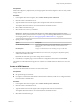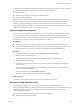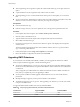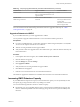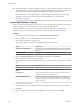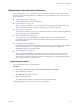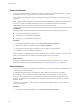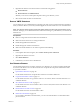6.0.1
Table Of Contents
- vSphere Storage
- Contents
- About vSphere Storage
- Updated Information
- Introduction to Storage
- Overview of Using ESXi with a SAN
- Using ESXi with Fibre Channel SAN
- Configuring Fibre Channel Storage
- Configuring Fibre Channel over Ethernet
- Booting ESXi from Fibre Channel SAN
- Booting ESXi with Software FCoE
- Best Practices for Fibre Channel Storage
- Using ESXi with iSCSI SAN
- Configuring iSCSI Adapters and Storage
- ESXi iSCSI SAN Requirements
- ESXi iSCSI SAN Restrictions
- Setting LUN Allocations for iSCSI
- Network Configuration and Authentication
- Set Up Independent Hardware iSCSI Adapters
- About Dependent Hardware iSCSI Adapters
- Dependent Hardware iSCSI Considerations
- Configure Dependent Hardware iSCSI Adapters
- About the Software iSCSI Adapter
- Modify General Properties for iSCSI Adapters
- Setting Up iSCSI Network
- Using Jumbo Frames with iSCSI
- Configuring Discovery Addresses for iSCSI Adapters
- Configuring CHAP Parameters for iSCSI Adapters
- Configuring Advanced Parameters for iSCSI
- iSCSI Session Management
- Booting from iSCSI SAN
- Best Practices for iSCSI Storage
- Managing Storage Devices
- Storage Device Characteristics
- Understanding Storage Device Naming
- Storage Refresh and Rescan Operations
- Identifying Device Connectivity Problems
- Edit Configuration File Parameters
- Enable or Disable the Locator LED on Storage Devices
- Working with Flash Devices
- About VMware vSphere Flash Read Cache
- Working with Datastores
- Understanding VMFS Datastores
- Understanding Network File System Datastores
- Creating Datastores
- Managing Duplicate VMFS Datastores
- Upgrading VMFS Datastores
- Increasing VMFS Datastore Capacity
- Administrative Operations for Datastores
- Set Up Dynamic Disk Mirroring
- Collecting Diagnostic Information for ESXi Hosts on a Storage Device
- Checking Metadata Consistency with VOMA
- Configuring VMFS Pointer Block Cache
- Understanding Multipathing and Failover
- Raw Device Mapping
- Working with Virtual Volumes
- Virtual Machine Storage Policies
- Upgrading Legacy Storage Profiles
- Understanding Virtual Machine Storage Policies
- Working with Virtual Machine Storage Policies
- Creating and Managing VM Storage Policies
- Storage Policies and Virtual Machines
- Default Storage Policies
- Assign Storage Policies to Virtual Machines
- Change Storage Policy Assignment for Virtual Machine Files and Disks
- Monitor Storage Compliance for Virtual Machines
- Check Compliance for a VM Storage Policy
- Find Compatible Storage Resource for Noncompliant Virtual Machine
- Reapply Virtual Machine Storage Policy
- Filtering Virtual Machine I/O
- VMkernel and Storage
- Storage Hardware Acceleration
- Hardware Acceleration Benefits
- Hardware Acceleration Requirements
- Hardware Acceleration Support Status
- Hardware Acceleration for Block Storage Devices
- Hardware Acceleration on NAS Devices
- Hardware Acceleration Considerations
- Storage Thick and Thin Provisioning
- Using Storage Providers
- Using vmkfstools
- vmkfstools Command Syntax
- vmkfstools Options
- -v Suboption
- File System Options
- Virtual Disk Options
- Supported Disk Formats
- Creating a Virtual Disk
- Example for Creating a Virtual Disk
- Initializing a Virtual Disk
- Inflating a Thin Virtual Disk
- Removing Zeroed Blocks
- Converting a Zeroedthick Virtual Disk to an Eagerzeroedthick Disk
- Deleting a Virtual Disk
- Renaming a Virtual Disk
- Cloning or Converting a Virtual Disk or RDM
- Example for Cloning or Converting a Virtual Disk
- Migrate Virtual Machines Between DifferentVMware Products
- Extending a Virtual Disk
- Upgrading Virtual Disks
- Creating a Virtual Compatibility Mode Raw Device Mapping
- Example for Creating a Virtual Compatibility Mode RDM
- Creating a Physical Compatibility Mode Raw Device Mapping
- Listing Attributes of an RDM
- Displaying Virtual Disk Geometry
- Checking and Repairing Virtual Disks
- Checking Disk Chain for Consistency
- Storage Device Options
- Index
Table 16‑3. Comparing Upgraded and Newly Formatted VMFS5 Datastores (Continued)
Characteristics Upgraded VMFS5 Formatted VMFS5
Partition format MBR. Conversion to GPT happens only
after you expand the datastore to a size
larger than 2TB.
GPT
Datastore limits Retains limits of VMFS3 datastore.
VMFS locking mechanism ATS+SCSI ATS-only (on hardware that
supports ATS)
ATS+SCSI (on hardware that
does not support ATS)
For more information about VMFS locking mechanisms and how to upgrade to ATS-only, see “VMFS
Locking Mechanisms,” on page 149.
Upgrade a Datastore to VMFS5
If you use VMFS3 datastores, you must upgrade them to VMFS5.
You can perform an upgrade while the datastore is in use with virtual machines powered on.
Prerequisites
n
If you have a VMFS2 datastore, you must rst upgrade it to VMFS3 using an ESX/ESXi 3.x or ESX/ESXi
4.x host. Use the vSphere Host Client to access the host.
n
All hosts accessing the datastore must support VMFS5.
n
Verify that the volume to be upgraded has at least 2 MB of free space. Check the datastore Summary tab
for this information.
Procedure
1 In the vSphere Web Client navigator, select vCenter Inventory Lists > Datastores
2 Click the datastore to upgrade.
3 Click the Manage tab, and click .
4 Click Upgrade to VMFS5.
5 Verify that the hosts accessing the datastore support VMFS5.
6 Click OK to start the upgrade.
7 Perform a rescan on all hosts that are associated with the datastore.
The datastore is upgraded to VMFS5 and is available to all hosts that are associated with the datastore.
Increasing VMFS Datastore Capacity
If your VMFS datastore requires more space, increase the datastore capacity. You can dynamically increase
the capacity by growing a datastore extent or by adding a new extent.
Use one of the following methods to increase a datastore capacity:
n
Dynamically grow any expandable datastore extent, so that it lls the available adjacent capacity. The
extent is considered expandable when the underlying storage device has free space immediately after
the extent.
Chapter 16 Working with Datastores
VMware, Inc. 165