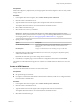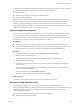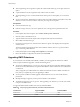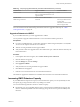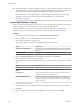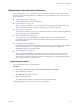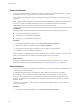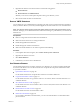6.0.1
Table Of Contents
- vSphere Storage
- Contents
- About vSphere Storage
- Updated Information
- Introduction to Storage
- Overview of Using ESXi with a SAN
- Using ESXi with Fibre Channel SAN
- Configuring Fibre Channel Storage
- Configuring Fibre Channel over Ethernet
- Booting ESXi from Fibre Channel SAN
- Booting ESXi with Software FCoE
- Best Practices for Fibre Channel Storage
- Using ESXi with iSCSI SAN
- Configuring iSCSI Adapters and Storage
- ESXi iSCSI SAN Requirements
- ESXi iSCSI SAN Restrictions
- Setting LUN Allocations for iSCSI
- Network Configuration and Authentication
- Set Up Independent Hardware iSCSI Adapters
- About Dependent Hardware iSCSI Adapters
- Dependent Hardware iSCSI Considerations
- Configure Dependent Hardware iSCSI Adapters
- About the Software iSCSI Adapter
- Modify General Properties for iSCSI Adapters
- Setting Up iSCSI Network
- Using Jumbo Frames with iSCSI
- Configuring Discovery Addresses for iSCSI Adapters
- Configuring CHAP Parameters for iSCSI Adapters
- Configuring Advanced Parameters for iSCSI
- iSCSI Session Management
- Booting from iSCSI SAN
- Best Practices for iSCSI Storage
- Managing Storage Devices
- Storage Device Characteristics
- Understanding Storage Device Naming
- Storage Refresh and Rescan Operations
- Identifying Device Connectivity Problems
- Edit Configuration File Parameters
- Enable or Disable the Locator LED on Storage Devices
- Working with Flash Devices
- About VMware vSphere Flash Read Cache
- Working with Datastores
- Understanding VMFS Datastores
- Understanding Network File System Datastores
- Creating Datastores
- Managing Duplicate VMFS Datastores
- Upgrading VMFS Datastores
- Increasing VMFS Datastore Capacity
- Administrative Operations for Datastores
- Set Up Dynamic Disk Mirroring
- Collecting Diagnostic Information for ESXi Hosts on a Storage Device
- Checking Metadata Consistency with VOMA
- Configuring VMFS Pointer Block Cache
- Understanding Multipathing and Failover
- Raw Device Mapping
- Working with Virtual Volumes
- Virtual Machine Storage Policies
- Upgrading Legacy Storage Profiles
- Understanding Virtual Machine Storage Policies
- Working with Virtual Machine Storage Policies
- Creating and Managing VM Storage Policies
- Storage Policies and Virtual Machines
- Default Storage Policies
- Assign Storage Policies to Virtual Machines
- Change Storage Policy Assignment for Virtual Machine Files and Disks
- Monitor Storage Compliance for Virtual Machines
- Check Compliance for a VM Storage Policy
- Find Compatible Storage Resource for Noncompliant Virtual Machine
- Reapply Virtual Machine Storage Policy
- Filtering Virtual Machine I/O
- VMkernel and Storage
- Storage Hardware Acceleration
- Hardware Acceleration Benefits
- Hardware Acceleration Requirements
- Hardware Acceleration Support Status
- Hardware Acceleration for Block Storage Devices
- Hardware Acceleration on NAS Devices
- Hardware Acceleration Considerations
- Storage Thick and Thin Provisioning
- Using Storage Providers
- Using vmkfstools
- vmkfstools Command Syntax
- vmkfstools Options
- -v Suboption
- File System Options
- Virtual Disk Options
- Supported Disk Formats
- Creating a Virtual Disk
- Example for Creating a Virtual Disk
- Initializing a Virtual Disk
- Inflating a Thin Virtual Disk
- Removing Zeroed Blocks
- Converting a Zeroedthick Virtual Disk to an Eagerzeroedthick Disk
- Deleting a Virtual Disk
- Renaming a Virtual Disk
- Cloning or Converting a Virtual Disk or RDM
- Example for Cloning or Converting a Virtual Disk
- Migrate Virtual Machines Between DifferentVMware Products
- Extending a Virtual Disk
- Upgrading Virtual Disks
- Creating a Virtual Compatibility Mode Raw Device Mapping
- Example for Creating a Virtual Compatibility Mode RDM
- Creating a Physical Compatibility Mode Raw Device Mapping
- Listing Attributes of an RDM
- Displaying Virtual Disk Geometry
- Checking and Repairing Virtual Disks
- Checking Disk Chain for Consistency
- Storage Device Options
- Index
n
After resignaturing, the storage device replica that contained the VMFS copy is no longer treated as a
replica.
n
A spanned datastore can be resignatured only if all its extents are online.
n
The resignaturing process is crash and fault tolerant. If the process is interrupted, you can resume it
later.
n
You can mount the new VMFS datastore without a risk of its UUID conicting with UUIDs of any other
datastore, such as an ancestor or child in a hierarchy of storage device snapshots.
Prerequisites
n
Unmount the datastore copy.
n
Perform a storage rescan on your host to update the view of storage devices presented to the host.
Procedure
1 In the vSphere Web Client navigator, select vCenter Inventory Lists > Datastores
2 Click the Create a New Datastore icon.
3 Type the datastore name and if required, select the placement location for the datastore.
4 Select VMFS as the datastore type.
5 From the list of storage devices, select the device that has a specic value displayed in the Snapshot
Volume column.
The value present in the Snapshot Volume column indicates that the device is a copy that contains a
copy of an existing VMFS datastore.
6 Under Mount Options, select Assign a New Signature and click Next.
7 Review the datastore conguration information and click Finish.
Upgrading VMFS Datastores
If your datastores were formaed with VMFS2 or VMFS3, you must upgrade the datastores to VMFS5.
When you perform datastore upgrades, consider the following items:
n
To upgrade a VMFS2 datastore, you use a two-step process that involves upgrading VMFS2 to VMFS3
rst. To access the VMFS2 datastore and perform the VMFS2 to VMFS3 conversion, use an ESX/ESXi 4.x
or earlier host.
After you upgrade your VMFS2 datastore to VMFS3, the datastore becomes available on the ESXi 6.x
host, where you complete the process of upgrading to VMFS5.
n
You can perform a VMFS3 to VMFS5 upgrade while the datastore is in use with virtual machines
powered on.
n
While performing an upgrade, your host preserves all les on the datastore.
n
The datastore upgrade is a one-way process. After upgrading your datastore, you cannot revert it back
to its previous VMFS format.
An upgraded VMFS5 datastore diers from a newly formaed VMFS5.
Table 16‑3. Comparing Upgraded and Newly Formatted VMFS5 Datastores
Characteristics Upgraded VMFS5 Formatted VMFS5
File block size 1, 2, 4, and 8MB 1MB
Subblock size 64KB 8KB
vSphere Storage
164 VMware, Inc.