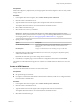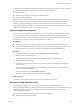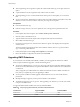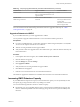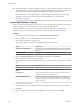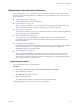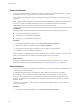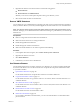6.0.1
Table Of Contents
- vSphere Storage
- Contents
- About vSphere Storage
- Updated Information
- Introduction to Storage
- Overview of Using ESXi with a SAN
- Using ESXi with Fibre Channel SAN
- Configuring Fibre Channel Storage
- Configuring Fibre Channel over Ethernet
- Booting ESXi from Fibre Channel SAN
- Booting ESXi with Software FCoE
- Best Practices for Fibre Channel Storage
- Using ESXi with iSCSI SAN
- Configuring iSCSI Adapters and Storage
- ESXi iSCSI SAN Requirements
- ESXi iSCSI SAN Restrictions
- Setting LUN Allocations for iSCSI
- Network Configuration and Authentication
- Set Up Independent Hardware iSCSI Adapters
- About Dependent Hardware iSCSI Adapters
- Dependent Hardware iSCSI Considerations
- Configure Dependent Hardware iSCSI Adapters
- About the Software iSCSI Adapter
- Modify General Properties for iSCSI Adapters
- Setting Up iSCSI Network
- Using Jumbo Frames with iSCSI
- Configuring Discovery Addresses for iSCSI Adapters
- Configuring CHAP Parameters for iSCSI Adapters
- Configuring Advanced Parameters for iSCSI
- iSCSI Session Management
- Booting from iSCSI SAN
- Best Practices for iSCSI Storage
- Managing Storage Devices
- Storage Device Characteristics
- Understanding Storage Device Naming
- Storage Refresh and Rescan Operations
- Identifying Device Connectivity Problems
- Edit Configuration File Parameters
- Enable or Disable the Locator LED on Storage Devices
- Working with Flash Devices
- About VMware vSphere Flash Read Cache
- Working with Datastores
- Understanding VMFS Datastores
- Understanding Network File System Datastores
- Creating Datastores
- Managing Duplicate VMFS Datastores
- Upgrading VMFS Datastores
- Increasing VMFS Datastore Capacity
- Administrative Operations for Datastores
- Set Up Dynamic Disk Mirroring
- Collecting Diagnostic Information for ESXi Hosts on a Storage Device
- Checking Metadata Consistency with VOMA
- Configuring VMFS Pointer Block Cache
- Understanding Multipathing and Failover
- Raw Device Mapping
- Working with Virtual Volumes
- Virtual Machine Storage Policies
- Upgrading Legacy Storage Profiles
- Understanding Virtual Machine Storage Policies
- Working with Virtual Machine Storage Policies
- Creating and Managing VM Storage Policies
- Storage Policies and Virtual Machines
- Default Storage Policies
- Assign Storage Policies to Virtual Machines
- Change Storage Policy Assignment for Virtual Machine Files and Disks
- Monitor Storage Compliance for Virtual Machines
- Check Compliance for a VM Storage Policy
- Find Compatible Storage Resource for Noncompliant Virtual Machine
- Reapply Virtual Machine Storage Policy
- Filtering Virtual Machine I/O
- VMkernel and Storage
- Storage Hardware Acceleration
- Hardware Acceleration Benefits
- Hardware Acceleration Requirements
- Hardware Acceleration Support Status
- Hardware Acceleration for Block Storage Devices
- Hardware Acceleration on NAS Devices
- Hardware Acceleration Considerations
- Storage Thick and Thin Provisioning
- Using Storage Providers
- Using vmkfstools
- vmkfstools Command Syntax
- vmkfstools Options
- -v Suboption
- File System Options
- Virtual Disk Options
- Supported Disk Formats
- Creating a Virtual Disk
- Example for Creating a Virtual Disk
- Initializing a Virtual Disk
- Inflating a Thin Virtual Disk
- Removing Zeroed Blocks
- Converting a Zeroedthick Virtual Disk to an Eagerzeroedthick Disk
- Deleting a Virtual Disk
- Renaming a Virtual Disk
- Cloning or Converting a Virtual Disk or RDM
- Example for Cloning or Converting a Virtual Disk
- Migrate Virtual Machines Between DifferentVMware Products
- Extending a Virtual Disk
- Upgrading Virtual Disks
- Creating a Virtual Compatibility Mode Raw Device Mapping
- Example for Creating a Virtual Compatibility Mode RDM
- Creating a Physical Compatibility Mode Raw Device Mapping
- Listing Attributes of an RDM
- Displaying Virtual Disk Geometry
- Checking and Repairing Virtual Disks
- Checking Disk Chain for Consistency
- Storage Device Options
- Index
5 Specify an NFS version.
n
NFS 3
n
NFS 4.1
I If multiple hosts access the same datastore, you must use the same protocol on all hosts.
6 Type the server name or IP address and the mount point folder name.
With NFS 4.1, you can add multiple IP addresses or server names if the server supports trunking. The
host uses these values to achieve multipathing to the NFS server mount point.
You can use IPv4 or IPv6 addresses for NFS 3 and non-Kerberos NFS 4.1.
7 Select Mount NFS read only if the volume is exported as read-only by the NFS server.
8 If you use Kerberos authentication with NFS 4.1, enable Kerberos on the datastore.
9 If you are creating a datastore at the data center or cluster level, select hosts that mount the datastore.
10 Review the conguration options and click Finish.
Create a Virtual Datastore
You use the New Datastore wizard to create a virtual datastore.
Procedure
1 In the vSphere Web Client navigator, select vCenter Inventory Lists > Datastores
2 Click the Create a New Datastore icon.
3 Type the datastore name and if required, select the placement location for the datastore.
Make sure to use the name that does not duplicate another datastore name in your data center
environment.
If you mount the same virtual datastore to several hosts, the name of the datastore must be consistent
across all hosts.
4 Select VVOL as the datastore type.
5 From the list of storage containers, select a backing storage container.
6 Select the hosts that require access to the datastore.
7 Review the conguration options and click Finish.
What to do next
After you create the virtual datastore, you can perform such datastore operations as renaming the datastore,
browsing datastore les, unmounting the datastore, and so on.
You cannot add the virtual datastore to a datastore cluster.
Managing Duplicate VMFS Datastores
When a storage device contains a VMFS datastore copy, you can mount the datastore with the existing
signature or assign a new signature.
Each VMFS datastore created in a storage disk has a unique signature, also called UUID, that is stored in the
le system superblock. When the storage disk is replicated or its snapshot is taken on the storage side, the
resulting disk copy is identical, byte-for-byte, with the original disk. As a result, if the original storage disk
contains a VMFS datastore with UUID X, the disk copy appears to contain an identical VMFS datastore, or a
VMFS datastore copy, with exactly the same UUID X.
vSphere Storage
162 VMware, Inc.